It is definitely possible.
One approach would be to adjust the flake8 output using the --format command-line option to specify http(s) links to the Flake8Rules catalog:
--format='%(path)s:%(row)d,%(col)d:%(code)s:%(text)s:https://lintlyci.github.io/Flake8Rules/rules/%(code)s.html'
The problem then is for the console or PyCharm output window to render the links properly.
Fortunately, we can do that using the plugins - "Awesome Console" for the terminal and "Console Link" for the output window.
Step-by-step Instructions
- make sure to have
flake8 installed in the current Python environment
- install "Awesome Console" plugin:
- go to
PyCharm Preferences -> Plugins -> Browser Repositories...
- find "Awesome Console" and install (PyCharm restart required):
![enter image description here]()
- configure "flake8" as an External Tool:
- go to
PyCharm Preferences -> Tools -> External Tools -> "+"
- configure the path to
flake8 as well as $FilePath$ placeholder for the desired directory/path to be processed:
![enter image description here]()
Demo
Now, let's say we have created this test.py file with a few violations:
def f(a = 10):
return a*10
If we right-click on a test.py file, select External Tools -> flake8, this is the output we are going to get (note the clickable links for every warning):
![enter image description here]()
Now, whenever in doubt, we can follow the link for additional details about a warning.
This is just one way to do it, would be happy to hear if there is an easier or better way to combine these tools and projects.

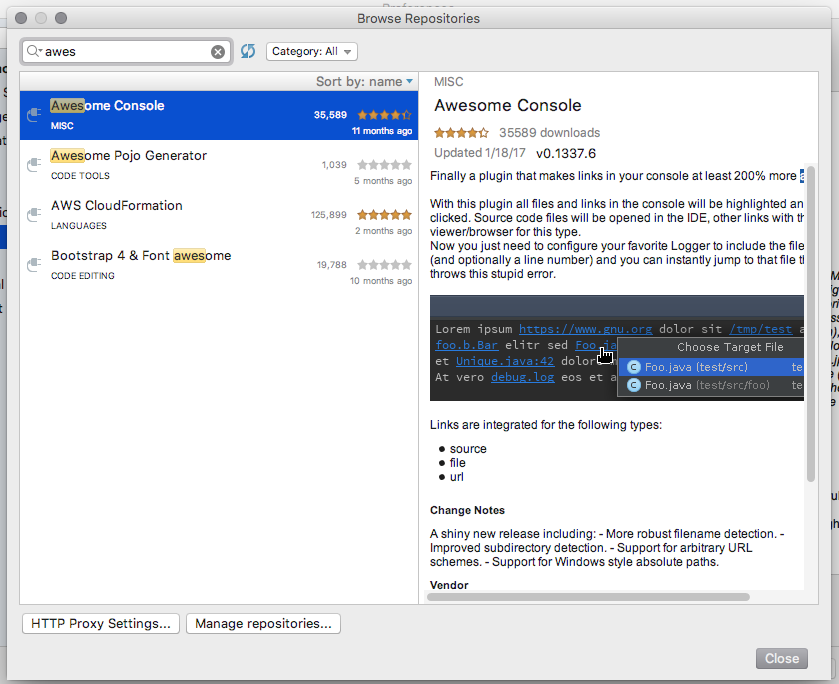
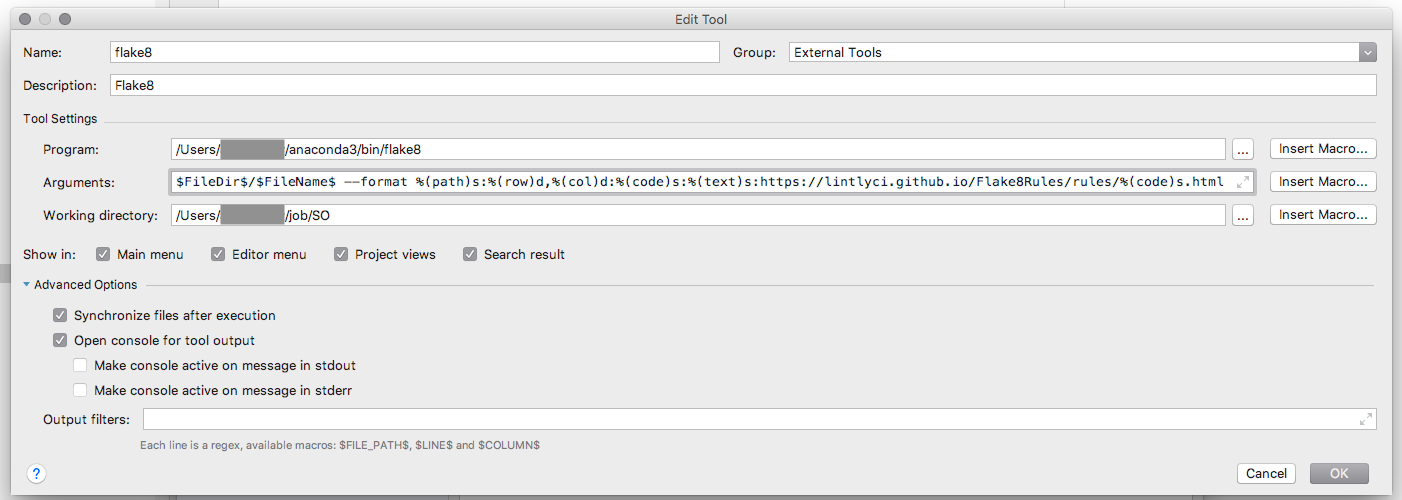

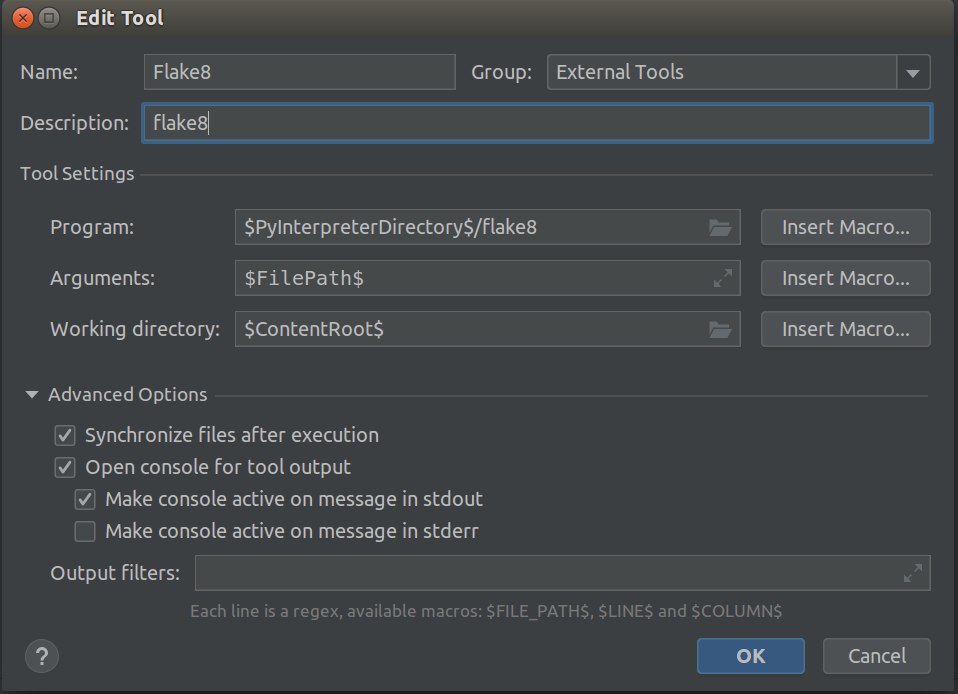
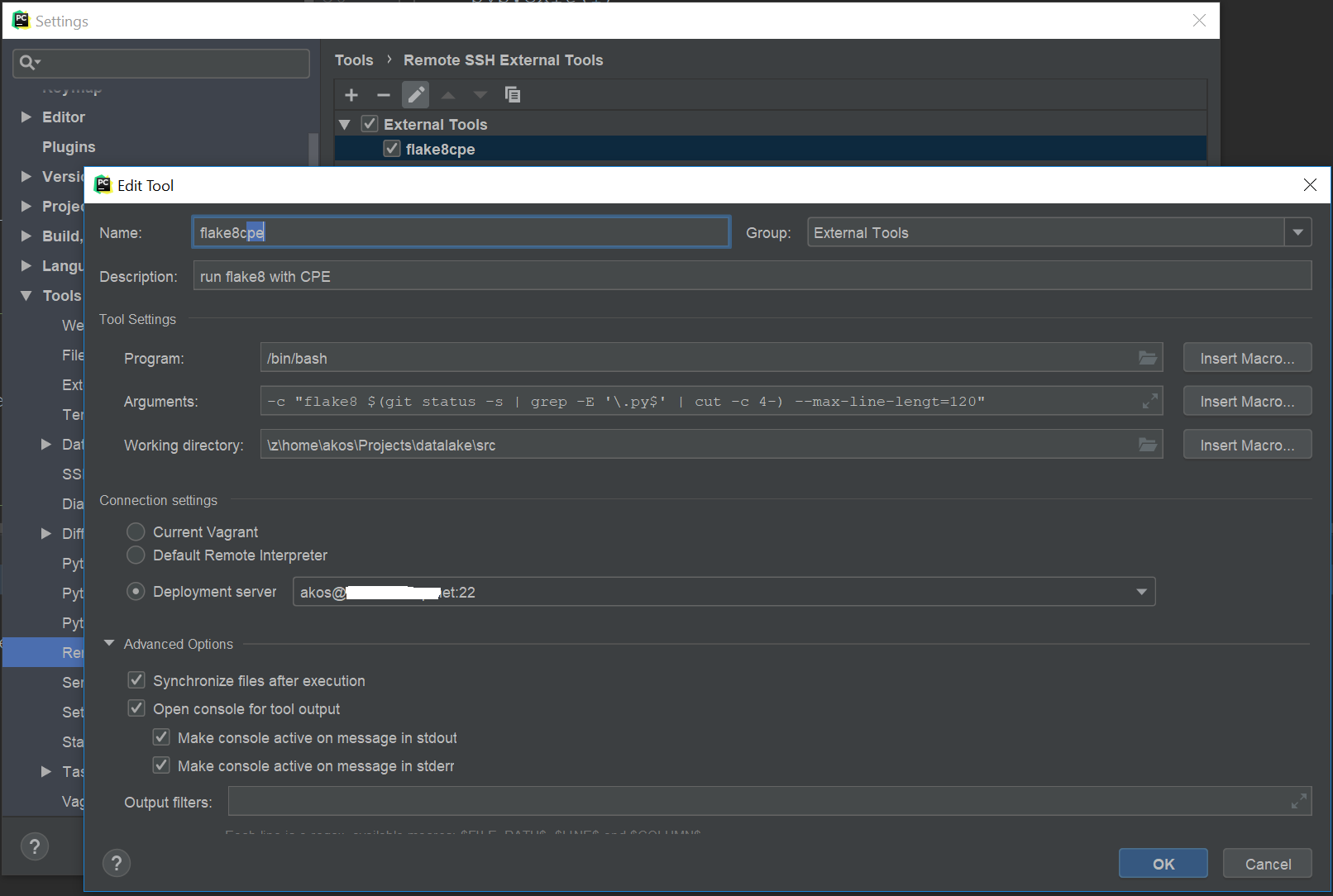
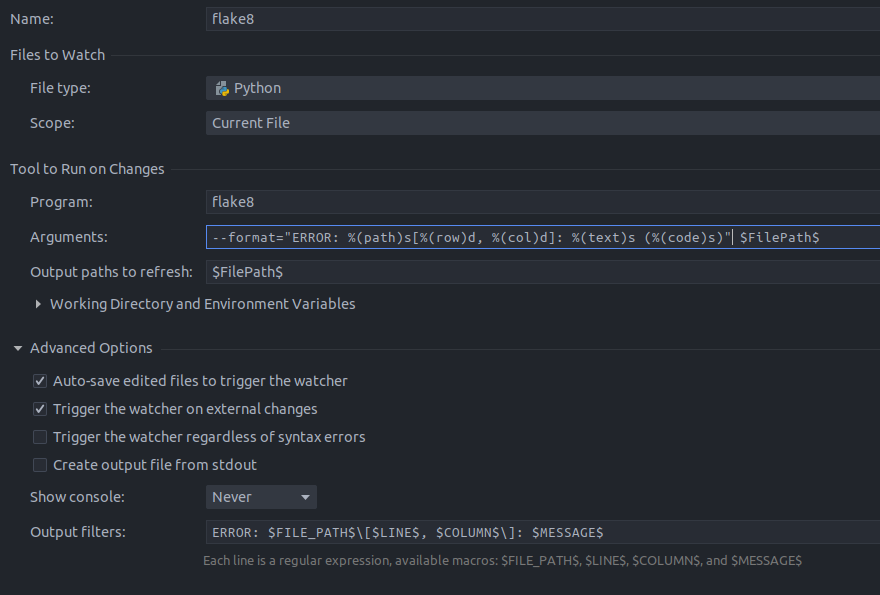
Awesome consoleis just AWESOME <3 – Berna