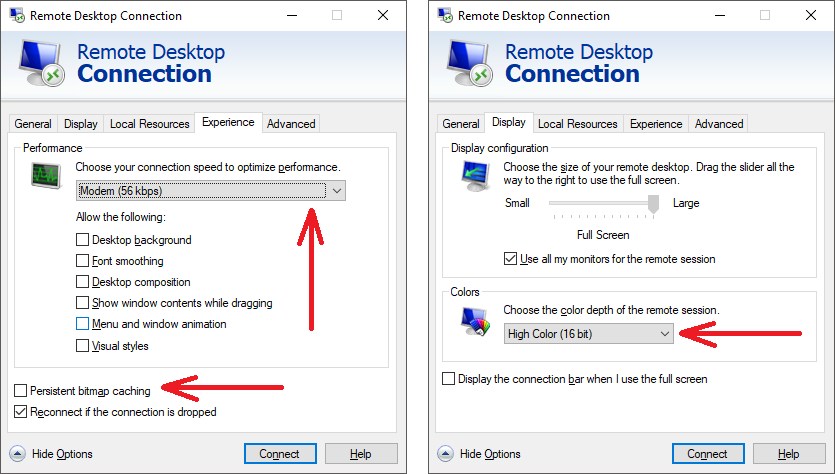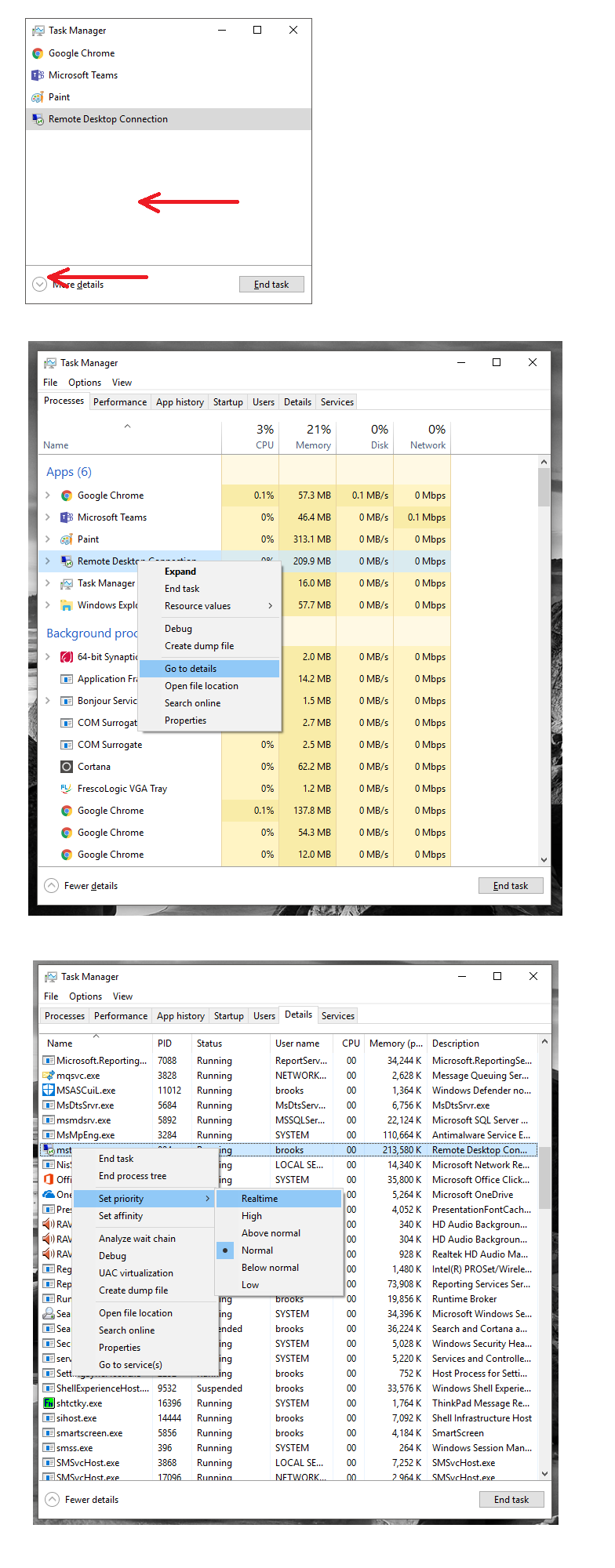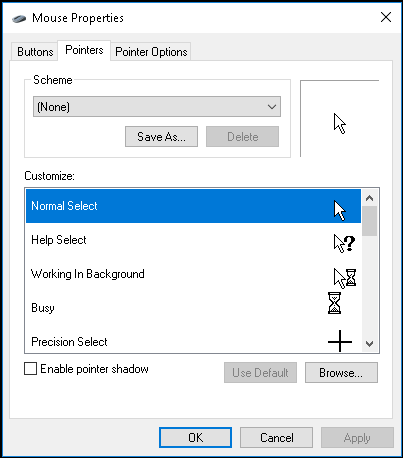So I am connecting to my work computer from home and the Remote Desktop Connection app is annoyingly slow.
I pinged my work pc from my computer and it returned at a reasonable time of 50ms~ with 0 loss. I then attempted to ping my home IP from the RDP session and it timed out every time. Not sure if this might help anyone come to a conclusion but hopefully it does. Note I am also using it in conjunction with Cisco AnyConnect Secure Mobility Client if that helps at all. Work is Windows 7 and Home is Windows 8
I attempted switching off my home pc's firewall but that did nothing.
Any assistance would be great, surely a setting in the RDP file might make it run a little smoother.
I'll edit this post with further attempts at fixes below