stretchableImageWithLeftCapWidth: has been deprecated since iOS 5.0. The docs say to use 'capInsets' property instead. Here's an easy way to do that:
Create three images, the min (left) track, the max (right) track, and the thumb. For this example, assume the min and max track images are 34p H x 18p W, something like this: ![min track]() and this:
and this: ![enter image description here]() .
.
Create the images as usual:
UIImage *thumbImage = [UIImage imageNamed:@"sliderThumb.png"];
UIImage *sliderMinTrackImage = [UIImage imageNamed: @"sliderMin.png"];
UIImage *sliderMaxTrackImage = [UIImage imageNamed: @"sliderMax.png"];
For my 18 point wide image examples, the inner point on the left and the right can be stretched to fit the track, but the ends should have unstretchable cap sizes 17 points wide (hence the capInsets):
sliderMinTrackImage = [sliderMinTrackImage resizableImageWithCapInsets:UIEdgeInsetsMake(0, 17, 0, 0)];
sliderMaxTrackImage = [sliderMaxTrackImage resizableImageWithCapInsets:UIEdgeInsetsMake(0, 0, 0, 17)];
Then set the images on your UISlider as always:
[slider setThumbImage:thumbImage forState:UIControlStateNormal];
[slider setMinimumTrackImage:sliderMinTrackImage forState:UIControlStateNormal];
[slider setMaximumTrackImage:sliderMaxTrackImage forState:UIControlStateNormal];

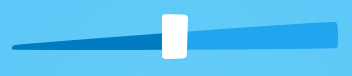
 and this:
and this:  .
.