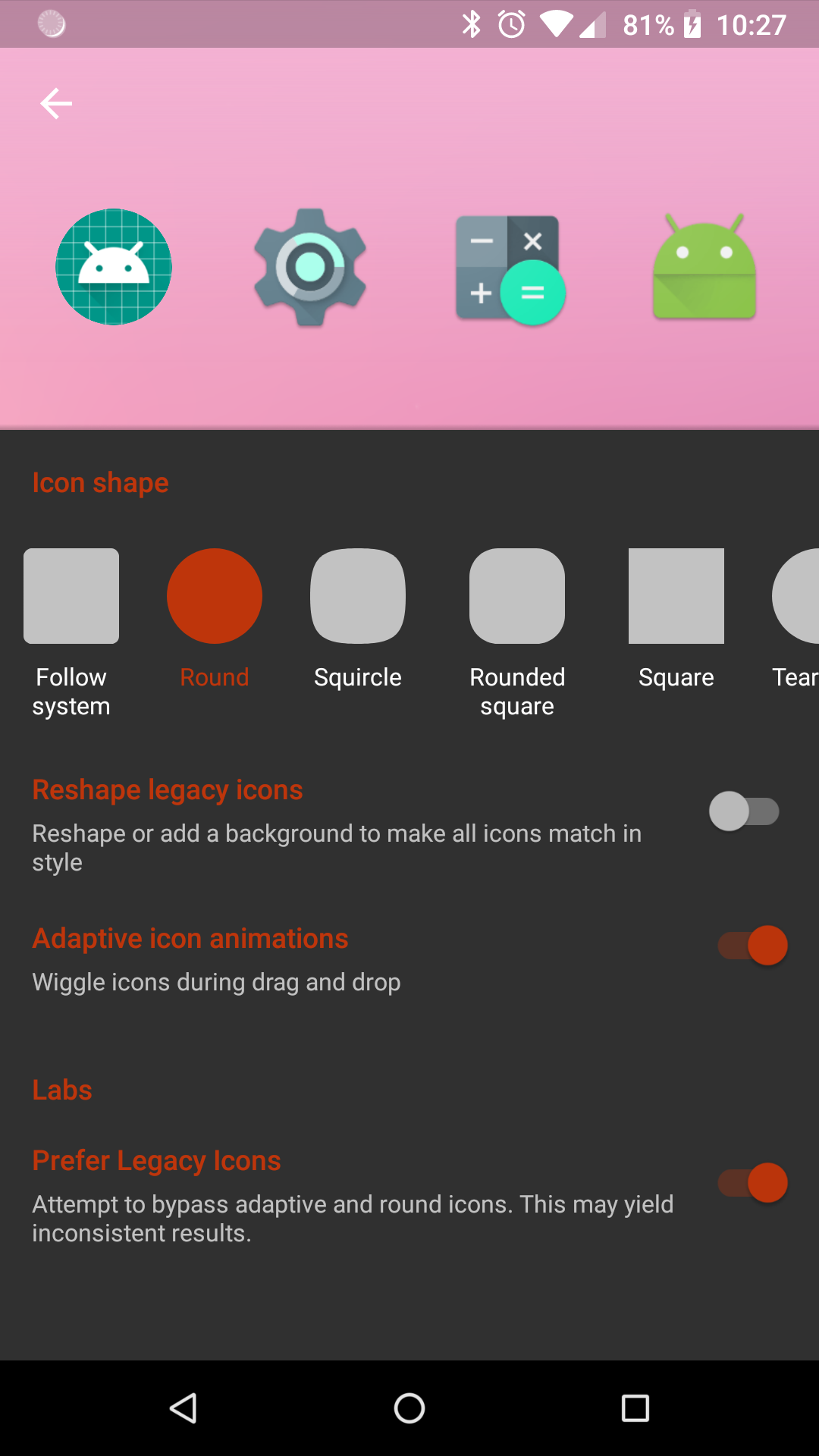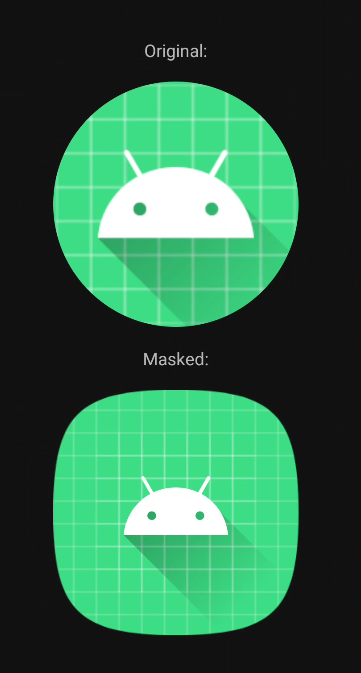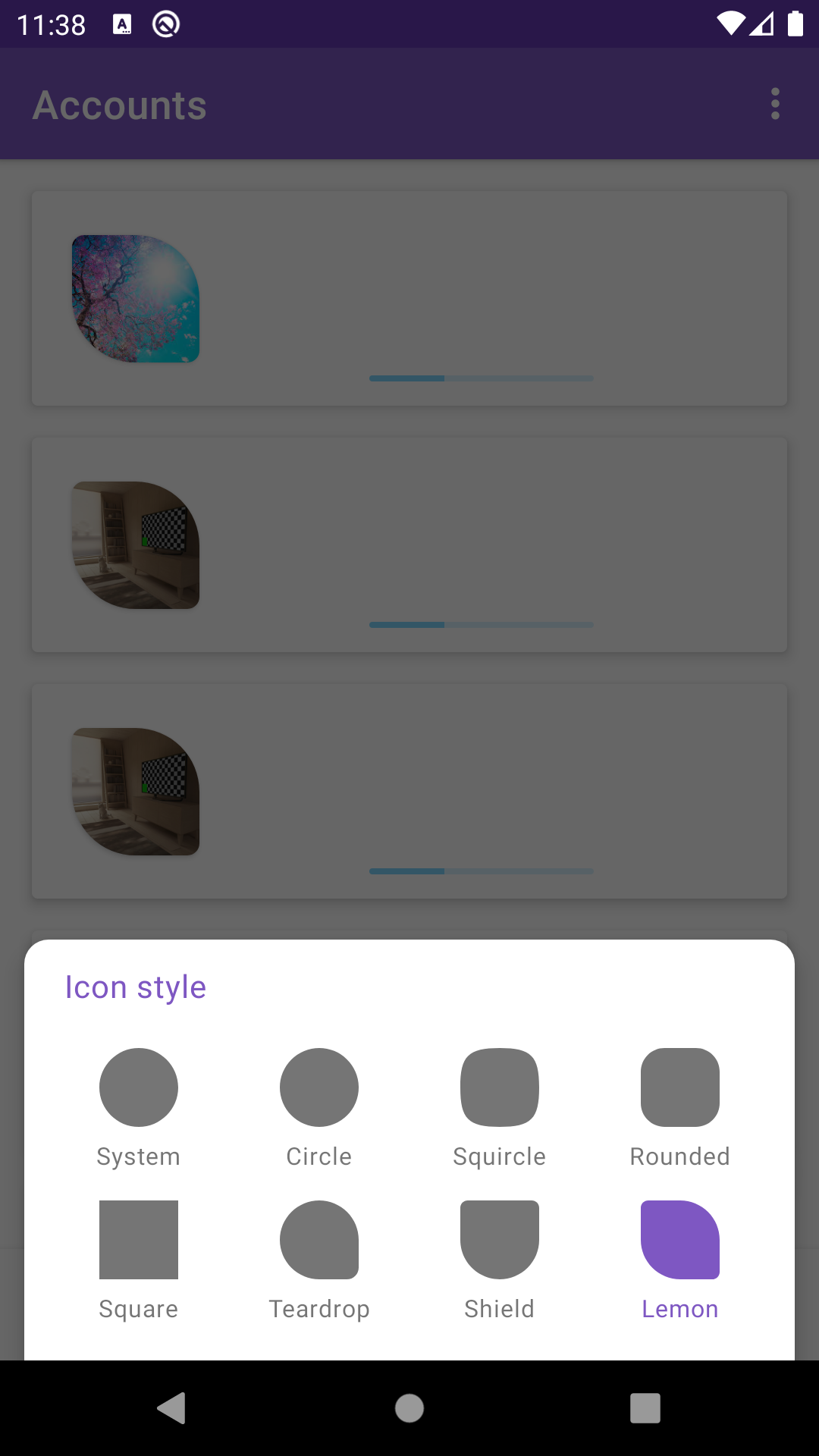OK I got something to work, but for some reason the inner icon seems smaller than what's done with the AdaptiveIconDrawable. Also for some reason, on the way, it affected the original AdaptiveIconDrawable (even if I used mutate on any drawable I used) so I had to create a new one to demonstrate the original vs new one. Another small annoyance is that to create the masked bitmap, I had to have 2 Bitmap instances (drawable converted to one, and needed an output too).
I wonder if it's possible to convert the drawable directly to a Bitmap/Drawable that has the given shape, so I asked about this here.
So, suppose you have a Path instance. You can get one from the AdaptiveIconDrawable.getIconMask function (which is the one of the system), or you can create one yourself, such as the one used here (repository here) or here.
If anyone knows how to solve those issues I've mentioned above (smaller foreground and affects original drawable, and maybe a better conversion), please let me know. For now, you can either use this solution, or use a library like here.
Now, suppose you get the AdaptiveIconDrawable instance, and you want to shape it in the same shape as of the Path instance.
So, what you can do is something like what's below (PathUtils is converted to Kotlin from either repositories) , and the result:
![enter image description here]()
MainActivity.kt
class MainActivity : AppCompatActivity(R.layout.activity_main) {
override fun onCreate(savedInstanceState: Bundle?) {
super.onCreate(savedInstanceState)
val appIcon = applicationInfo.loadIcon(packageManager)
originalIconImageView.setImageDrawable(applicationInfo.loadIcon(packageManager))
if (appIcon is AdaptiveIconDrawable) {
val iconMask = getPath(PATH_SQUIRCLE)
val maskedBitmap = getMaskedBitmap(appIcon.background, iconMask)
val foreground = appIcon.foreground
val layerDrawable = LayerDrawable(arrayOf(BitmapDrawable(resources, maskedBitmap), foreground))
maskedImageView.setImageDrawable(layerDrawable)
}
}
companion object {
const val PATH_CIRCLE = 0
const val PATH_SQUIRCLE = 1
const val PATH_ROUNDED_SQUARE = 2
const val PATH_SQUARE = 3
const val PATH_TEARDROP = 4
fun resizePath(path: Path, width: Float, height: Float): Path {
val bounds = RectF(0f, 0f, width, height)
val resizedPath = Path(path)
val src = RectF()
resizedPath.computeBounds(src, true)
val resizeMatrix = Matrix()
resizeMatrix.setRectToRect(src, bounds, Matrix.ScaleToFit.CENTER)
resizedPath.transform(resizeMatrix)
return resizedPath
}
fun getMaskedBitmap(src: Bitmap, path: Path, resizePathToMatchBitmap: Boolean = true): Bitmap {
val pathToUse = if (resizePathToMatchBitmap) resizePath(path, src.width.toFloat(), src.height.toFloat()) else path
val output = Bitmap.createBitmap(src.width, src.height, Bitmap.Config.ARGB_8888)
val canvas = Canvas(output)
val paint = Paint(Paint.ANTI_ALIAS_FLAG)
paint.color = 0XFF000000.toInt()
canvas.drawPath(pathToUse, paint)
paint.xfermode = PorterDuffXfermode(PorterDuff.Mode.SRC_IN)
canvas.drawBitmap(src, 0f, 0f, paint)
return output
}
fun getMaskedBitmap(drawable: Drawable, path: Path, resizePathToMatchBitmap: Boolean = true): Bitmap = getMaskedBitmap(drawable.toBitmap(), path, resizePathToMatchBitmap)
fun getPath(pathType: Int): Path {
val path = Path()
val pathSize = Rect(0, 0, 50, 50)
when (pathType) {
PATH_CIRCLE -> {
path.arcTo(RectF(pathSize), 0f, 359f)
path.close()
}
PATH_SQUIRCLE -> path.set(PathUtils.createPathFromPathData("M 50,0 C 10,0 0,10 0,50 C 0,90 10,100 50,100 C 90,100 100,90 100,50 C 100,10 90,0 50,0 Z"))
PATH_ROUNDED_SQUARE -> path.set(PathUtils.createPathFromPathData("M 50,0 L 70,0 A 30,30,0,0 1 100,30 L 100,70 A 30,30,0,0 1 70,100 L 30,100 A 30,30,0,0 1 0,70 L 0,30 A 30,30,0,0 1 30,0 z"))
PATH_SQUARE -> {
path.lineTo(0f, 50f)
path.lineTo(50f, 50f)
path.lineTo(50f, 0f)
path.lineTo(0f, 0f)
path.close()
}
PATH_TEARDROP -> path.set(PathUtils.createPathFromPathData("M 50,0 A 50,50,0,0 1 100,50 L 100,85 A 15,15,0,0 1 85,100 L 50,100 A 50,50,0,0 1 50,0 z"))
}
return path
}
}
}
activity_main.xml
<LinearLayout xmlns:android="http://schemas.android.com/apk/res/android"
xmlns:tools="http://schemas.android.com/tools"
android:layout_width="match_parent"
android:layout_height="match_parent"
android:gravity="center"
android:orientation="vertical"
tools:context=".MainActivity">
<TextView
android:layout_width="wrap_content"
android:layout_height="wrap_content"
android:text="Original:" />
<ImageView
android:id="@+id/originalIconImageView"
android:layout_width="200dp"
android:layout_height="200dp"
android:layout_marginTop="16dp" />
<TextView
android:layout_width="wrap_content"
android:layout_height="wrap_content"
android:layout_marginTop="16dp"
android:text="Masked:" />
<ImageView
android:id="@+id/maskedImageView"
android:layout_width="200dp"
android:layout_height="200dp"
android:layout_marginTop="16dp" />
</LinearLayout>
PathUtils.kt
object PathUtils {
/**
* @param pathData The string representing a path, the same as "d" string in svg file.
* @return the generated Path object.
*/
fun createPathFromPathData(pathData: String): Path {
val path = Path()
val nodes = createNodesFromPathData(pathData)
PathDataNode.nodesToPath(nodes, path)
return path
}
/**
* @param pathData The string representing a path, the same as "d" string in svg file.
* @return an array of the PathDataNode.
*/
fun createNodesFromPathData(pathData: String): Array<PathDataNode> {
var start = 0
var end = 1
val list = ArrayList<PathDataNode>()
while (end < pathData.length) {
end = nextStart(pathData, end)
val s = pathData.substring(start, end)
val `val` = getFloats(s)
addNode(list, s[0], `val`)
start = end
end++
}
if (end - start == 1 && start < pathData.length) {
addNode(list, pathData[start], FloatArray(0))
}
return list.toTypedArray()
}
private fun nextStart(s: String, inputEnd: Int): Int {
var end = inputEnd
var c: Char
while (end < s.length) {
c = s[end]
if ((c - 'A') * (c - 'Z') <= 0 || (c - 'a') * (c - 'z') <= 0) return end
end++
}
return end
}
private fun addNode(list: ArrayList<PathDataNode>, cmd: Char, `val`: FloatArray) {
list.add(PathDataNode(cmd, `val`))
}
/**
* Parse the floats in the string.
* This is an optimized version of parseFloat(s.split(",|\\s"));
*
* @param s the string containing a command and list of floats
* @return array of floats
*/
@Throws(NumberFormatException::class)
private fun getFloats(s: String): FloatArray {
if (s[0] == 'z' || s[0] == 'Z')
return FloatArray(0)
val tmp = FloatArray(s.length)
var count = 0
var pos = 1
var end: Int
while (extract(s, pos).also { end = it } >= 0) {
if (pos < end) tmp[count++] = s.substring(pos, end).toFloat()
pos = end + 1
}
// handle the final float if there is one
if (pos < s.length) tmp[count++] = s.substring(pos).toFloat()
return tmp.copyOf(count)
}
/**
* Calculate the position of the next comma or space
*
* @param s the string to search
* @param start the position to start searching
* @return the position of the next comma or space or -1 if none found
*/
private fun extract(s: String, start: Int): Int {
val space = s.indexOf(' ', start)
val comma = s.indexOf(',', start)
if (space == -1) return comma
return if (comma == -1) space else Math.min(comma, space)
}
class PathDataNode(private val type: Char, private var params: FloatArray) {
@Suppress("unused")
constructor(n: PathDataNode) : this(n.type, n.params.copyOf(n.params.size))
companion object {
fun nodesToPath(node: Array<PathDataNode>, path: Path) {
val current = FloatArray(4)
var previousCommand = 'm'
for (pathDataNode in node) {
addCommand(path, current, previousCommand, pathDataNode.type, pathDataNode.params)
previousCommand = pathDataNode.type
}
}
private fun addCommand(path: Path, current: FloatArray, inputPreviousCmd: Char, cmd: Char, floats: FloatArray) {
var previousCmd = inputPreviousCmd
var incr = 2
var currentX = current[0]
var currentY = current[1]
var ctrlPointX = current[2]
var ctrlPointY = current[3]
var reflectiveCtrlPointX: Float
var reflectiveCtrlPointY: Float
when (cmd) {
'z', 'Z' -> {
path.close()
return
}
'm', 'M', 'l', 'L', 't', 'T' -> incr = 2
'h', 'H', 'v', 'V' -> incr = 1
'c', 'C' -> incr = 6
's', 'S', 'q', 'Q' -> incr = 4
'a', 'A' -> incr = 7
}
var k = 0
while (k < floats.size) {
when (cmd) {
'm' -> {
path.rMoveTo(floats[k], floats[k + 1])
currentX += floats[k]
currentY += floats[k + 1]
}
'M' -> {
path.moveTo(floats[k], floats[k + 1])
currentX = floats[k]
currentY = floats[k + 1]
}
'l' -> {
path.rLineTo(floats[k], floats[k + 1])
currentX += floats[k]
currentY += floats[k + 1]
}
'L' -> {
path.lineTo(floats[k], floats[k + 1])
currentX = floats[k]
currentY = floats[k + 1]
}
'h' -> {
path.rLineTo(floats[k], 0f)
currentX += floats[k]
}
'H' -> {
path.lineTo(floats[k], currentY)
currentX = floats[k]
}
'v' -> {
path.rLineTo(0f, floats[k])
currentY += floats[k]
}
'V' -> {
path.lineTo(currentX, floats[k])
currentY = floats[k]
}
'c' -> {
path.rCubicTo(floats[k], floats[k + 1], floats[k + 2], floats[k + 3], floats[k + 4], floats[k + 5])
ctrlPointX = currentX + floats[k + 2]
ctrlPointY = currentY + floats[k + 3]
currentX += floats[k + 4]
currentY += floats[k + 5]
}
'C' -> {
path.cubicTo(floats[k], floats[k + 1], floats[k + 2], floats[k + 3],
floats[k + 4], floats[k + 5])
currentX = floats[k + 4]
currentY = floats[k + 5]
ctrlPointX = floats[k + 2]
ctrlPointY = floats[k + 3]
}
's' -> {
reflectiveCtrlPointX = 0f
reflectiveCtrlPointY = 0f
if (previousCmd == 'c' || previousCmd == 's' || previousCmd == 'C' || previousCmd == 'S') {
reflectiveCtrlPointX = currentX - ctrlPointX
reflectiveCtrlPointY = currentY - ctrlPointY
}
path.rCubicTo(reflectiveCtrlPointX, reflectiveCtrlPointY, floats[k], floats[k + 1], floats[k + 2], floats[k + 3])
ctrlPointX = currentX + floats[k]
ctrlPointY = currentY + floats[k + 1]
currentX += floats[k + 2]
currentY += floats[k + 3]
}
'S' -> {
reflectiveCtrlPointX = currentX
reflectiveCtrlPointY = currentY
if (previousCmd == 'c' || previousCmd == 's' || previousCmd == 'C' || previousCmd == 'S') {
reflectiveCtrlPointX = 2 * currentX - ctrlPointX
reflectiveCtrlPointY = 2 * currentY - ctrlPointY
}
path.cubicTo(reflectiveCtrlPointX, reflectiveCtrlPointY, floats[k], floats[k + 1], floats[k + 2], floats[k + 3])
ctrlPointX = floats[k]
ctrlPointY = floats[k + 1]
currentX = floats[k + 2]
currentY = floats[k + 3]
}
'q' -> {
path.rQuadTo(floats[k], floats[k + 1], floats[k + 2], floats[k + 3])
ctrlPointX = currentX + floats[k]
ctrlPointY = currentY + floats[k + 1]
currentX += floats[k + 2]
currentY += floats[k + 3]
}
'Q' -> {
path.quadTo(floats[k], floats[k + 1], floats[k + 2], floats[k + 3])
ctrlPointX = floats[k]
ctrlPointY = floats[k + 1]
currentX = floats[k + 2]
currentY = floats[k + 3]
}
't' -> {
reflectiveCtrlPointX = 0f
reflectiveCtrlPointY = 0f
if (previousCmd == 'q' || previousCmd == 't' || previousCmd == 'Q' || previousCmd == 'T') {
reflectiveCtrlPointX = currentX - ctrlPointX
reflectiveCtrlPointY = currentY - ctrlPointY
}
path.rQuadTo(reflectiveCtrlPointX, reflectiveCtrlPointY,
floats[k], floats[k + 1])
ctrlPointX = currentX + reflectiveCtrlPointX
ctrlPointY = currentY + reflectiveCtrlPointY
currentX += floats[k]
currentY += floats[k + 1]
}
'T' -> {
reflectiveCtrlPointX = currentX
reflectiveCtrlPointY = currentY
if (previousCmd == 'q' || previousCmd == 't' || previousCmd == 'Q' || previousCmd == 'T') {
reflectiveCtrlPointX = 2 * currentX - ctrlPointX
reflectiveCtrlPointY = 2 * currentY - ctrlPointY
}
path.quadTo(reflectiveCtrlPointX, reflectiveCtrlPointY, floats[k], floats[k + 1])
ctrlPointX = reflectiveCtrlPointX
ctrlPointY = reflectiveCtrlPointY
currentX = floats[k]
currentY = floats[k + 1]
}
'a' -> {
// (rx ry x-axis-rotation large-arc-flag sweep-flag x y)
drawArc(path, currentX, currentY, floats[k + 5] + currentX, floats[k + 6] + currentY, floats[k],
floats[k + 1], floats[k + 2], floats[k + 3] != 0f, floats[k + 4] != 0f)
currentX += floats[k + 5]
currentY += floats[k + 6]
ctrlPointX = currentX
ctrlPointY = currentY
}
'A' -> {
drawArc(path, currentX, currentY, floats[k + 5], floats[k + 6], floats[k], floats[k + 1], floats[k + 2],
floats[k + 3] != 0f, floats[k + 4] != 0f)
currentX = floats[k + 5]
currentY = floats[k + 6]
ctrlPointX = currentX
ctrlPointY = currentY
}
}
previousCmd = cmd
k += incr
}
current[0] = currentX
current[1] = currentY
current[2] = ctrlPointX
current[3] = ctrlPointY
}
private fun drawArc(p: Path, x0: Float, y0: Float, x1: Float, y1: Float, a: Float, b: Float, theta: Float, isMoreThanHalf: Boolean, isPositiveArc: Boolean) {
/* Convert rotation angle from degrees to radians */
val thetaD = Math.toRadians(theta.toDouble())
/* Pre-compute rotation matrix entries */
val cosTheta = Math.cos(thetaD)
val sinTheta = Math.sin(thetaD)
/* Transform (x0, y0) and (x1, y1) into unit space */
/* using (inverse) rotation, followed by (inverse) scale */
val x0p = (x0 * cosTheta + y0 * sinTheta) / a
val y0p = (-x0 * sinTheta + y0 * cosTheta) / b
val x1p = (x1 * cosTheta + y1 * sinTheta) / a
val y1p = (-x1 * sinTheta + y1 * cosTheta) / b
/* Compute differences and averages */
val dx = x0p - x1p
val dy = y0p - y1p
val xm = (x0p + x1p) / 2
val ym = (y0p + y1p) / 2
/* Solve for intersecting unit circles */
val dsq = dx * dx + dy * dy
if (dsq == 0.0) return /* Points are coincident */
val disc = 1.0 / dsq - 1.0 / 4.0
if (disc < 0.0) {
val adjust = (Math.sqrt(dsq) / 1.99999).toFloat()
drawArc(p, x0, y0, x1, y1, a * adjust, b * adjust, theta, isMoreThanHalf, isPositiveArc)
return /* Points are too far apart */
}
val s = Math.sqrt(disc)
val sdx = s * dx
val sdy = s * dy
var cx: Double
var cy: Double
if (isMoreThanHalf == isPositiveArc) {
cx = xm - sdy
cy = ym + sdx
} else {
cx = xm + sdy
cy = ym - sdx
}
val eta0 = Math.atan2(y0p - cy, x0p - cx)
val eta1 = Math.atan2(y1p - cy, x1p - cx)
var sweep = eta1 - eta0
if (isPositiveArc != sweep >= 0) {
if (sweep > 0) {
sweep -= 2 * Math.PI
} else {
sweep += 2 * Math.PI
}
}
cx *= a.toDouble()
cy *= b.toDouble()
val tcx = cx
cx = cx * cosTheta - cy * sinTheta
cy = tcx * sinTheta + cy * cosTheta
arcToBezier(p, cx, cy, a.toDouble(), b.toDouble(), x0.toDouble(), y0.toDouble(), thetaD, eta0, sweep)
}
/**
* Converts an arc to cubic Bezier segments and records them in p.
*
* @param p The target for the cubic Bezier segments
* @param cx The x coordinate center of the ellipse
* @param cy The y coordinate center of the ellipse
* @param a The radius of the ellipse in the horizontal direction
* @param b The radius of the ellipse in the vertical direction
* @param inputE1x E(eta1) x coordinate of the starting point of the arc
* @param inputE1y E(eta2) y coordinate of the starting point of the arc
* @param theta The angle that the ellipse bounding rectangle makes with horizontal plane
* @param start The start angle of the arc on the ellipse
* @param sweep The angle (positive or negative) of the sweep of the arc on the ellipse
*/
private fun arcToBezier(p: Path, cx: Double, cy: Double, a: Double, b: Double, inputE1x: Double, inputE1y: Double, theta: Double, start: Double, sweep: Double) {
// Taken from equations at: http://spaceroots.org/documents/ellipse/node8.html
// and http://www.spaceroots.org/documents/ellipse/node22.html
// Maximum of 45 degrees per cubic Bezier segment
var e1x = inputE1x
var e1y = inputE1y
val numSegments = Math.abs(Math.ceil(sweep * 4 / Math.PI).toInt())
var eta1 = start
val cosTheta = Math.cos(theta)
val sinTheta = Math.sin(theta)
val cosEta1 = Math.cos(eta1)
val sinEta1 = Math.sin(eta1)
var ep1x = -a * cosTheta * sinEta1 - b * sinTheta * cosEta1
var ep1y = -a * sinTheta * sinEta1 + b * cosTheta * cosEta1
val anglePerSegment = sweep / numSegments
for (i in 0 until numSegments) {
val eta2 = eta1 + anglePerSegment
val sinEta2 = Math.sin(eta2)
val cosEta2 = Math.cos(eta2)
val e2x = cx + a * cosTheta * cosEta2 - b * sinTheta * sinEta2
val e2y = cy + a * sinTheta * cosEta2 + b * cosTheta * sinEta2
val ep2x = -a * cosTheta * sinEta2 - b * sinTheta * cosEta2
val ep2y = -a * sinTheta * sinEta2 + b * cosTheta * cosEta2
val tanDiff2 = Math.tan((eta2 - eta1) / 2)
val alpha = Math.sin(eta2 - eta1) * (Math.sqrt(4 + 3 * tanDiff2 * tanDiff2) - 1) / 3
val q1x = e1x + alpha * ep1x
val q1y = e1y + alpha * ep1y
val q2x = e2x - alpha * ep2x
val q2y = e2y - alpha * ep2y
p.cubicTo(q1x.toFloat(), q1y.toFloat(), q2x.toFloat(), q2y.toFloat(), e2x.toFloat(), e2y.toFloat())
eta1 = eta2
e1x = e2x
e1y = e2y
ep1x = ep2x
ep1y = ep2y
}
}
}
}
}