I did the following to update my npm:
npm update npm -g
But I have no idea how to update Node.js. Any suggestions? (I'm using Node.js 0.4.1 and want to update to Node.js 0.6.1.)
I did the following to update my npm:
npm update npm -g
But I have no idea how to update Node.js. Any suggestions? (I'm using Node.js 0.4.1 and want to update to Node.js 0.6.1.)
Use Node Version Manager (NVM)
It's a Bash script that lets you download and manage different versions of node. Full source code is here.
There is a separate project for nvm for Windows: github.com/coreybutler/nvm-windows
Below are the full steps to use NVM for multiple version of node on windows
nvm list available from cmd or gitbash or powershell, this will list all available version of node 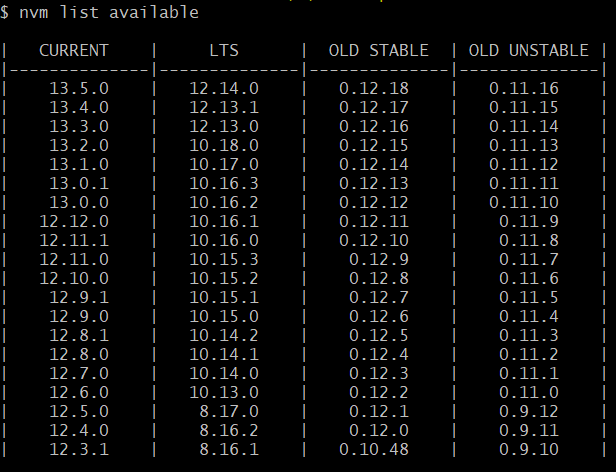
nvm install version e.g. nvm install 12.14.0 to install on the machinenvm use version to use newer version e.g. nvm use 12.14.0nvm ls-remote –
Hereabouts nvm install node."node" is an alias for the latest version –
Maemaeander To upgrade Node you may first want to see which version of Node.js you are currently using:
node --version
Find out which versions of Node.js you may have installed and which one of those you're currently using:
nvm ls
List all versions of Node.js available for installation:
nvm ls-remote
Apparently for Windows the command would be rather like this:
nvm ls available
Assuming you would pick Node.js v8.1.0 for installation you'd type the following to install that version:
nvm install 8.1.0
You are then free to choose between installed versions of Node.js. So if you would need to use an older version like v4.2.0 you would set it as the active version like this:
nvm use 4.2
That should be all.
In 2013 I used the following instructions to upgrade from Node.js version 0.10.6 to 0.10.21 on a Mac, for more recent instructions see above.
Update from 2017: Please mind, Mr. Walsh himself recommended to update Node.js just using nvm instead.
Clear NPM's cache:
sudo npm cache clean -f
Install a little helper called 'n'
sudo npm install -g n
Install latest stable Node.js version
sudo n stable
Alternatively pick a specific version and install like this:
sudo n 0.8.20
For production environments you might want to pay attention to version numbering and be picky about odd/even numbers.
Credits
/usr/local/bin that require special permissions for installation. Further information: github.com/npm/npm/issues/3139 A possible fix/workaround (if you really want to avoid using sudo): https://mcmap.net/q/46964/-npm-command-sudo-or-not –
Hedgehop sudo: n: command not found for the third step. –
Tellurium apt upgrade to update Node.js in Debian / Ubuntu should be fine. –
Erect nvm install --lts or nvm install --latest-npm. For those not wanting to type the version number every time. –
Havana Use Node Version Manager (NVM)
It's a Bash script that lets you download and manage different versions of node. Full source code is here.
There is a separate project for nvm for Windows: github.com/coreybutler/nvm-windows
Below are the full steps to use NVM for multiple version of node on windows
nvm list available from cmd or gitbash or powershell, this will list all available version of node 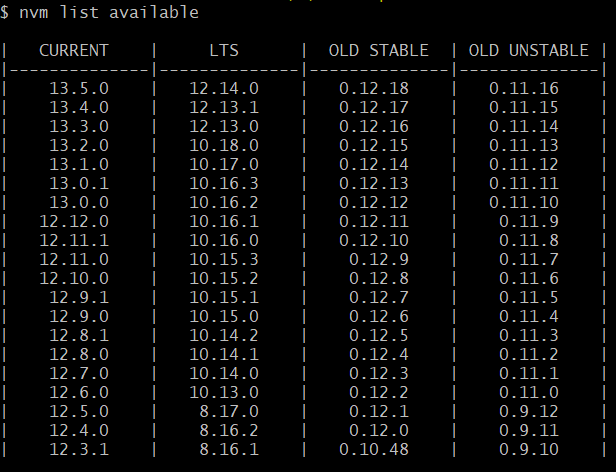
nvm install version e.g. nvm install 12.14.0 to install on the machinenvm use version to use newer version e.g. nvm use 12.14.0nvm ls-remote –
Hereabouts nvm install node."node" is an alias for the latest version –
Maemaeander Any OS (including Windows, Mac & Linux)
Updated October 2022
Just go to the official Node.js site (nodejs.org), download and execute the installer program.
It will take care of everything and with a few clicks of 'Next' you'll get the latest Node.js version running on your machine. Since 2020 it's the recommended way to update NodeJS. It's the easiest and least frustrating solution.
Pro tips
NodeJS installation includes NPM (Node package manager).
To check your NPM version use npm version or node --version.
If you prefer CLI, to update NPM use npm install -g npm and then npm install -g node.
install command.Keep an eye on NodeJS blog - Vulnerabilities so you don't miss important security releases. Keep your NodeJS up-to-date.
Operating systems supported by Node.js:
Troubleshooting for Windows:
If anyone gets file error 2502/2503 like myself during install, run the .msi via Administrator command prompt with command
msiexec /package [node msi]
If my answer is helpful, don't forget to upvote it
(here is the original answer by Anmol Saraf, upvote it too)
node --version to check that it worked.. i had to google that too -- don't check my node version very often. –
Ingenerate npm install -g npm stable then npm install -g node –
Chockablock msiexec /package [node msi]. –
Middelburg If you have Homebrew installed (only for macOS):
$ brew upgrade node
n and using that if you can, à la another answer on this thread: https://mcmap.net/q/45702/-how-do-i-update-node-js –
Seleneselenious 2024: Just go to nodejs.org and use the latest installer.
That's it folks. It used to be more complex and people used different kinds of packages and strategies to manage it. But things have changed for the better.
Works for all platforms (Windows, Mac & Linux).
npm rebuild and it was fine again. –
Radford npm install -g node –
Overlying First update npm,
npm install -g npm stable
Then update node,
npm install -g node or npm install -g n
check after version installation,
node --version or node -v
C:\Users\my-current-user\AppData\Roaming\npm\...; it did not update an older installation under C:\Program Files\nodejs nor the path variable. i ended up reinstalling with the msi-installer. that fixed it for me. –
Tonne 6.8.0 for npm ,but i wants 6.11 for NodeJS, is it fine to use npm install -g npm –
Electrolier ln -sf /usr/local/n/versions/node/10.17.0/bin/node /usr/bin/node –
Elevator C:\Users\my-current-user\AppData\Roaming\npm. To fix: I deleted that directory (npm) and removed it from my Windows Path. Then the command node -v would work to pickup the right node version installed from nodejs.org/en/download. –
Linlithgow Node.js version v19.6.1 detected. Odd numbered Node.js versions will not enter LTS status and should not be used for production. For more information, please see https://nodejs.org/en/about/releases/. And npm install just freezes –
Bedell On Windows you can use Chocolatey to install and update Node.js (and lots of other packages).
Install Node
cinst nodejs.install
Update Node
cup nodejs.install
Note: You will need to install Chocolatey before you can use cinst and cup.
cinst nodejs.install Chocolatey (v0.9.8.27) is installing 'nodejs.install' and dependencies. By installing you accept the license for 'nodejs.install' and each dependency you are installing. Unable to find package 'nodejs.install'. Command 'install' failed (sometimes this indicates a partial failure). Additional info/packages: nodejs.install –
Lava nodejs.install and nodejs? –
Normally .install then you will be able to uninstall node from "Apps & features" in windows –
Markley winget upgrade Node.js –
Lianeliang To upgrade node to the latest version or to a specific version you can do the following:
sudo npm install n -g
sudo n 0.10.18 // This will give you the specific version
For the latest stable version:
sudo n stable
For the latest LTS version(Tested on Mac)
sudo n lts
To control your version of Node.js, you can try n. I found it very straightforward and useful.
n is a Node.js binary management, no subshells, no profile setup, no convoluted API, just simple.
npm install -g n
n 0.6.19 will install Node.js v0.6.19.
npm ERR! notsup Not compatible with your operating system or architecture: [email protected] npm ERR! notsup Valid OS: !win32 npm ERR! notsup Valid Arch: any npm ERR! notsup Actual OS: win32 –
Talesman n will run on your machine. –
Seleneselenious Short answer:
Go to this page: Download | Node.js
Download the installer for your platform, then install it.
nvm is the best solution –
Aneurysm I had the same problem, when I saw that my Node.js installation is outdated.
These few lines will handle everything (for Ubuntu):
sudo npm cache clean -f
sudo npm install -g n
sudo n stable
After this node -v will return you the latest available version.
node -v still returned an older version number. But using whereis node I could actually detect that a recent version was installed in /usr/local/bin/node –
Whereof node that is used (by default) in this case likely depends on the order of directories in your PATH –
Studdingsail On CentOS 7 you can do the following:
sudo npm cache clean -f
sudo npm install -g n
sudo n stable
sudo ln -sf /usr/local/n/versions/node/5.4.1/bin/node /usr/bin/node
node –v (Should show updated version now)
npm rebuild node-sass (Optional: if you use this)
Note: The symlink is required to link your node binary with the latest Node.js installed binary file.
For OS X, I had v5.4.1 and needed the latest version 6 so I went to the Node.js homepage and clicked on one of the links below:
I then followed the installer and then I magically had the latest version of Node.js and npm.
You may use nvm.
nvm install v0.10.26Done.
You can choose which version to run:
nvm ls list the available versions and tells you which version you are using now.
nvm use VERSION change the current node to the requested version.
nvm alias default VERSION set the default version. The next time you source nvm.sh, this will be the version loaded (note that it doesn't change the version in use right now, run nvm use for that).
nvm is third party library :P –
Blouson nvm alias default VERSION was my savior! –
Pisistratus nvm copy-packages <previous version> to update all global dependencies at the end –
Glyceride For macOS in 2018+ (as ALL of the solutions above are failing for me):
Simply go to the official nodejs site, download the official nodejs package and install it by double clicking. It's the most simple, safe and always-working thing you can do.
Some Linux distributions such as Arch Linux have Node.js in their package repositories. On such systems it is better to use a standard package update procedure, such as pacman -Suy or analogous apt-get or yum commands.
As of now (Nov 2016) EPEL7 offers a pretty recent version of Node.js (6.9.1 which is an up-to-date LTS version offered on the Node.js home page). So on CentOS 7 and derivatives you can just add EPEL repository by yum install epel-release and yum install nodejs.
CentOS 6/EPEL6 has 0.10.x which isn't supported upstream since Oct 2016.
Today I ran on a Windows Git Bash:
$ npm i node -g
and got the following output:
> [email protected] preinstall C:\Users\X\AppData\Roaming\npm\node_modules\node
> node installArchSpecificPackage
+ [email protected]
added 1 package and audited 1 package in 23.368s
found 0 vulnerabilities
C:\Users\X\AppData\Roaming\npm\node -> C:\Users\X\AppData\Roaming\npm\node_modules\node\bin\node
+ [email protected]
added 2 packages from 1 contributor in 26.089s
Read more about it at https://www.npmjs.com/package/node.
The easy way to update node and npm :
npm install -g npm@latest
download the latest version of node js and update /install
@latest part, it's the default behavior for npm. –
Metabolize $ npm install -g npm stable
worked for me to update npm
Install nvm(cURL)
$ curl -o- https://raw.githubusercontent.com/creationix/nvm/v0.31.1/install.sh | bash
OR with Wget
$ wget -qO- https://raw.githubusercontent.com/creationix/nvm/v0.33.1/install.sh | bash
Display list of installed versions
$ nvm ls
Display list of versions that are available to install
$ nvm ls-remote
Install your preferred version
$ nvm install v7.5.0
Set this version as the default
$ nvm alias default v7.5.0
source ~/.nvm/nvm.sh to set up the nvm command. Now you you can run nvm ls, etc as listed above. This is only necessary if you do not want to have to re-open your terminal, e.g. if you are SSH'd into a remote server. –
Turncoat For Ubuntu:
sudo apt-get install -y curl
curl -sL https://deb.nodesource.com/setup_0.12 | sudo bash -
sudo apt-get install -y nodejs
Source: https://askubuntu.com/questions/426750/how-can-i-update-my-nodejs-to-the-latest-version
curl {anything} | sudo bash - can't possibly be a good security practice... Even leaving sophisticated attacks aside, what if you misspell the domain name? –
Upward npm i n -g afterwards to update node, because then you get two nodes on your system. Stay with this update process of apt. Alternatively you can try snap which also has a built-in update function –
Lytle You may use Chocolatey on Windows. It's very easy to use and useful for keeping you updated with other applications too.
Also, you can just simply download the latest version from https://nodejs.org and install it.
According to Nodejs Official Page, you can install&update new node version on windows using Chocolatey or Scoop
Using(Chocolatey):
cinst nodejs
# or for full install with npm
cinst nodejs.install
Using(Scoop):
scoop install nodejs
Also you can download the Windows Installer directly from the nodejs.org web site
As some of you already said, the easiest way is to update Node.js through the Node.js package manager, npm. If you are a Linux (Debian-based in my case) user I would suggest to add these lines to your .bashrc file (in home directory):
function nodejsupdate() {
ARGC=$#
version=latest
if [ $ARGC != 0 ]; then
version=$1
fi
sudo npm cache clean -f
sudo npm install -g n
sudo n $version
}
Restart your terminal after saving and write nodejsupdate to update to the latest version of Node.js or nodejsupdate v6.0.0 (for example) to update to a specific version of Node.js.
BONUS: Update npm (add these lines to .bashrc)
function npmupdate() {
sudo npm i npm -g
}
After restarting the terminal write npmupdate to update your node package manager to the latest version.
Now you can update Node.js and npm through your terminal (easier).
In windows download the node executable file from the website and install it. this worked for me.
All you need to version update of Node.js:
$ brew install node
If you don't have Homebrew; please go http://brew.sh/.
Just install the new version over the current folder. I upgraded mine from v4.x to v6.10 on Windows.
npm clean cache - you forget to clean ur cache
npm update -g
This works on mine Windows, I hope it will also work for you :D
npm cache clean (a different order) –
Rinna npm update -g command updates all globally installed packages, but not node.js itself. –
Rinna If you want to update Node.js, just try
npm update
from your Windows cmd prompt.
Else if you want to update any specific package try
npm update <package_name>
Example:
npm update phonegap
© 2022 - 2024 — McMap. All rights reserved.