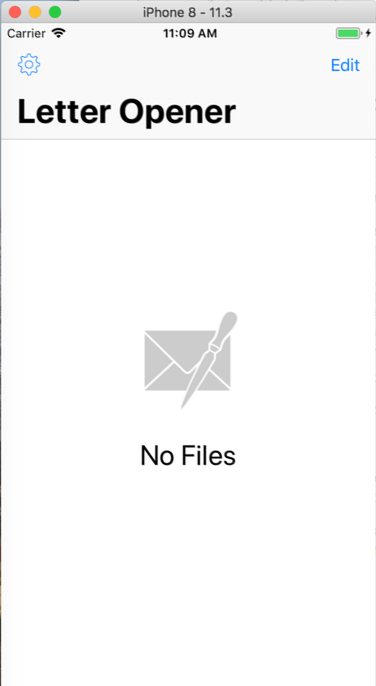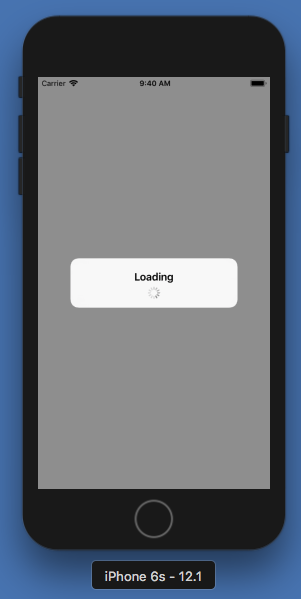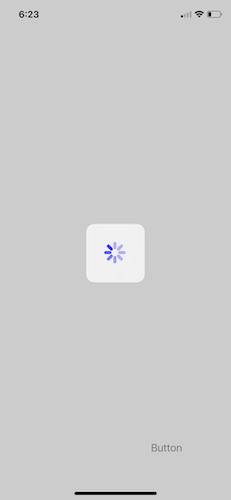tl;dr
All the other answers are off :) See documentation:
Important
The UIAlertController class is intended to be used as-is and does not
support subclassing. The view hierarchy for this class is private and
must not be modified.
Problem
The problem is not the UIAlertController. This is a very simple UI, a stackview or two depending if you want the UIActivityIndicatorView left to the title label or under the title. The presentation animation is what we want.
The code below is based on the WWDC session A Look Inside Presentation Controllers.
Swift
Recreate Presentation Controller:
class LOActivityAlertControllerPresentationController: UIPresentationController {
var dimmerView: UIView!
override init(presentedViewController: UIViewController, presenting presentingViewController: UIViewController?) {
self.dimmerView = UIView()
super.init(presentedViewController: presentedViewController, presenting: presentingViewController)
dimmerView.autoresizingMask = [.flexibleWidth, .flexibleHeight]
dimmerView.backgroundColor = UIColor.init(white: 0, alpha: 0.4)
guard let presentedView = self.presentedView else { return }
presentedView.layer.cornerRadius = 8.0
let centerXMotionEffect: UIInterpolatingMotionEffect = UIInterpolatingMotionEffect(keyPath: "center.x", type: .tiltAlongHorizontalAxis)
centerXMotionEffect.minimumRelativeValue = -10.0
centerXMotionEffect.maximumRelativeValue = 10.0
let centerYMotionEffect: UIInterpolatingMotionEffect = UIInterpolatingMotionEffect(keyPath: "center.y", type: .tiltAlongVerticalAxis)
centerYMotionEffect.minimumRelativeValue = -10.0
centerYMotionEffect.maximumRelativeValue = 10.0
let group: UIMotionEffectGroup = UIMotionEffectGroup()
group.motionEffects = [centerXMotionEffect, centerYMotionEffect]
presentedView.addMotionEffect(group)
}
override var frameOfPresentedViewInContainerView: CGRect {
guard let containerView = self.containerView, let presentedView = self.presentedView else { return .zero }
let size = presentedView.systemLayoutSizeFitting(UIView.layoutFittingCompressedSize)
var frame = CGRect.zero
frame.origin = CGPoint(x: containerView.frame.midX - (size.width / 2.0), y: containerView.frame.midY - (size.height / 2.0))
frame.size = size
return frame
}
override func presentationTransitionWillBegin() {
guard let containerView: UIView = self.containerView, let presentedView: UIView = self.presentedView, let dimmerView = self.dimmerView else { return }
let presentingViewController: UIViewController = self.presentingViewController
dimmerView.alpha = 0.0
dimmerView.frame = containerView.bounds
containerView.insertSubview(dimmerView, at: 0)
presentedView.center = containerView.center
guard let transitionCoordinator = presentingViewController.transitionCoordinator else { return }
transitionCoordinator.animate(
alongsideTransition: { _ in
dimmerView.alpha = 1.0
},
completion: nil
)
}
override func containerViewWillLayoutSubviews() {
super.containerViewWillLayoutSubviews()
guard let containerView: UIView = self.containerView, let presentedView: UIView = self.presentedView, let dimmerView = self.dimmerView else { return }
dimmerView.frame = containerView.bounds
presentedView.frame = self.frameOfPresentedViewInContainerView
}
override func dismissalTransitionWillBegin() {
guard let dimmerView = self.dimmerView, let transitionCoordinator = self.presentingViewController.transitionCoordinator else { return }
transitionCoordinator.animate(
alongsideTransition: { _ in
dimmerView.alpha = 0.0
},
completion: nil
)
}
}
Animated Transitioning:
class LOActivityAlertControllerAnimatedTransitioning: NSObject, UIViewControllerAnimatedTransitioning {
var presentation: Bool
init(presentation: Bool) {
self.presentation = presentation
}
func animateTransition(using transitionContext: UIViewControllerContextTransitioning) {
let containerView = transitionContext.containerView
guard let fromView = transitionContext.view(forKey: .from), let toView = transitionContext.view(forKey: .to) else { return }
if self.presentation {
containerView.addSubview(toView)
toView.transform = CGAffineTransform(scaleX: 1.6, y: 1.6)
toView.alpha = 0.0
UIView.animate(
withDuration: 0.2,
animations: {
toView.alpha = 1.0
toView.transform = .identity
},
completion: { finished in
transitionContext.completeTransition(true)
}
)
} else {
UIView.animate(
withDuration: 0.2,
animations: {
fromView.alpha = 0.0
},
completion: { finished in
fromView.removeFromSuperview()
transitionContext.completeTransition(true)
}
)
}
}
func transitionDuration(using transitionContext: UIViewControllerContextTransitioning?) -> TimeInterval {
return 0.2
}
}
Sample UIViewController subclass, season to taste with XIB:
class LOActivityAlertController: UIViewController, UIViewControllerTransitioningDelegate {
var activityIndicatorView: UIActivityIndicatorView!
var titleLabel: UILabel!
var messageLabel: UILabel!
var alertTitle: String
var alertMessage: String
init(title: String, message: String) {
self.alertTitle = title
self.alertMessage = message
super.init(nibName: nil, bundle: nil)
}
required init?(coder: NSCoder) {
fatalError("Not implemented")
}
override func viewDidLoad() {
super.viewDidLoad()
self.transitioningDelegate = self
self.modalPresentationStyle = .custom
self.titleLabel = UILabel()
self.messageLabel = UILabel()
self.titleLabel.text = self.alertTitle
self.messageLabel.text = self.alertMessage
self.activityIndicatorView = UIActivityIndicatorView(style: .medium)
let currentFrame = self.view.frame
let alertFrame = CGRect(x: 0, y: 0, width: currentFrame.width / 2.0, height: currentFrame.height / 2.0)
let stackView = UIStackView(frame: alertFrame)
stackView.backgroundColor = .gray
stackView.axis = .vertical
stackView.alignment = .center
stackView.distribution = .fillProportionally
stackView.addArrangedSubview(self.titleLabel)
stackView.addArrangedSubview(self.messageLabel)
stackView.addArrangedSubview(self.activityIndicatorView)
self.activityIndicatorView.startAnimating()
self.view.addSubview(stackView)
}
override func viewDidAppear(_ animated: Bool) {
}
func presentationController(forPresented presented: UIViewController, presenting: UIViewController?, source: UIViewController) -> UIPresentationController? {
let presentationController = LOActivityAlertControllerPresentationController(presentedViewController: presented, presenting: presenting)
return presentationController
}
func animationController(forPresented presented: UIViewController, presenting: UIViewController, source: UIViewController) -> UIViewControllerAnimatedTransitioning? {
let transitioning = LOActivityAlertControllerAnimatedTransitioning(presentation: true)
return transitioning
}
func animationController(forDismissed dismissed: UIViewController) -> UIViewControllerAnimatedTransitioning? {
let transitioning = LOActivityAlertControllerAnimatedTransitioning(presentation: false)
return transitioning
}
}
Credits for swift version: @riciloma
Objective-C
Recreate Presentation Controller:
@interface LOActivityAlertControllerPresentationController : UIPresentationController
@end
@interface LOActivityAlertControllerPresentationController ()
@property (nonatomic) UIView *dimmerView;
@end
@implementation LOActivityAlertControllerPresentationController
- (instancetype)initWithPresentedViewController:(UIViewController *)presentedViewController presentingViewController:(UIViewController *)presentingViewController
{
self = [super initWithPresentedViewController:presentedViewController presentingViewController:presentingViewController];
if (self)
{
_dimmerView = [[UIView alloc] init];
_dimmerView.autoresizingMask = UIViewAutoresizingFlexibleWidth | UIViewAutoresizingFlexibleHeight;
_dimmerView.backgroundColor = [UIColor colorWithWhite:0 alpha:0.4];
UIView *presentedView = [self presentedView];
presentedView.layer.cornerRadius = 8.0;
UIInterpolatingMotionEffect *centerXMotionEffect = [[UIInterpolatingMotionEffect alloc] initWithKeyPath:@"center.x" type:UIInterpolatingMotionEffectTypeTiltAlongHorizontalAxis];
centerXMotionEffect.minimumRelativeValue = @(-10.0);
centerXMotionEffect.maximumRelativeValue = @(10.0);
UIInterpolatingMotionEffect *centerYMotionEffect = [[UIInterpolatingMotionEffect alloc] initWithKeyPath:@"center.y" type:UIInterpolatingMotionEffectTypeTiltAlongVerticalAxis];
centerYMotionEffect.minimumRelativeValue = @(-10.0);
centerYMotionEffect.maximumRelativeValue = @(10.0);
UIMotionEffectGroup *group = [[UIMotionEffectGroup alloc] init];
group.motionEffects = [NSArray arrayWithObjects:centerXMotionEffect, centerYMotionEffect, nil];
[presentedView addMotionEffect:group];
}
return self;
}
- (CGRect)frameOfPresentedViewInContainerView
{
UIView *containerView = [self containerView];
UIView *presentedView = [self presentedView];
CGSize size = [presentedView systemLayoutSizeFittingSize:UILayoutFittingCompressedSize];
CGRect frame = CGRectZero;
frame.origin = CGPointMake(CGRectGetMidX([containerView frame]) - (size.width / 2.0),
CGRectGetMidY([containerView frame]) - (size.height / 2.0));
frame.size = size;
return frame;
}
- (void)presentationTransitionWillBegin
{
UIViewController *presentingViewController = [self presentingViewController];
UIView *containerView = [self containerView];
UIView *presentedView = [self presentedView];
UIView *dimmerView = [self dimmerView];
dimmerView.alpha = 0.0;
dimmerView.frame = [containerView bounds];
[containerView insertSubview:dimmerView atIndex:0];
presentedView.center = [containerView center];
[[presentingViewController transitionCoordinator] animateAlongsideTransition:^(id<UIViewControllerTransitionCoordinatorContext> context) {
dimmerView.alpha = 1.0;
} completion:NULL];
}
- (void)containerViewWillLayoutSubviews
{
[super containerViewWillLayoutSubviews];
UIView *containerView = [self containerView];
UIView *presentedView = [self presentedView];
UIView *dimmerView = [self dimmerView];
dimmerView.frame = [containerView bounds];
presentedView.frame = [self frameOfPresentedViewInContainerView];
}
- (void)dismissalTransitionWillBegin
{
UIViewController *presentingViewController = [self presentingViewController];
UIView *dimmerView = [self dimmerView];
[[presentingViewController transitionCoordinator] animateAlongsideTransition:^(id<UIViewControllerTransitionCoordinatorContext> context) {
dimmerView.alpha = 0.0;
} completion:NULL];
}
@end
Animated Transitioning:
@interface LOActivityAlertControllerAnimatedTransitioning : NSObject <UIViewControllerAnimatedTransitioning>
@property (getter=isPresentation) BOOL presentation;
@end
@implementation LOActivityAlertControllerAnimatedTransitioning
- (void)animateTransition:(nonnull id<UIViewControllerContextTransitioning>)transitionContext
{
UIView *containerView = [transitionContext containerView];
UIView *fromView = [transitionContext viewForKey:UITransitionContextFromViewKey];
UIView *toView = [transitionContext viewForKey:UITransitionContextToViewKey];
if (_presentation)
{
[containerView addSubview:toView];
toView.transform = CGAffineTransformMakeScale(1.6, 1.6);
toView.alpha = 0.0;
[UIView animateWithDuration:0.2 animations:^{
toView.alpha = 1.0;
toView.transform = CGAffineTransformIdentity;
} completion:^(BOOL finished) {
[transitionContext completeTransition:YES];
}];
}
else
{
[UIView animateWithDuration:0.2 animations:^{
fromView.alpha = 0.0;
} completion:^(BOOL finished) {
[fromView removeFromSuperview];
[transitionContext completeTransition:YES];
}];
}
}
- (NSTimeInterval)transitionDuration:(nullable id<UIViewControllerContextTransitioning>)transitionContext
{
return 0.2;
}
@end
Sample UIViewController subclass, season to taste with XIB:
@interface LOActivityAlertController : UIViewController <UIViewControllerTransitioningDelegate>
@property (nonatomic, strong) IBOutlet UIActivityIndicatorView *activityIndicatorView;
@property (nonatomic, strong) IBOutlet UILabel *titleLabel;
@end
@implementation LOActivityAlertController
@dynamic title;
+ (instancetype)alertControllerWithTitle:(NSString *)title
{
LOActivityAlertController *alert = [LOActivityAlertController new];
alert.title = title;
return alert;
}
- (instancetype)init
{
self = [super init];
if (self)
{
self.transitioningDelegate = self;
self.modalPresentationStyle = UIModalPresentationCustom;
}
return self;
}
- (void)viewDidLoad
{
[super viewDidLoad];
self.titleLabel.text = self.title;
}
#pragma mark Properties
- (void)setTitle:(NSString *)title
{
[super setTitle:title];
self.titleLabel.text = title;
}
#pragma mark UIViewControllerTransitioningDelegate
- (UIPresentationController *)presentationControllerForPresentedViewController:(UIViewController *)presented
presentingViewController:(UIViewController *)presenting
sourceViewController:(UIViewController *)source
{
LOActivityAlertControllerPresentationController *myPresentation = nil;
myPresentation = [[LOActivityAlertControllerPresentationController alloc]
initWithPresentedViewController:presented presentingViewController:presenting];
return myPresentation;
}
- (id <UIViewControllerAnimatedTransitioning>)animationControllerForPresentedController:(UIViewController *)presented presentingController:(UIViewController *)presenting sourceController:(UIViewController *)source;
{
LOActivityAlertControllerAnimatedTransitioning *transitioning = [LOActivityAlertControllerAnimatedTransitioning new];
transitioning.presentation = YES;
return transitioning;
}
- (id <UIViewControllerAnimatedTransitioning>)animationControllerForDismissedController:(UIViewController *)dismissed
{
LOActivityAlertControllerAnimatedTransitioning *transitioning = [LOActivityAlertControllerAnimatedTransitioning new];
return transitioning;
}
@end
Screen Recording
![enter image description here]()
Bug Reporter
rdar://37433306: Make UIAlertController presentation controller and transitioning delegate public API to enable reuse.