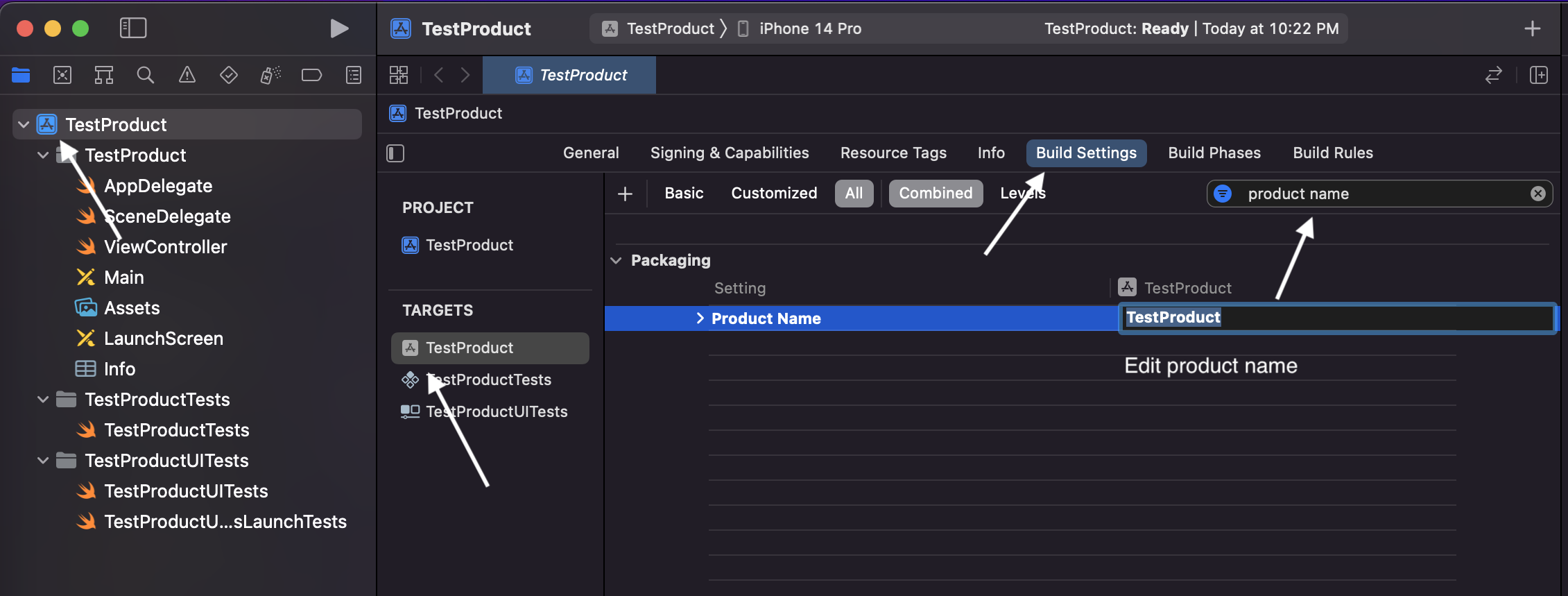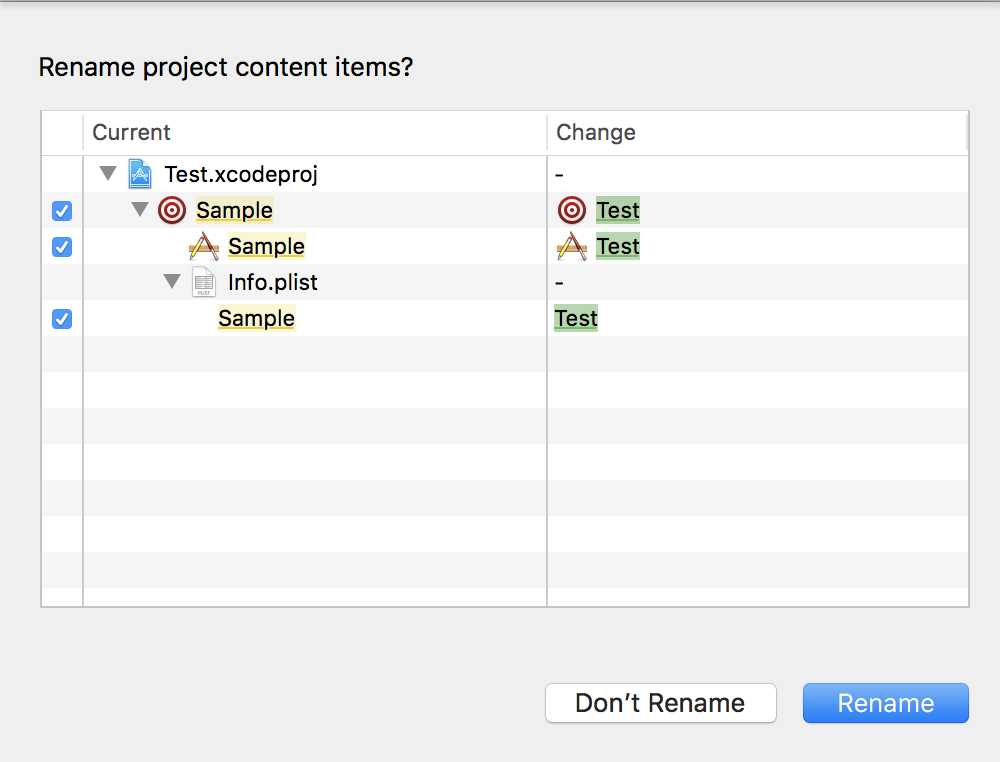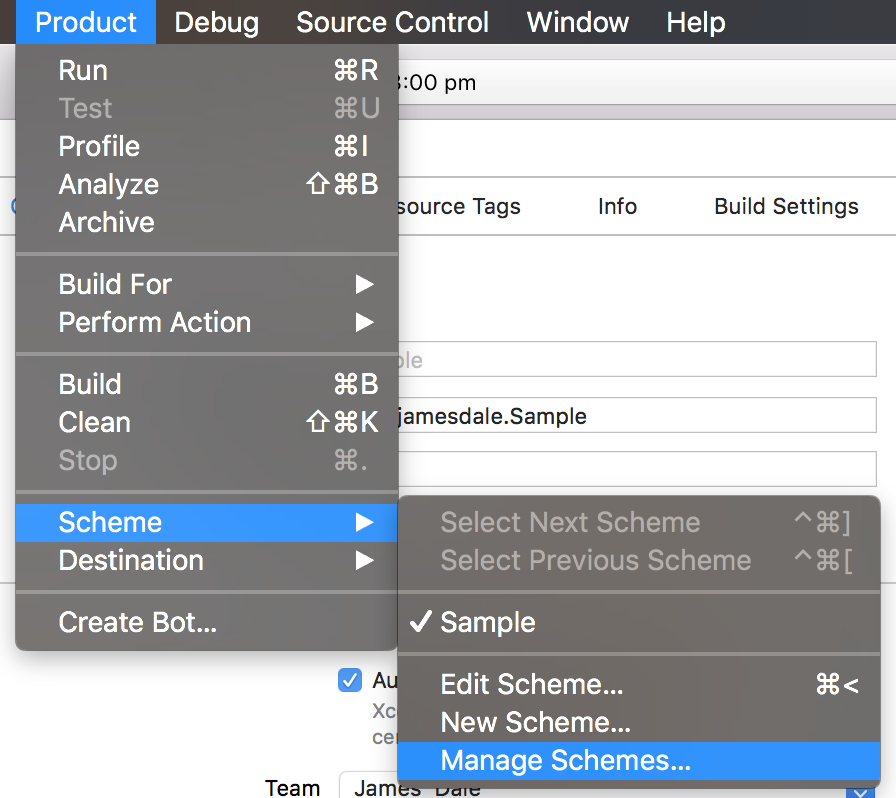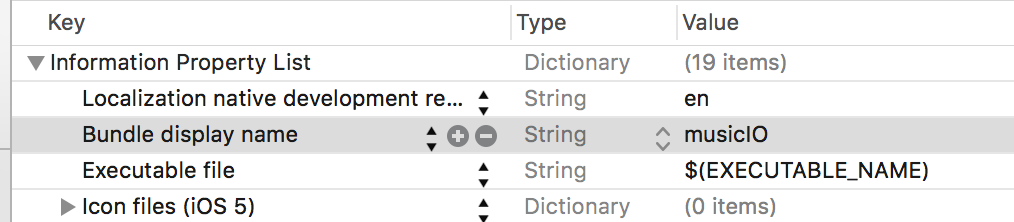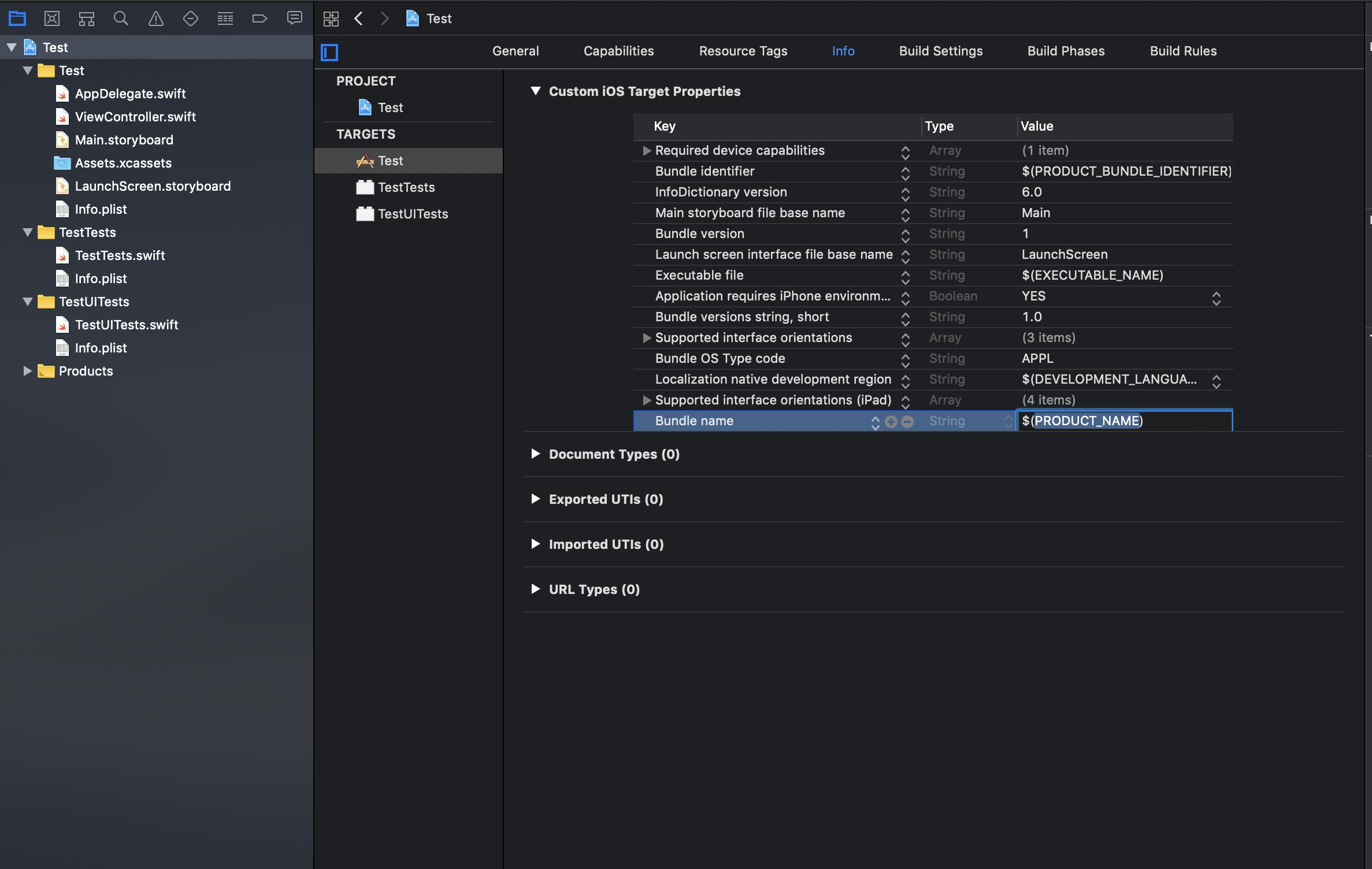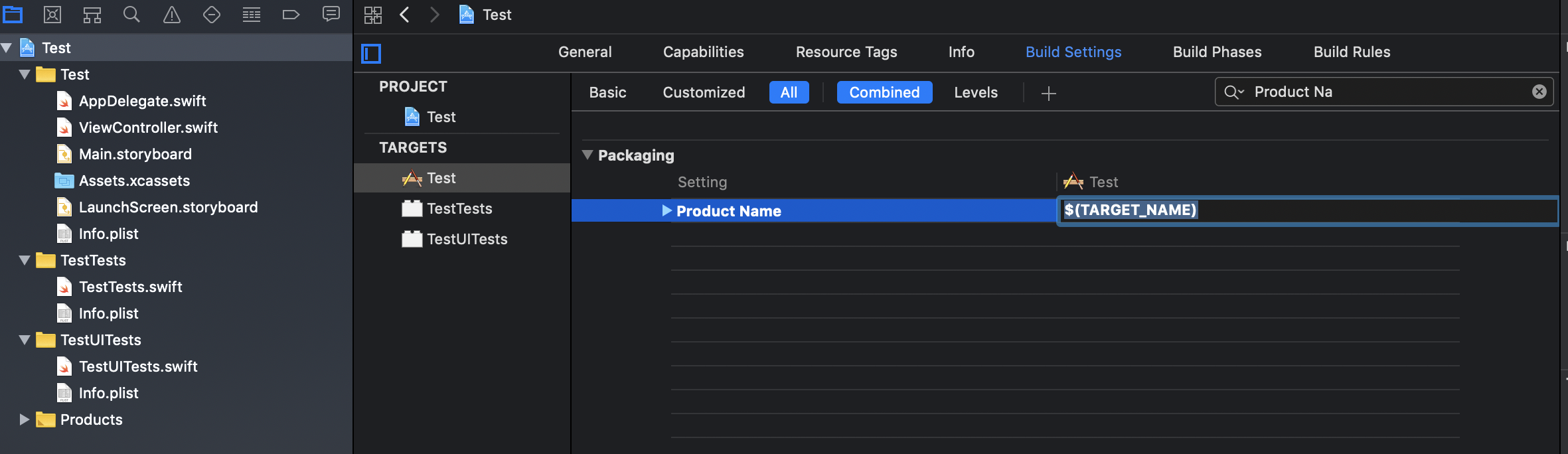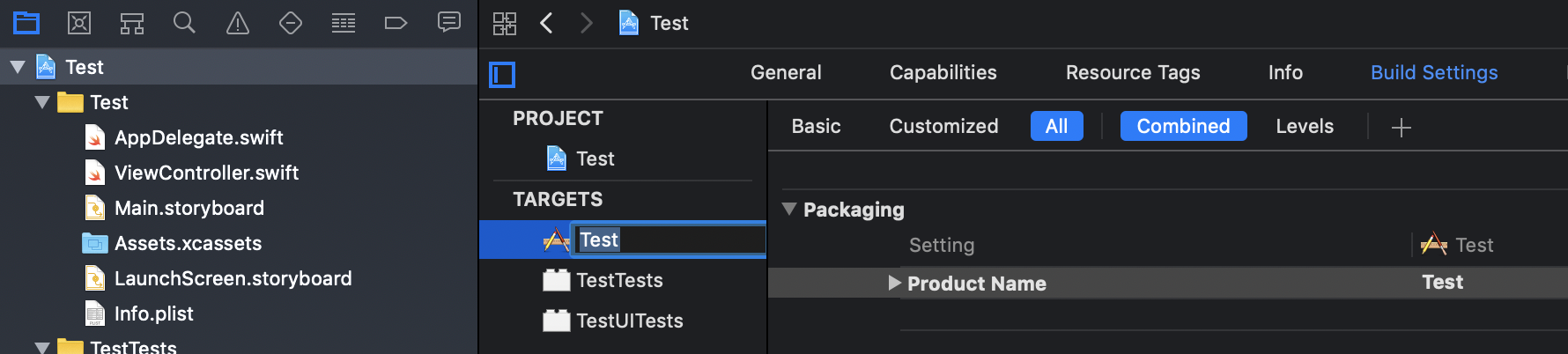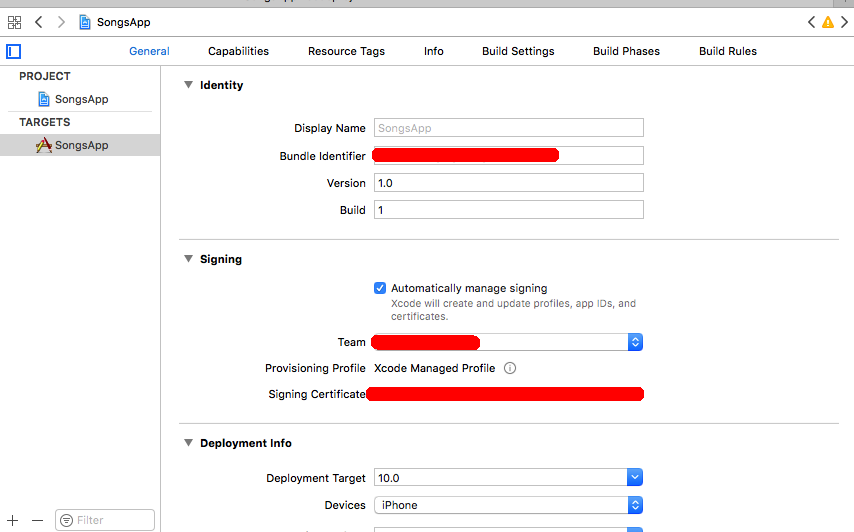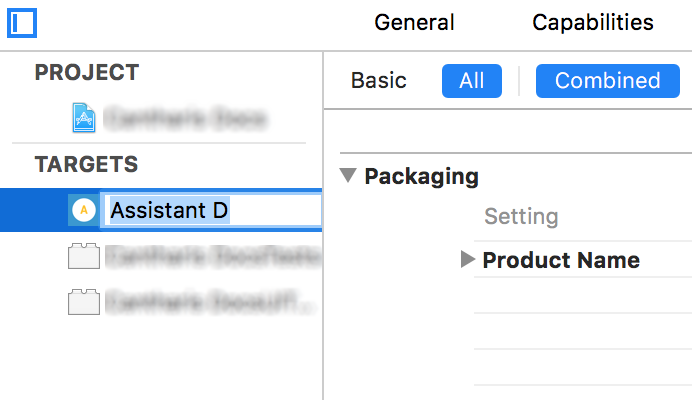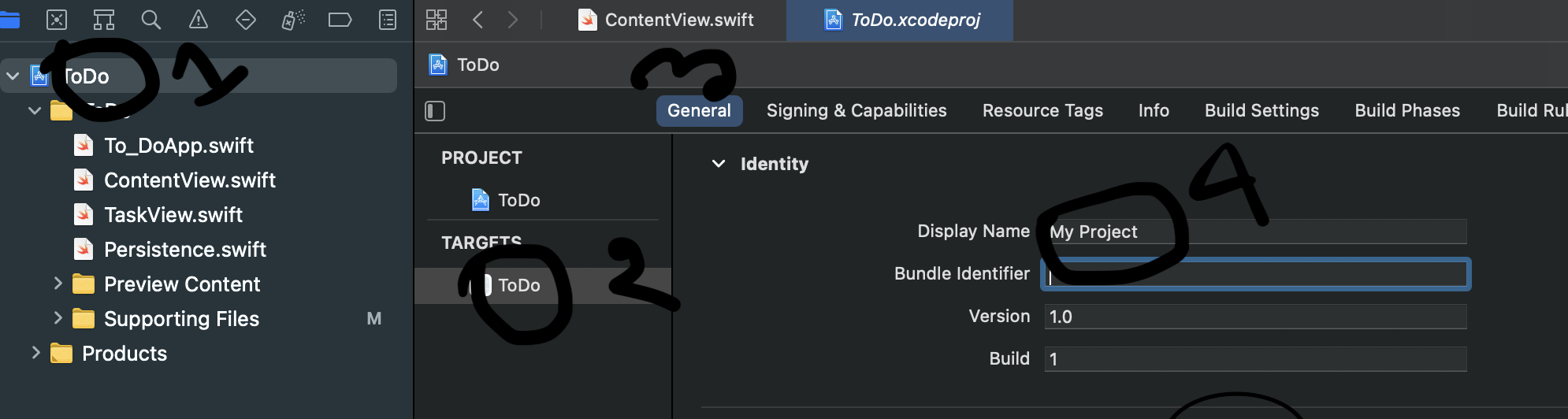I began an iPhone project the other day with a silly development code name, and now I want to change the name of the project since it's nearly finished. How can I do this?
- Go to Targets in Xcode.
- Build Settings on your project's target (your current development name).
- Search for Product Name under Packaging. Change its value to what you want your new project name to be.
iCloud or Push Notifications or some other service, and you change Product Name you will also need to recreate Provisioning Profile for your app. But still, that is far better than renaming project folder in Finder and then re-include all files into Xcode :) –
Tortola In new versions of Xcode (Xcode 5 too), to change the name of the project, follow these simple (detailed as possible) steps:
Note: In this example I'll change a hypothetical "Sample" name to a "Test" one.
Click twice slowly on the project root in the project navigator and then it becomes editable.
Rename the project.
After pressing Enter the assistant will suggest you to automatically change all project-name-related entries and will allow you to de-select some of them, if you want.
Press 'RENAME' and Xcode will do the rest. In the meanwhile Xcode may ask you about the option of making a snapshot of the project (it is very recommendable to do so).
In addition to renaming the project, you may want to rename the scheme so that it matches your new project name.
Repeat similar steps like 1 and 2, and press OK.
That's it.
Another scenario...
The previous explanation was related to changing the project name, but chances are that you only need to change the display name that appears below the app icon in the home screen. These are the steps:
In the "Supporting Files" group locate the info.plist (or related) file
Locate the "Bundle display name" key and change the value to the new name.
![enter image description here]()
![enter image description here]()
Delete the "old" app from the simulator or any other testing device.
Clean and rebuild your app again.
That's it. You will now see the new app name in your home screen.
sed magic to fix this afterward, though. –
Matronymic You change the bundle display name in the info.plist file. It's as simple as that.
Changing the 'bundle display name' (as opposed to 'bundle name') is the only way to include characters like '+' in your applications name. Including special characters in the project name will cause an error when uploading to App Store!
In Xcode 4, search for "Product Name" under "Build Settings" tab of the target.
Select Target
![Target selected in Xcode sidebar.]()
Select Info
![Info tab selected.]()
Insert Bundle Display Name and set App Title
![Dropdown showing Application Category highlighted.]()
If you want to change the display name only then you can directly change it in the property file (plist) of the app.
You can add a new row with the following key: Bundle display name
Here is an example for this:

When you use this the app name, which you have given with this key, it will be displayed.
So you can do this simply.
This is how I changed it in Xcode 4:
- Click on your target file (the first main file of the application).
- Go to Build Settings.
- Scroll down you will find a bar called "Packaging".
- Under Packaging you will see Product Name, and you can change the project name.
In Xcode 3.2, just select the Project entry in the Groups & Files panel, and select the menu item Project → Rename… It worked for me.
Xcode 7/8? It's in the plist that your target uses:
For Xcode 10.2:
Although this question has many answers but I wanted to explain the whole concept in detail so that everyone can apply this knowledge to further or previous versions of Xcode too.
Every Xcode project consists of one or more targets. According to apple, A target specifies a product to build and contains the instructions for building the product from a set of files in a project or workspace. So every target is a product (app) on its own.
Steps to change the name:
Step 1: Go to the Targets and open the Info tab of the target whose name you want to change.
Step 2: View the Bundle name key under the Custom iOS Target Properties that is set to the default property of $(PRODUCT_NAME).
Step 3: You can either change the Bundle name directly (not recommended) or if you open the Build Settings tab then on searching for Product Name under Setting you will see that Product Name is set to $(TARGET_NAME).
Step 3A: You can change the Product Name or you can also change the Target Name by double clicking on the target.
So changing the Product Name (App Name) or Target Name both will result into similar results. But if you only want to change the App Name and want to keep using the same Target Name then only change the Product Name.
For Xcode 11, if you want to change the App Display Name then simply go to plist and simply replace the value of CFBundleDisplayName:
<key>CFBundleDisplayName</key>
<string>Your App Name</string>
From Xcode 4.2 and onwards, you can use one more option. Just click once on the .proj file name at the top in left navigation pane and it will be available for renaming. Rename it and the whole project will get renamed and not only the target.
The best way I like in Xcode 5 is to change product name in building settings. Search "product name" in "building settings", and change it.

If you need to change the name of the application as it appears on the iPhone's home screen, you need to do it in the Target configuration, not the project configuration.
Expand the Targets group in Xcode, and then single-click the item under that. It should share the name of your project, which is also the default name of the application that gets generated.
Press Command + I to bring up the Info window, and then navigate to the Build tag.
Set the Configuration drop-down to read All Configurations.
Look for a setting called Product Name under the Packaging heading.
Change that value to the name you want for your compiled applications and, in the immortal words of Bugs Bunny: Voilà! Do a clean and a build. Your application will take on the new name.
If you want to change the name, that will be displayed on your screen, right under your icon, in Xcode 4, go to Targets → Info → Bundle Display Name and change it to whatever you want.
In Xcode 4, click on project name to start renaming.
Product Name under Build settings-> Packaging is primordial step otherwise it will be some issues when submitting the final release. –
Kele It's very easy to change in Xcode 8. enter the app name in the "Display Name" field in Project Target → General Identity section.
Also: your target name may be the same as your app name. Note that changing the target name does not change the app name. Only the change in the target properties described below will change the app name.
You can modify the Product Name without changing your Project Name (especially the directory).
Build Settings → search the keyword "product name" → Update values
A note on the bundle display name: This is the right way to change the name in your app menu, but you'll likely have to reset content and settings in your iOS simulator before you see the change actually take effect.
For the sake of gathering all relevant information in one place, here is the official answer to this question - and it is the only one that worked for me on Xcode 5.1.1
Just use the Identity and Type pane in Xcode.

- Select the top-most line to the left (with your project name, number of targets, etc.).
- Select the target you wish to rename.
- Click on the name of the target again.
- Type the new name.
- Press Enter.
For changing the application name only (that will display along with the app icon) in Xcode 4 or later:
Click on your project file icon from Groups & Files panel, choose Target → Build Settings → Packaging → Product Name. Click on the row. A pop-up will come. Type your new app name here.
For changing the project name only (that will display along with project icon) in Xcode 4 or later:
Click on your project file icon from the Groups & Files panel, choose Project (above targets) from the right pane. Just see at the far right pane (it will be visible only if you have enabled "Hide or show utilities"). Look for the project name. Edit it to a new name you want to give your project.
Delete your app from simulator/device, clean and run. Changes should reflect.
That's it.
I saw many ways to change your app name on the home screen, and I don't think the necessity of edit your .plist file or changing Build Settings of target is justified.
By default in Xcode 7.2 you even don't have 'bundle display name' in your plist file.
And by default, your 'Product name' in 'Build settings' tab of your target is equal to $(TARGET_NAME). IMHO, it's convenient and didn't mean to change.
So you can simply change your Target name like hallski said in his comment for accepted answer. I made picture for it:
I think there is a bit of confusion:
- Do you want to change the project name or
- do you want to change the App name on the iOS dashboard?
Usually it is enough to change the latter, adding/modifying the BUNDLE DISPLAY NAME key in plist.
It is better to leave the project name untouched, but it may be changed.
Note that Bundle display Name can contain spaces and special characters, but project not. Doing so some cmd line tools will fail due to filename path rules.
And even more Bundle Display names can be localized.
So unless you are in early stage and need to change the internal project name, go on using the Bundle Display Name key.
There are
Product name($(PRODUCT_NAME)): defaults toTarget name. This is useful forschemeto select the right targetBundle display name(CFBundleDisplayName): defaults toProduct name. This is what is displayed to your iOS user
Follow these four steps maintaining the serial number. And in step 4, give your desired name...
step 1: Click on your project
step 2: Click on the target
step 3: Click on the General tab
step 4: Under identity click on Display name and change it.
You can see details on the image.
Shortcut: -> Just look at the image
The easiest way: select the TARGET name, double click on it, and rename.
You'll see your app's new name underneath the icon on your device or simulator.
Using Javier's approach to rename my app works perfectly. There is just one small bit missing in the end that I wanted to add.
I still ended up getting a Mach-O Linker Error after a clean and rebuild. To resolve this; select yourProject (in the Project Navigator). Under Targets, select yourProjectTests (the test target) → under the General tab, update the Host Application's value to the newly renamed project.
In Target → Build Setting → Product name field, you can edit that field here.
Select project navigator → select Target → Identity → Display Name → Name.
I am using this script after I rename my iOS project. It helps to change the directories name and make the names in sync.
http://github.com/ytbryan/rename
NOTE: you will need to manually change the scheme's name.
The link below works for Xcode 6, especially if you are getting an error after trying to rename your project. Basically, just try building a new scheme of your app.
Use Target → Build Setting → Product name.
For Xcode 13, if you want to change the App Display Name then simply go to plist and simply replace the value of CFBundleDisplayName: using that you can display the name of application. In the .plist file you need added this.
CFBundleDisplayName Your App Name
I solved it by changing the CFBundleDisplayName in the InfoPlist.strings file.
© 2022 - 2024 — McMap. All rights reserved.