Trying to install modules from GitHub results in this error:
ENOENT error on package.json.
Easily reproduced using express:
npm install https://github.com/visionmedia/express throws error.
npm install express works.
Why can't I install from GitHub?
Here is the console output:
npm http GET https://github.com/visionmedia/express.git
npm http 200 https://github.com/visionmedia/express.git
npm ERR! not a package /home/guym/tmp/npm-32312/1373176518024-0.6586997057311237/tmp.tgz
npm ERR! Error: ENOENT, open '/home/guym/tmp/npm-32312/1373176518024-0.6586997057311237/package/package.json'
npm ERR! If you need help, you may report this log at:
npm ERR! <http://github.com/isaacs/npm/issues>
npm ERR! or email it to:
npm ERR! <[email protected]>
npm ERR! System Linux 3.8.0-23-generic
npm ERR! command "/usr/bin/node" "/usr/bin/npm" "install" "https://github.com/visionmedia/express.git"
npm ERR! cwd /home/guym/dev_env/projects_GIT/proj/somename
npm ERR! node -v v0.10.10
npm ERR! npm -v 1.2.25
npm ERR! path /home/guym/tmp/npm-32312/1373176518024-0.6586997057311237/package/package.json
npm ERR! code ENOENT
npm ERR! errno 34
npm ERR!
npm ERR! Additional logging details can be found in:
npm ERR! /home/guym/dev_env/projects_GIT/proj/somename/npm-debug.log
npm ERR! not ok code 0

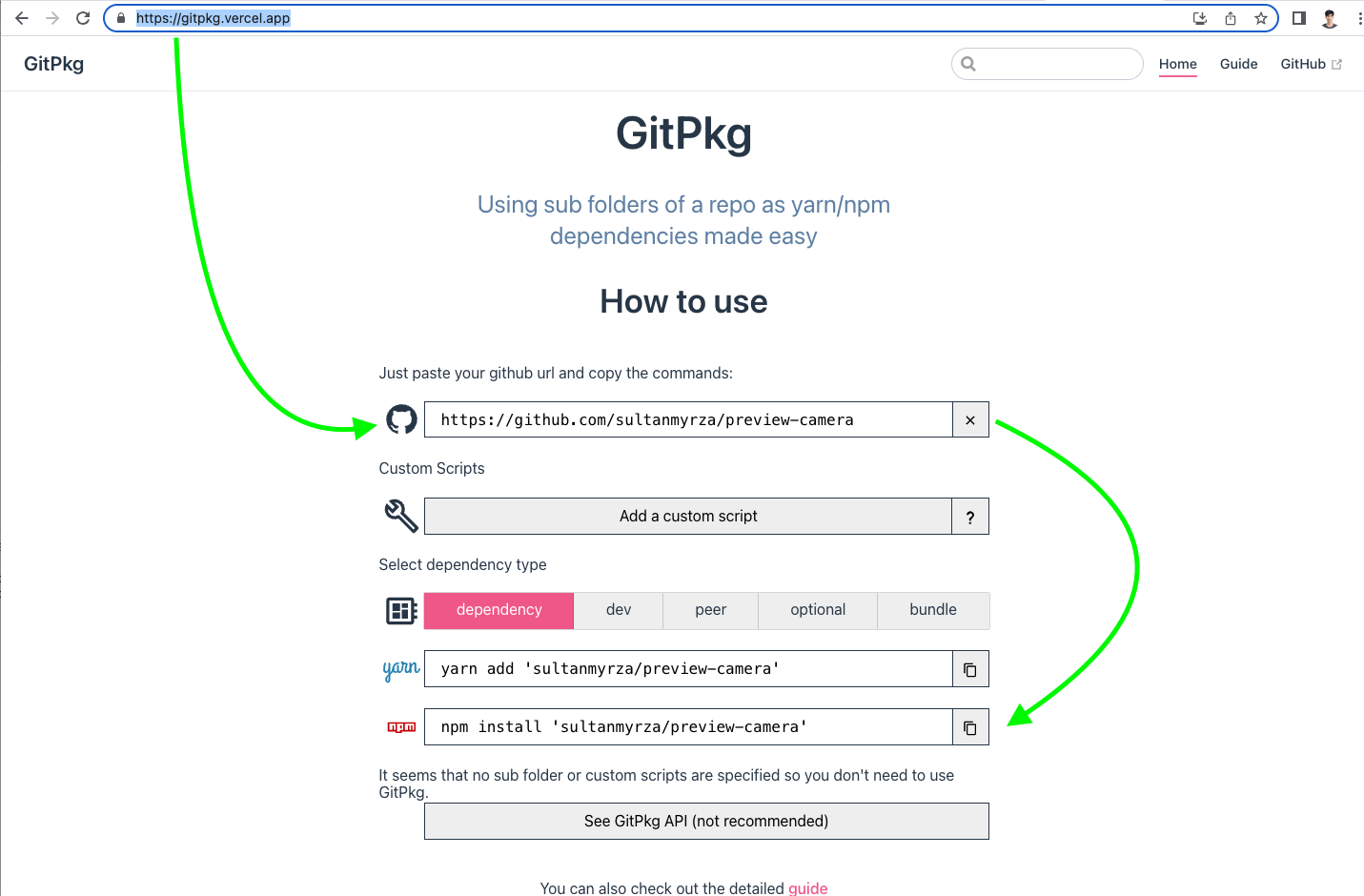
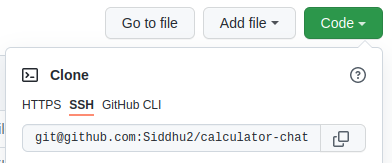
"express": "github:visionmedia/express"to the"dependencies"section ofpackage.json file, then run:npm install(as mentioned below) – Vaughan