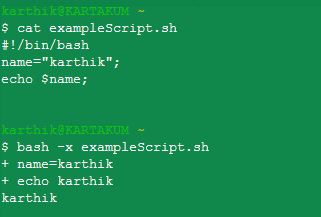Following the answer of Soth.
It is possible to create a markdown output without highlight (no language given)
set -x
exe() { echo "\`\$\$ ${@/eval/} \`" ; "$@" ; }
script
set -x
exe() { echo "\`\$\$ ${@/eval/} \`" ; "$@" ; }
echo
echo -----------------------------------------------------------
echo # Setup
echo Lets take a random keyframe from in.mp4:
echo
exe eval "kfn=20"
echo
echo "kf=\$(ffprobe -v error -select_streams v -show_frames -print_format csv in.mp4 | grep 'frame,video,0,1' | head -$kfn | tail -1 | perl -pe 's|frame,video,0,1,.*?,(.*?),.*|\1|') "
exe eval "kf=$(ffprobe -v error -select_streams v -show_frames -print_format csv in.mp4 | grep 'frame,video,0,1' | head -$kfn | tail -1 | perl -pe 's|frame,video,0,1,.*?,(.*?),.*|\1|') "
echo
echo Lets select keyframe at $kf. Here are the timestamps of the all the frames from in.mp4 around this keyframe.
echo
exe eval "ffprobe -v error -select_streams v -show_frames -print_format csv in.mp4 | perl -pe 's|frame,video,0,(.*?),.*?,(.*?),.*|\2 \1|' | perl -pe 's|(.*?) 1|\1\tKF|' | perl -pe 's|(.*?) 0|\1|' |grep -A 5 -B 5 --color $kf"
echo
echo Lets compare 2 methods of split: actual losslesscut 3.53.0 and another one
echo
Output
Lets take a random keyframe from in.mp4:
$$ kfn=20
kf=$(ffprobe -v error -select_streams v -show_frames -print_format csv in.mp4 | grep 'frame,video,0,1' | head -20 | tail -1 | perl -pe 's|frame,video,0,1,.?,(.?),.*|\1|')
$$ kf=3.803792
Lets select keyframe at 3.803792. Here are the timestamps of the all the frames from in.mp4 around this keyframe.
$$ ffprobe -v error -select_streams v -show_frames -print_format csv in.mp4 | perl -pe 's|frame,video,0,(.*?),.*?,(.*?),.*|\2 \1|' | perl -pe 's|(.*?) 1|\1\tKF|' | perl -pe 's|(.*?) 0|\1|' |grep -A 5 -B 5 --color 3.803792
3.720375
3.737083
3.753750
3.770417
3.787125
**3.803792** KF
3.820500
3.837167
3.853833
3.870542
3.887208