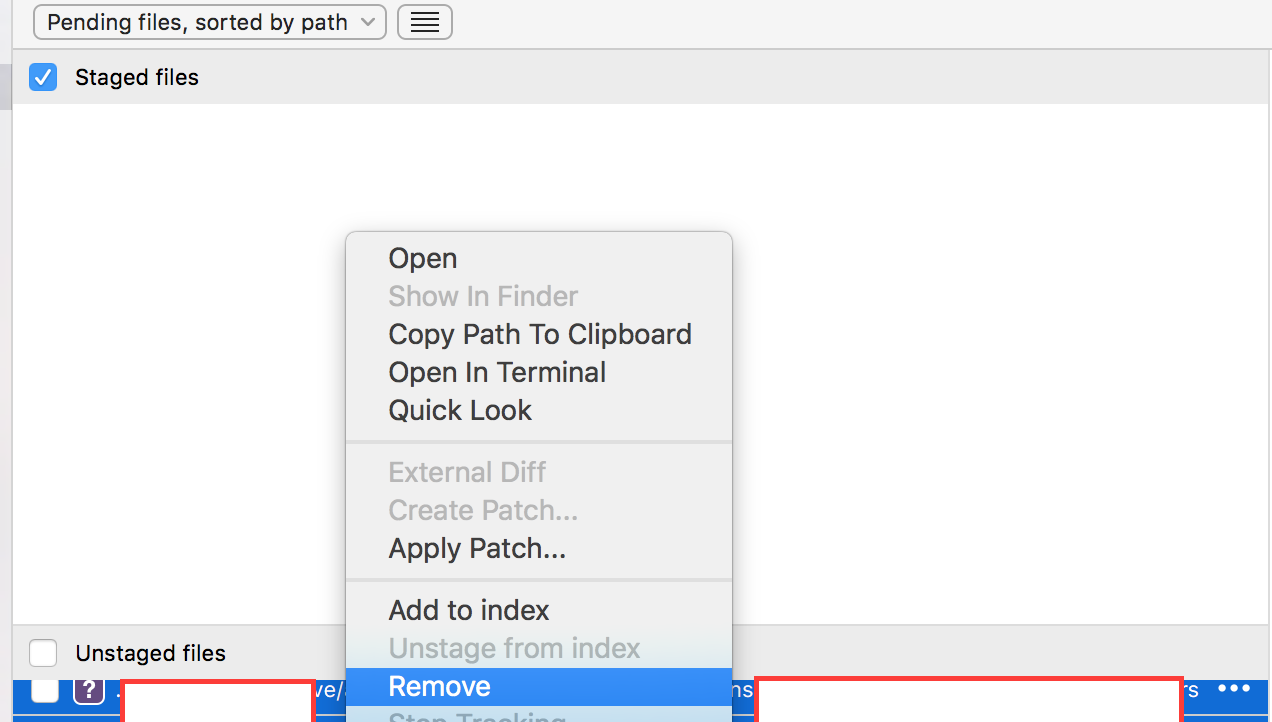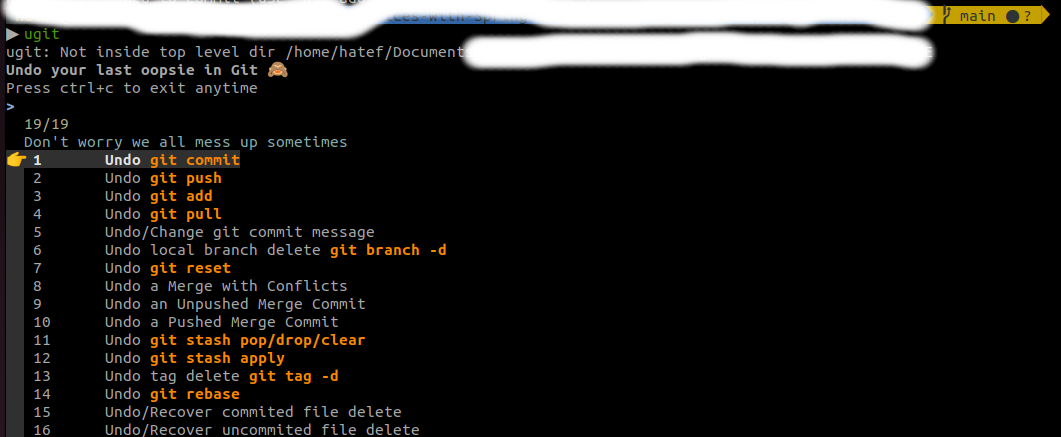I'm trying to undo all changes since my last commit. I tried git reset --hard and git reset --hard HEAD after viewing this post. I responds with head is now at 18c3773... but when I look at my local source all the files are still there. What am I missing?
This will unstage all files you might have staged with
git add:git resetThis will revert all local uncommitted changes (should be executed in repo root):
git checkout .You can also revert uncommitted changes only to particular file or directory:
git checkout [some_dir|file.txt]Yet another way to revert all uncommitted changes (longer to type, but works from any subdirectory):
git reset --hard HEADThis will remove all local untracked files, so only git tracked files remain:
git clean -fdxWARNING:
-xwill also remove all ignored files, including ones specified by.gitignore! You may want to use-nfor preview of files to be deleted.
To sum it up: executing commands below is basically equivalent to fresh git clone from original source (but it does not re-download anything, so is much faster):
git reset
git checkout .
git clean -fdx
Typical usage for this would be in build scripts, when you must make sure that your tree is absolutely clean - does not have any modifications or locally created object files or build artefacts, and you want to make it work very fast and to not re-clone whole repository every single time.
git clean, it will undo uncommitted changes but keep all untracked or added files. But, it may affect build outcome because some of untracked files may be interfering. E.g. what if your .idea directory was corrupted? –
Anticlinal git reset tells me I have changes I need to save –
Nedranedrah git clean -fdx deleted my node_modules and .env, great –
Cheriecherilyn git status. So this variant of git clean makes no sense for that purpose. –
Siena git checkout . will not revert all uncommited changes, it will only overwrite the working tree with the index. Thus changes in the staging area remain unchanged. You need to type git checkout HEAD . However, even this will not revert untracked changes, of course. –
Nicolnicola git checkout . yields exactly the same outcome as git checkout HEAD . - it will revert any locally uncommitted changes –
Anticlinal git clean -fd. –
Borderer If you wish to "undo" all uncommitted changes simply run:
git stash
git stash drop
If you have any untracked files (check by running git status), these may be removed by running:
Warning: This will remove all non-commited data, even what is in .gitignore
git clean -fdx
git stash creates a new stash which will become stash@{0}. If you wish to check first you can run git stash list to see a list of your stashes. It will look something like:
stash@{0}: WIP on rails-4: 66c8407 remove forem residuals
stash@{1}: WIP on master: 2b8f269 Map qualifications
stash@{2}: WIP on master: 27a7e54 Use non-dynamic finders
stash@{3}: WIP on blogit: c9bd270 some changes
Each stash is named after the previous commit messsage.
git add . before git stash because it was showing me uncommited changes even after git stash –
Sprain git stash --include-untracked to get all files then there's no need to do the clean which gets rid of ignored files. –
Corgi git stash -u is better for this purpose. And never run git clean -fdx, it will delete files that are gitignored. –
Siena What I do is
git add . (adding everything)
git stash
git stash drop
One liner: git add . && git stash && git stash drop
A shorter version as pointed out by M. Justin
git stash -u && git stash drop
add step can be removed if the stash is created to include untracked changes using -u or --include-untracked: git stash -u && git stash drop. –
Chromogen git stash -u && git stash drop did the trick for me –
Copeland Adding this answer because the previous answers permanently delete your changes
The Safe way
git stash -u
Explanation: Stash local changes including untracked changes (-u flag). The command saves your local modifications away and reverts the working directory to match the HEAD commit.
Want to recover the changes later?
git stash pop
Explanation: The command will reapply the changes to the top of the current working tree state.
Want to permanently remove the changes?
git stash drop
Explanation: The command will permanently remove the stashed entry
there is also git stash - which "stashes" your local changes and can be reapplied at a later time or dropped if is no longer required
more info on stashing
Another option to undo changes that weren't staged for commit is to run:
git restore <file>
To discard changes in the working directory.
I'm using source tree.... You can do revert all uncommitted changes with 2 easy steps:
1) just need to reset the workspace file status
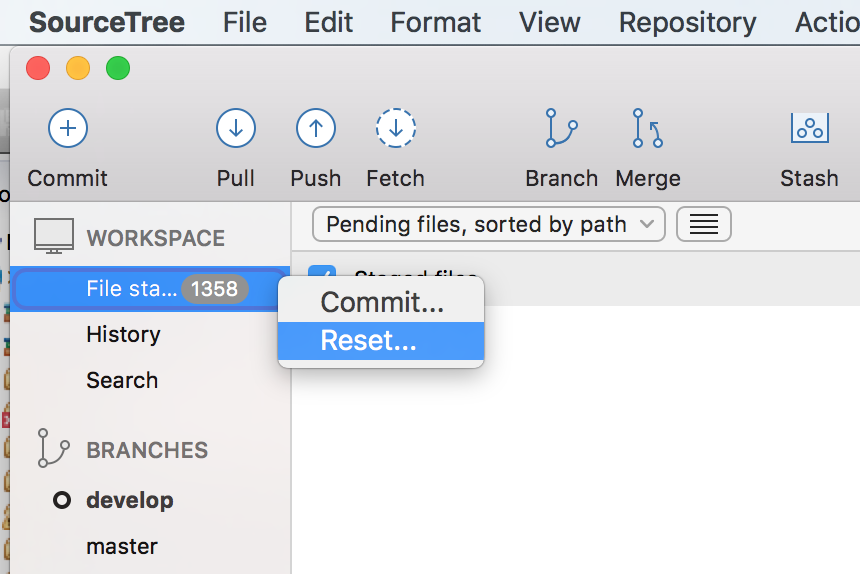 2) select all unstage files (command +a), right click and select remove
2) select all unstage files (command +a), right click and select remove
It's that simple :D
git restore [filename_path]
For example I need to discard my last changes in index.html file:
git restore /usr/myPC/folder/index.html
If you want to "undo" all uncommitted changes or local changes simply run:
git add .
git stash
git stash drop
git clean -fdx
git add . –
Gagman .gitignore –
Mitosis There are three options in Git that help to undo your local changes.
To view the changes that have been made in your working directory, you should run git status:
git status
Undoing changes with git stash
To discard all local changes, but also to save them for later use, you can run the git stash command:
git stash
Undoing changes with git checkout
To discard local changes to a file permanently, you can run:
git checkout -- <file>
Undoing changes with git reset
To discard all local changes to all the files permanently, you can do:
git reset --hard
SOURCE: https://www.w3docs.com/snippets/git/how-to-discard-unstaged-changes.html
For those who reached here searching if they could undo git clean -f -d , by which a file created in eclipse was deleted,
You can do the same from the UI using "restore from local history" for ref:Restore from local history
Use this to remove unwanted changes after last commit.
git reset --hard HEAD
States transitioning from one commit to new commit
0. last commit,i.e. HEAD commit
1. Working tree changes, file/directory deletion,adding,modification.
2. The changes are staged in index
3. Staged changes are committed
Action for state transitioning
0->1: manual file/directory operation
1->2: git add .
2->3: git commit -m "xxx"
Check diff
0->1: git diff
0->2: git diff --cached
0->1, and 0->2: git diff HEAD
last last commit->last commit: git diff HEAD^ HEAD
Revert to last commit
2->1: git reset
1->0: git checkout . #only for tracked files/directories(actions include modifying/deleting tracked files/directories)
1->0: git clean -fdx #only for untracked files/directories(action includes adding new files/directories)
2->1, and 1->0: git reset --hard HEAD
Equivalent of git clone, without re-downloading anything
git reset && git checkout . && git clean -fdx
The following defines a reusable Git command alias to remove any local changes, which can then be used any time in the future to delete any uncommitted changes:
git config --global alias.remove-changes '!git stash push --include-untracked && git stash drop'
Using the alias is straightforward:
git remove-changes
The alias pushes all changes to the stash (including uncommitted ones) using git stash push --include-untracked, then drops the newly created stash entry using git stash drop.
git clean -fxd, git reset, git checkout . do not remove untracked files. What this solution does. Moreover git clean -fxd removed all my configs and installed modules :( –
Insentient git add -A, git reset --hard HEAD. –
Insentient # Navigate to project root, `.` works too.
git restore *
git status showed that I had some files that were changed, but I wanted to get rid of those and start a new branch. Until today, I had been using git reset approach, which I do like for jumping back to other specific commits.
I just stumbled upon a github repository that made undoing something in git very easy. its called ugit
just type ugit and it provides to you a list of options that you can choose to undo that git command
If you want basically to discard some changes you did(but you didnt commited or added), that meaning you just want your local branch to be exact the same as the branch that is on github, just run git restore . to discard all the changes on your project folder or if you want to discard the changes on an specific file just run git restore <file name>, that will make your code exact the same it would be after a git clone.
Solution is git reset --hard 'origin/branchname' This will reset it to origin.
© 2022 - 2024 — McMap. All rights reserved.