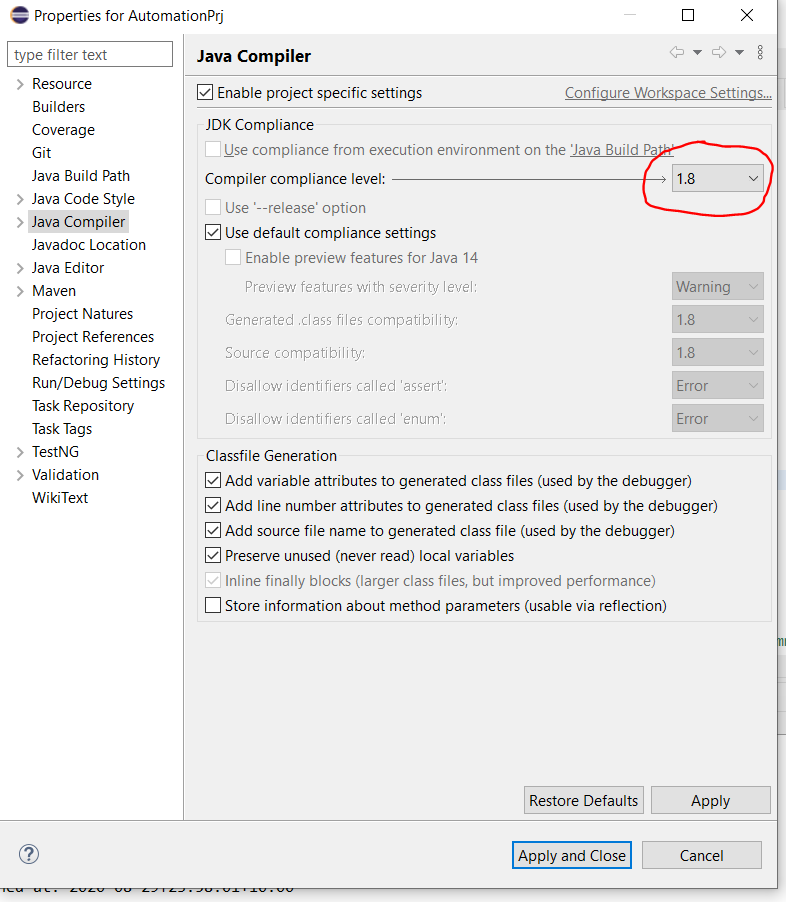Anytime I have to re-import my projects into Eclipse (if I reinstalled Eclipse, or changed the location of the projects), almost all of my overridden methods are not formatted correctly, causing the error:
The method must override a superclass method
It may be noteworthy to mention this is with Android projects for whatever reason, the method argument values are not always populated, so I have to manually populate them myself. For instance:
list.setOnCreateContextMenuListener(new OnCreateContextMenuListener() {
//These arguments have their correct names
public void onCreateContextMenu(ContextMenu menu, View v,
ContextMenuInfo menuInfo) {
}
});
will be initially populated like this:
list.setOnCreateContextMenuListener(new OnCreateContextMenuListener() {
//This methods arguments were not automatically provided
public void onCreateContextMenu(ContextMenu arg1, View arg2,
ContextMenuInfo arg3) {
}
});
The odd thing is, if I remove my code, and have Eclipse automatically recreate the method, it uses the same argument names I already had, so I don't really know where the problem is, other then it auto-formatting the method for me.
This becomes quite a pain having to manually recreate ALL my overridden methods by hand. If anyone can explain why this happens or how to fix it. I would be very happy.
Maybe it is due to the way I am formatting the methods, which are inside an argument of another method?