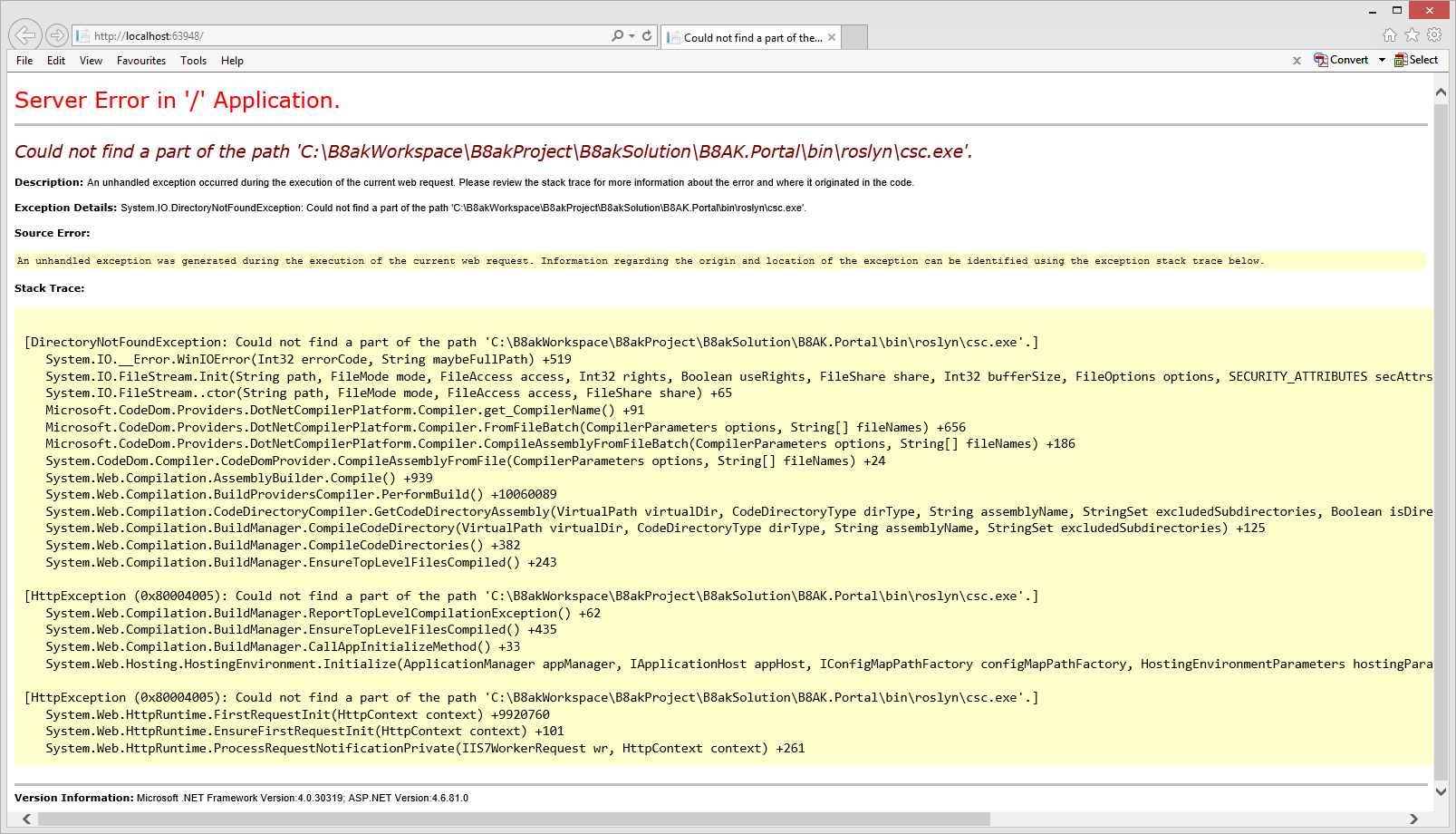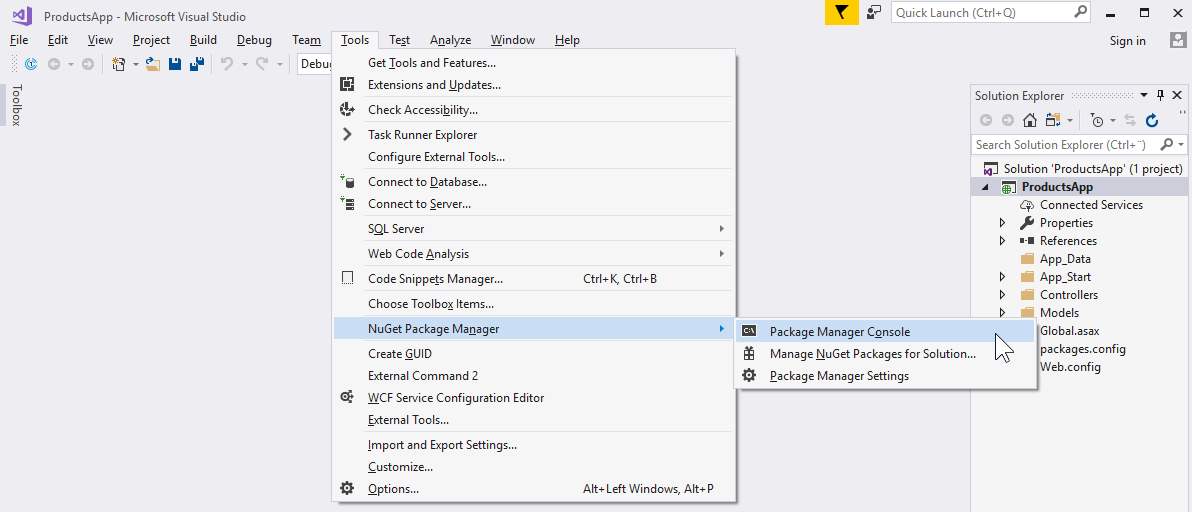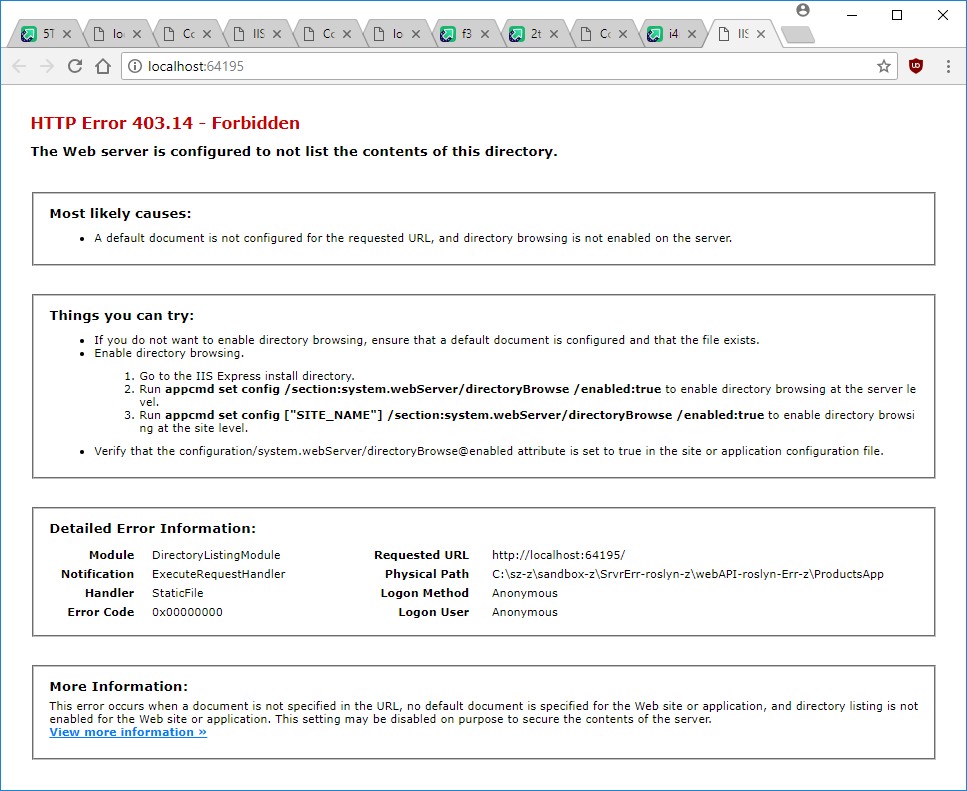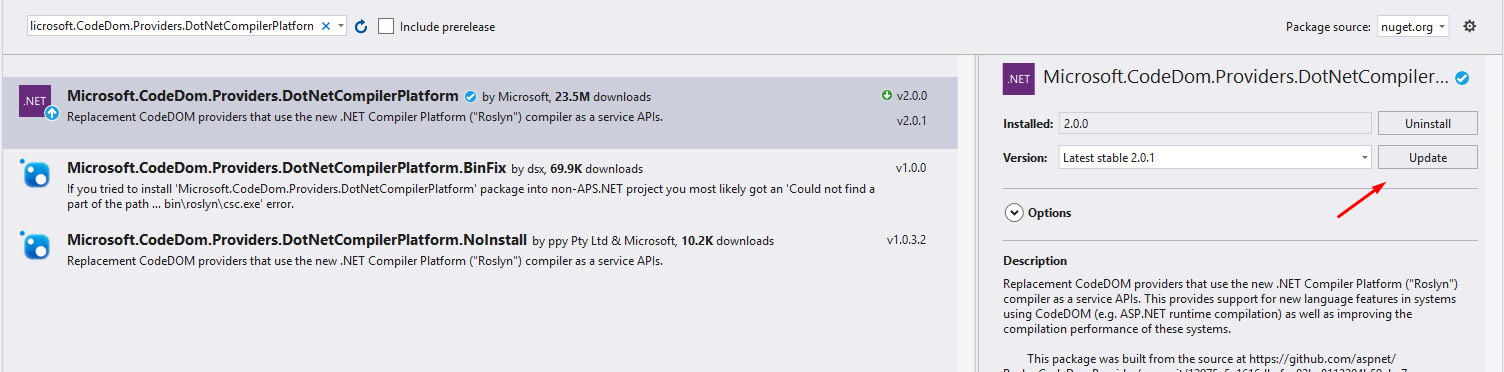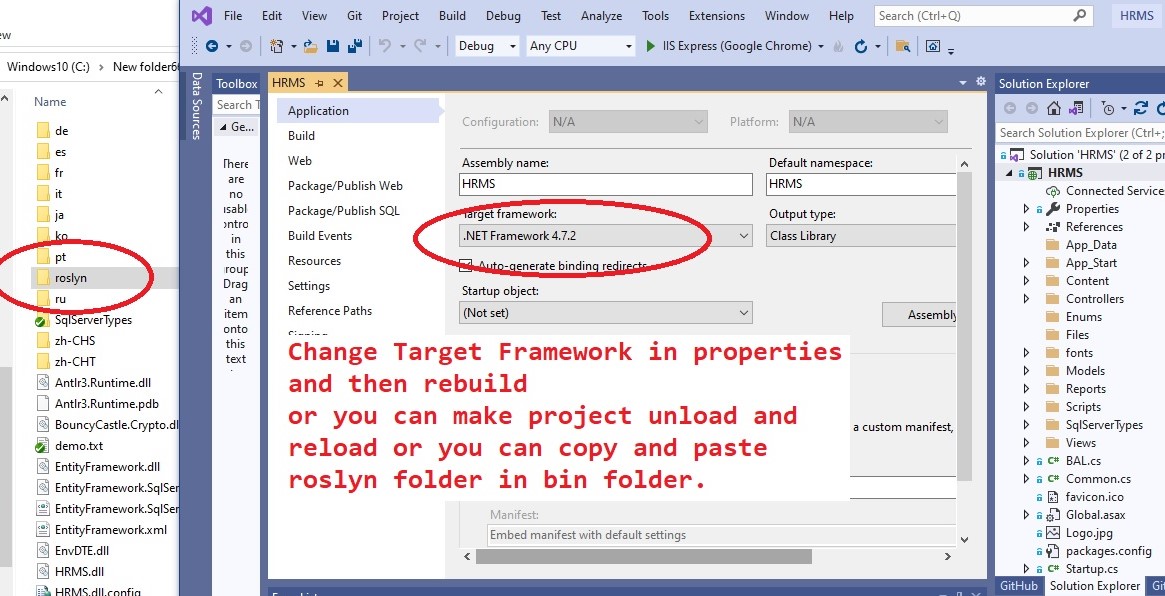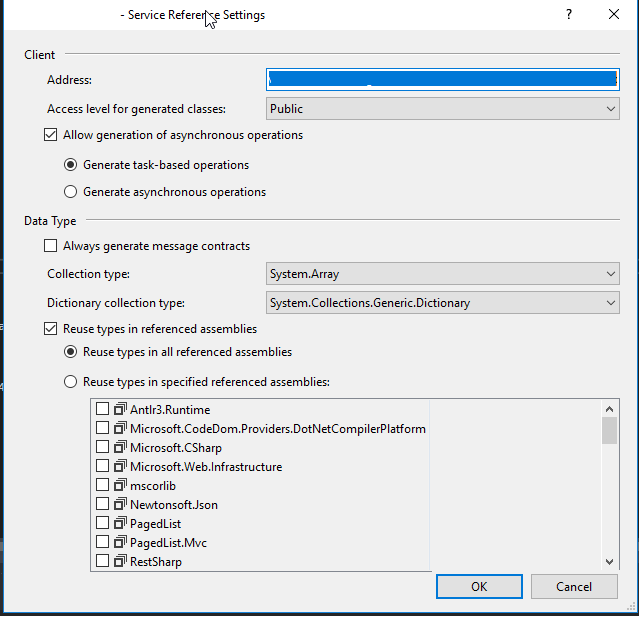0. The quick fix
As already noted in the currently highest voted answer,
the quick fix is to use the package manager, Tools > Nuget Package
Manager > Package Manager Console, to run
Update-Package Microsoft.CodeDom.Providers.DotNetCompilerPlatform -r
![Packet Manager Console - how to open Packet Manager Console - how to open]()
1. Code to reproduce the error
Here is code that reproduces the error:
https://user.it.uu.se/%7Ehesc0353/SrvrErr-reproduce.zip
(Originally from
https://github.com/aspnet/AspNetDocs/tree/master/aspnet/web-api/overview/advanced/calling-a-web-api-from-a-net-client/sample/server/ProductsApp)
Consider trying the example code provided in the zip file above.
If no changes are made, Ctrl+F5 will reproduce
the error.
![Server Error '/' in Application Server Error '/' in Application]()
2. A more robust solution
An alternative solution is to remove an attribute from the project's
Web.config file.
(Web.config is in the same directory as the .csproj file.)
This will automatically and silently recreate your packages if they
are missing.
Open the Web.config file in a text editor or in Visual Studio.
<?xml version="1.0" encoding="utf-8"?>
<configuration>
<appSettings></appSettings>
...
<system.codedom>
<compilers>
<compiler language="c#;cs;csharp" extension=".cs"
type="Microsoft.CodeDom.Providers.DotNetCompilerPlatform.CSharpCodeProvider, Microsoft.CodeDom.Providers.DotNetCompilerPlatform, Version=1.0.5.0, Culture=neutral, PublicKeyToken=31bf3856ad364e35"
warningLevel="4" compilerOptions="/langversion:default /nowarn:1659;1699;1701"/>
<compiler language="vb;vbs;visualbasic;vbscript" extension=".vb"
type="Microsoft.CodeDom.Providers.DotNetCompilerPlatform.VBCodeProvider, Microsoft.CodeDom.Providers.DotNetCompilerPlatform, Version=1.0.5.0, Culture=neutral, PublicKeyToken=31bf3856ad364e35"
warningLevel="4" compilerOptions="/langversion:default /nowarn:41008 /define:_MYTYPE=\"Web\" /optionInfer+"/>
</compilers>
</system.codedom>
</configuration>
In the tag configuration > system.codedom > compilers >
compiler language="c#;cs;csharp", completely remove
the type attribute.
– In short, remove the line that starts with
type="Microsoft.CodeDom.Providers.DotNetCompilerPlatform.CSharpCodeProvider, .
1
Visual Studio will take care of the rest.
– No more Server Error in '/' Application.
3. HTTP Error 403
In the example provided above, hitting Ctrl+F5
will now result in an HTTP Error 403.
![HTTP Error 403.14 - Forbidden HTTP Error 403.14 - Forbidden]()
Try replacing http://localhost:64195 in your web browser with
http://localhost:64195/api/products.
The web API now displays correctly:
![A web API containing products A web API containing products]()
As a provocation, I tried removing the whole package directory from
the Visual Studio project.
It was automatically and silently recreated as soon as the project was
rebuilt.
References
1 Presumably, the same fix works for Visual Basic as well
as for C#, but I haven't tried it.