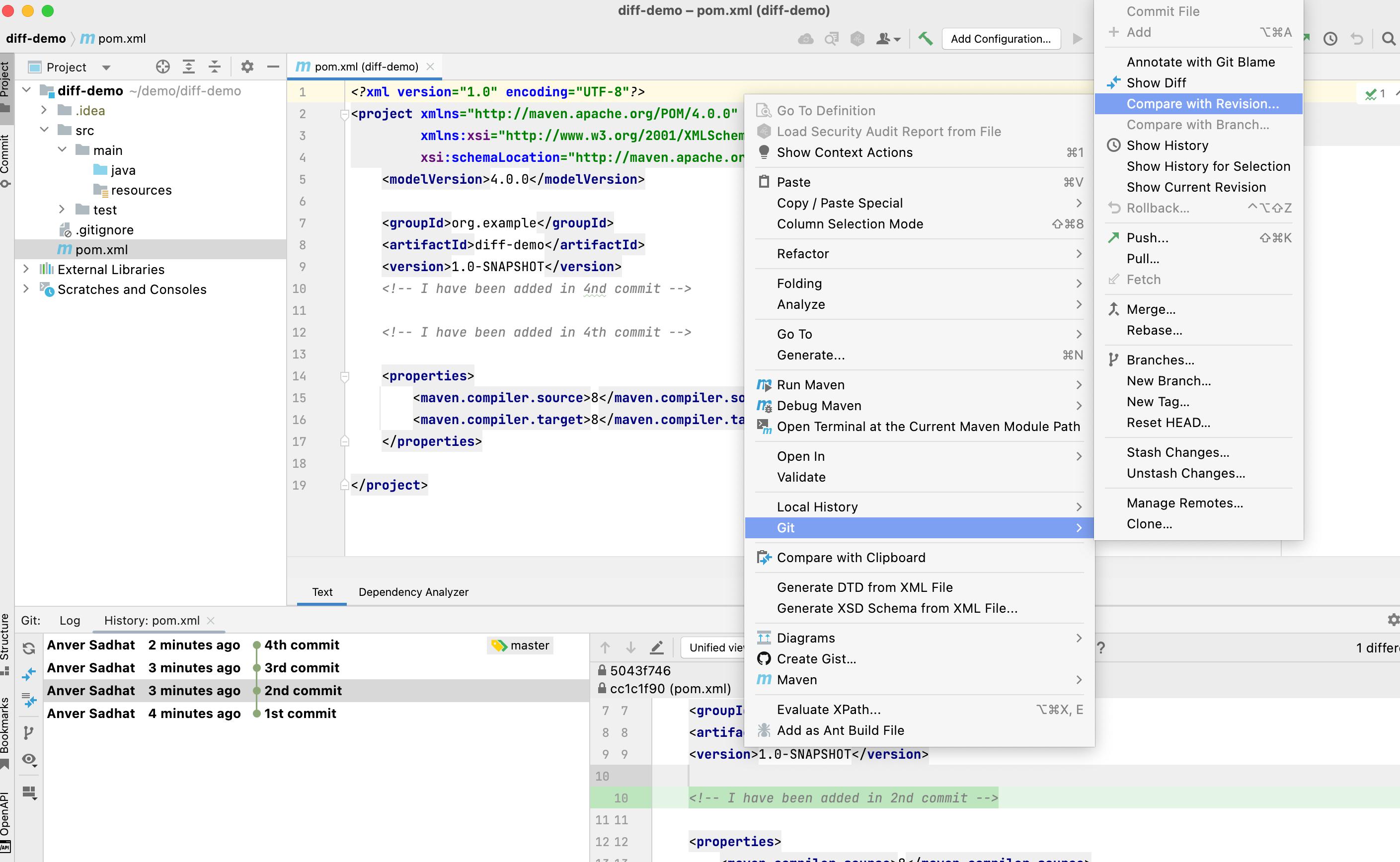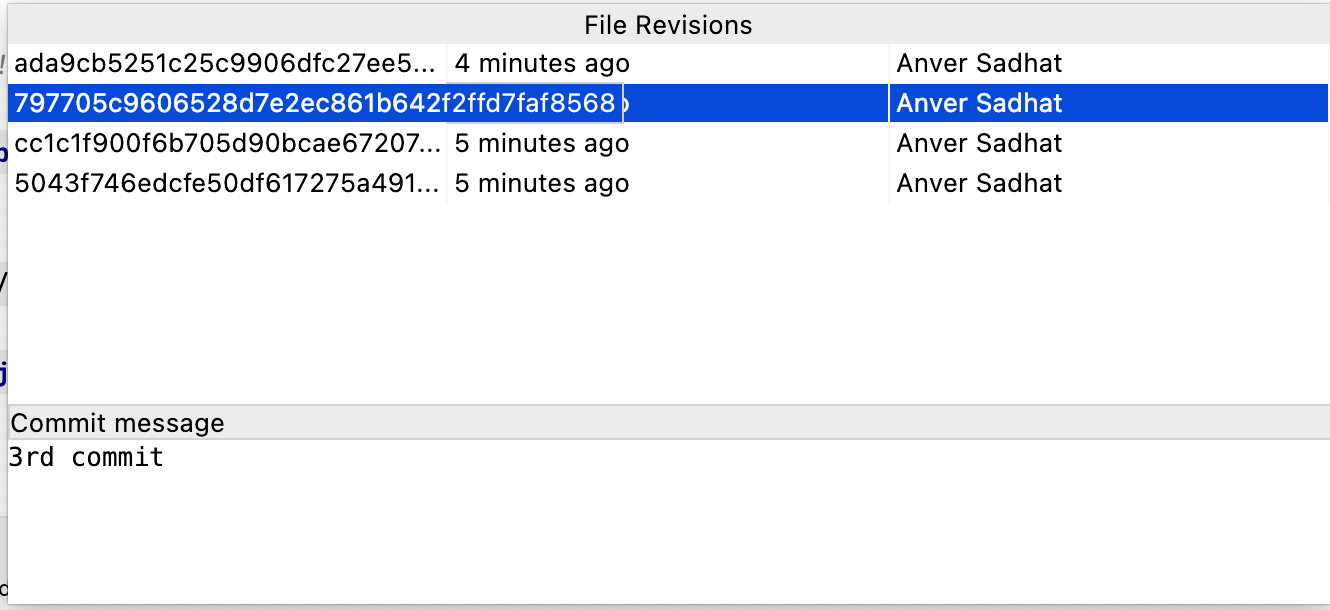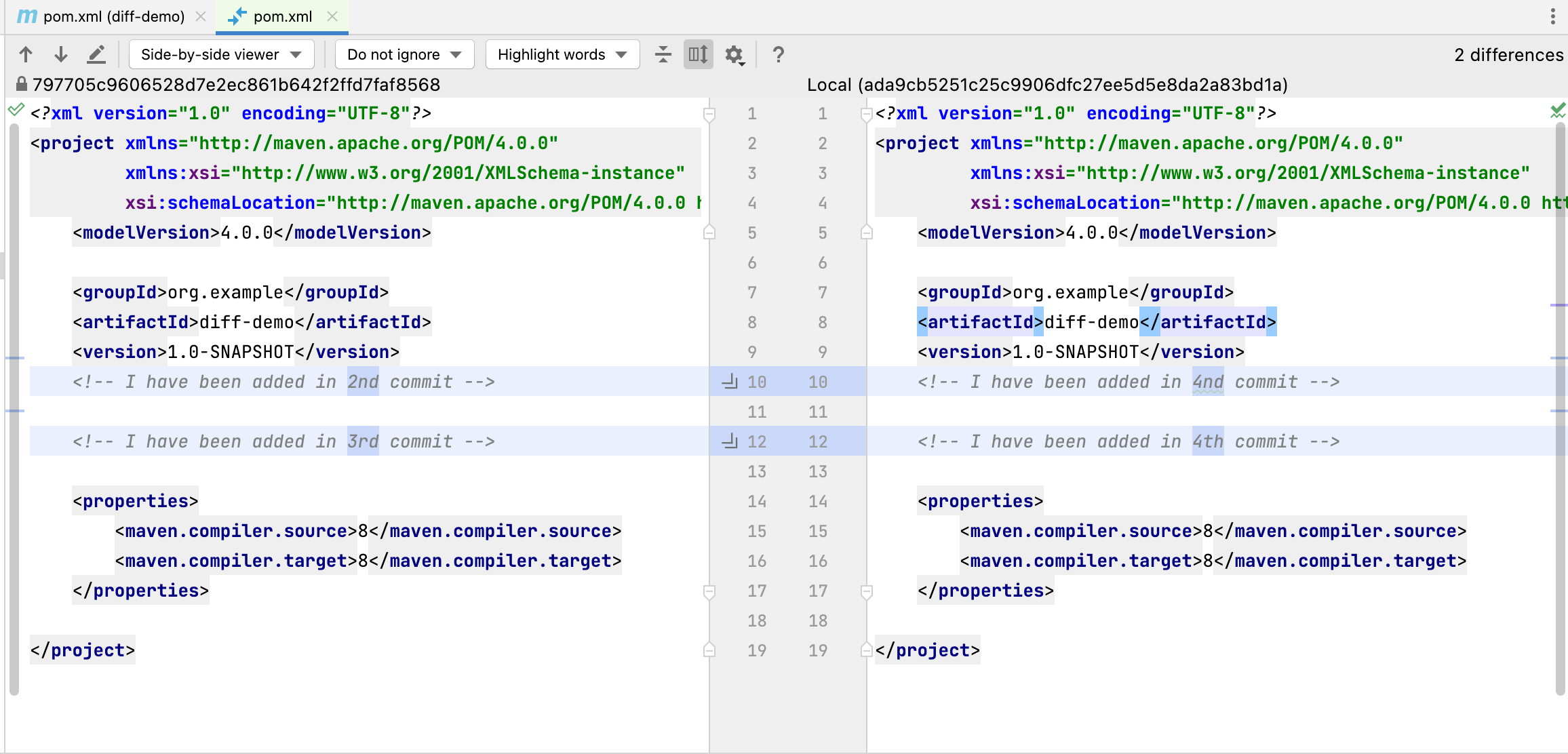If you have configured the "difftool" you can use
git difftool revision_1:file_1 revision_2:file_2
Example: Comparing a file from its last commit to its previous commit on the same branch:
Assuming that if you are in your project root folder
$git difftool HEAD:src/main/java/com.xyz.test/MyApp.java HEAD^:src/main/java/com.xyz.test/MyApp.java
You should have the following entries in your ~/.gitconfig or in project/.git/config file. Install the p4merge.
[merge]
tool = p4merge
keepBackup = false
[diff]
tool = p4merge
keepBackup = false
[difftool "p4merge"]
path = C:/Program Files (x86)/Perforce/p4merge.exe
[mergetool]
keepBackup = false
[difftool]
keepBackup = false
[mergetool "p4merge"]
path = C:/Program Files (x86)/Perforce/p4merge.exe
cmd = p4merge.exe \"$BASE\" \"$LOCAL\" \"$REMOTE\" \"$MERGED\"
Note: If you are using Intellij Enterprise or Community Edition - It has a good tool for doing 3 way merge when doing a merging/rebasing
For simple diff you can right click->Git->Compare with revision
![enter image description here]()
Select the revision you are interested in
![enter image description here]()
Intellij will show the diff.
![enter image description here]()