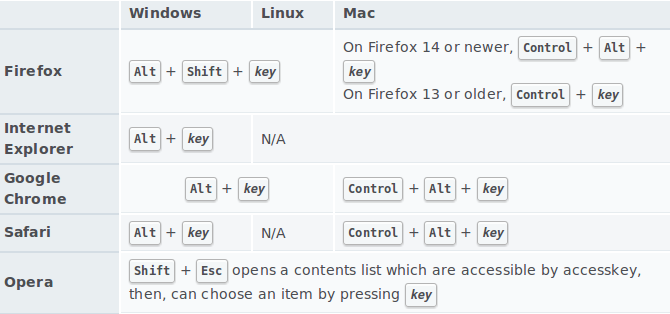To add a completely plain JavaScript solution that addressed @icedwater's issue with form submission, here's a complete solution with form.
NOTE: This is for "modern browsers", including IE9+. The IE8 version isn't much more complicated, and can be learned here.
Fiddle: https://jsfiddle.net/rufwork/gm6h25th/1/
HTML
<body>
<form>
<input type="text" id="txt" />
<input type="button" id="go" value="Click Me!" />
<div id="outige"></div>
</form>
</body>
JavaScript
// The document.addEventListener replicates $(document).ready() for
// modern browsers (including IE9+), and is slightly more robust than `onload`.
// More here: https://mcmap.net/q/33055/-what-is-the-non-jquery-equivalent-of-39-document-ready-39
document.addEventListener("DOMContentLoaded", function() {
var go = document.getElementById("go"),
txt = document.getElementById("txt"),
outige = document.getElementById("outige");
// Note that jQuery handles "empty" selections "for free".
// Since we're plain JavaScripting it, we need to make sure this DOM exists first.
if (txt && go) {
txt.addEventListener("keypress", function (e) {
if (event.keyCode === 13) {
go.click();
e.preventDefault(); // <<< Most important missing piece from icedwater
}
});
go.addEventListener("click", function () {
if (outige) {
outige.innerHTML += "Clicked!<br />";
}
});
}
});