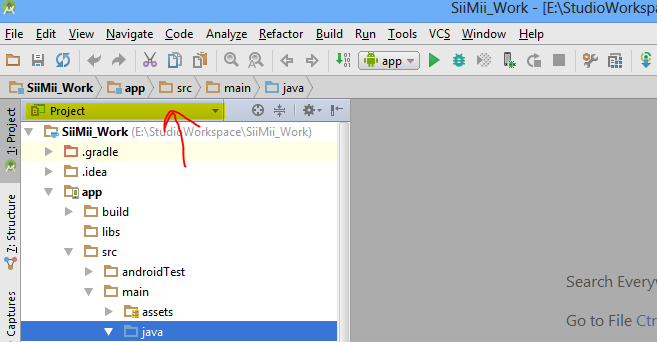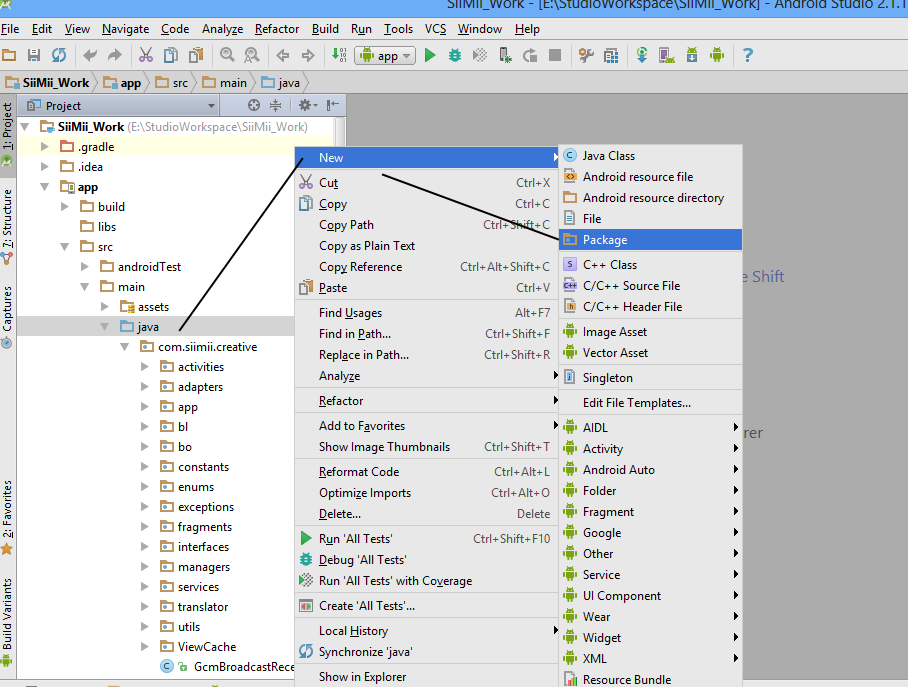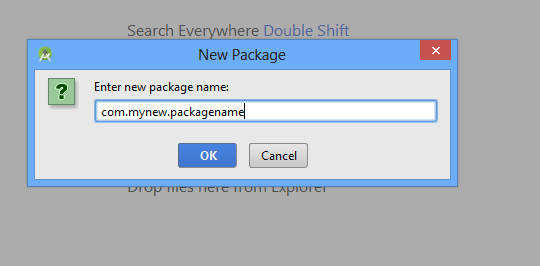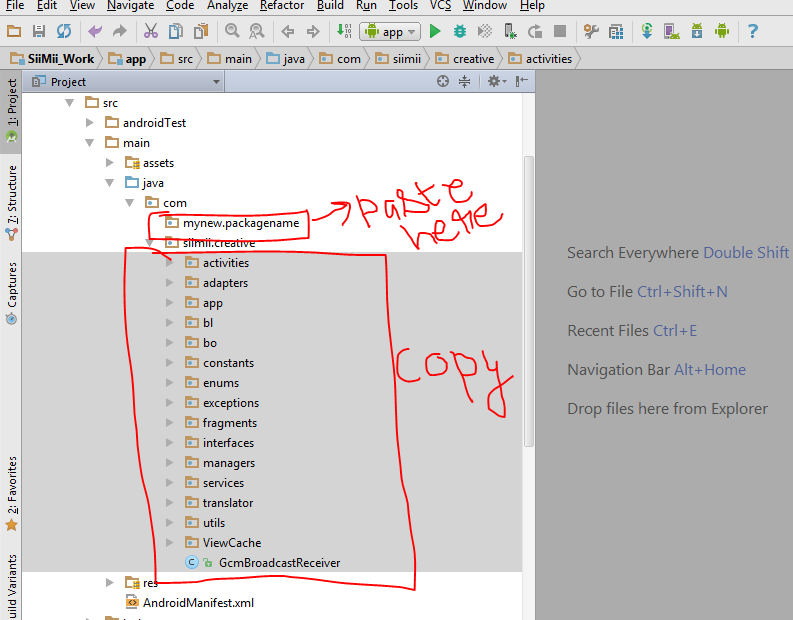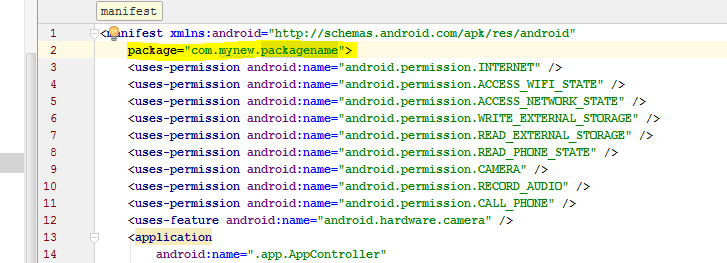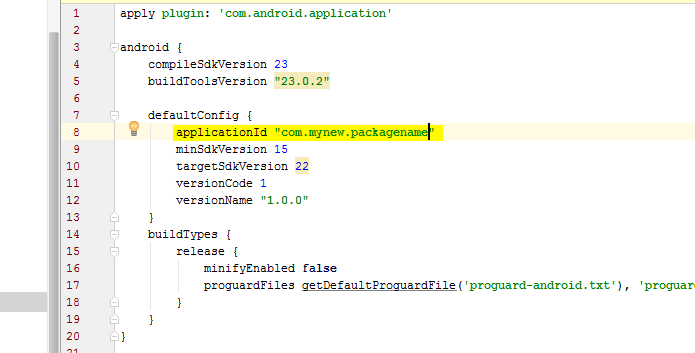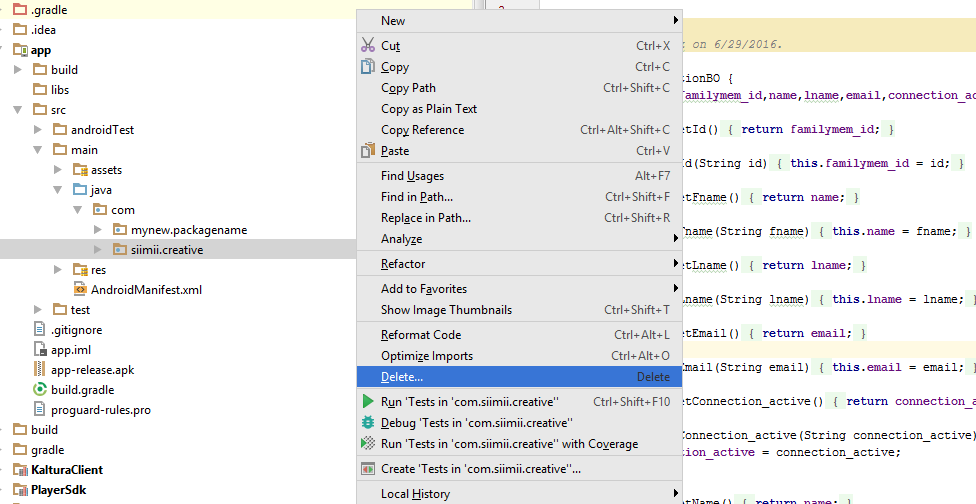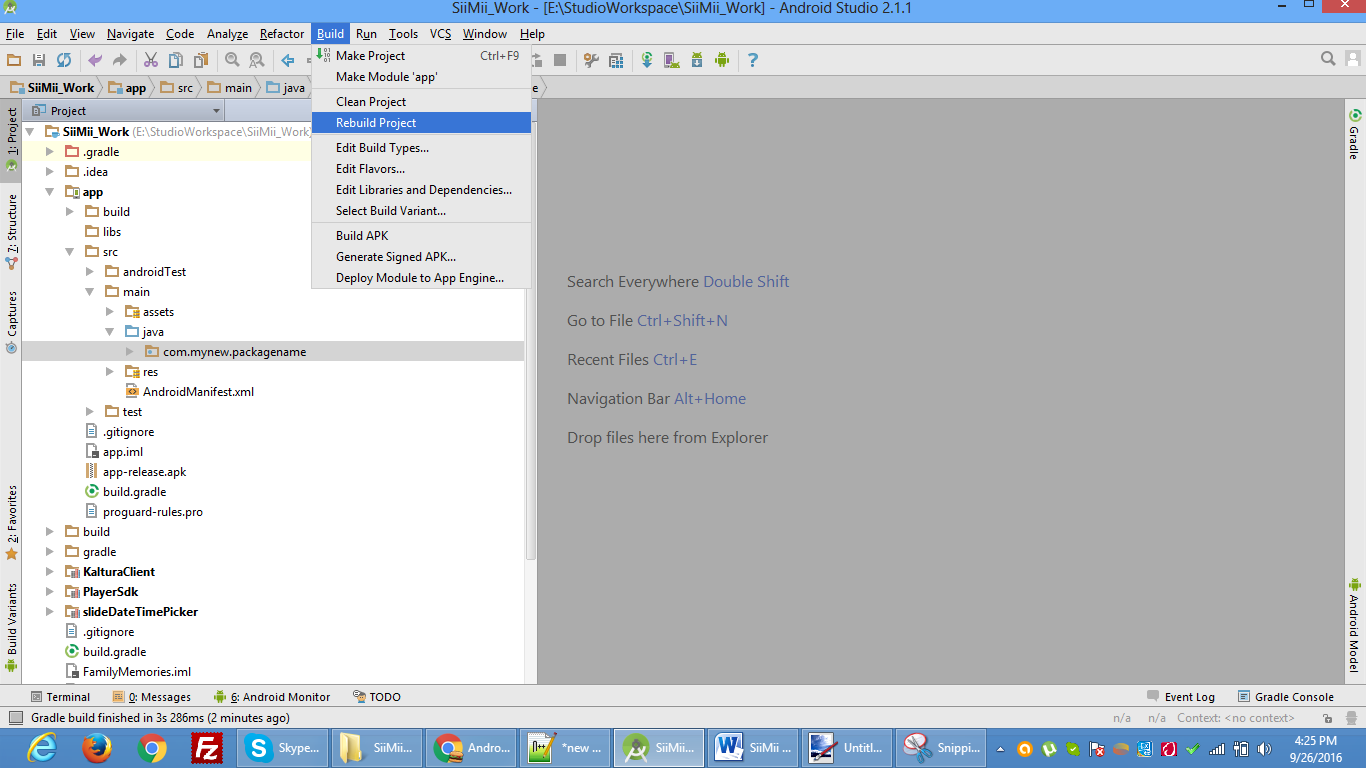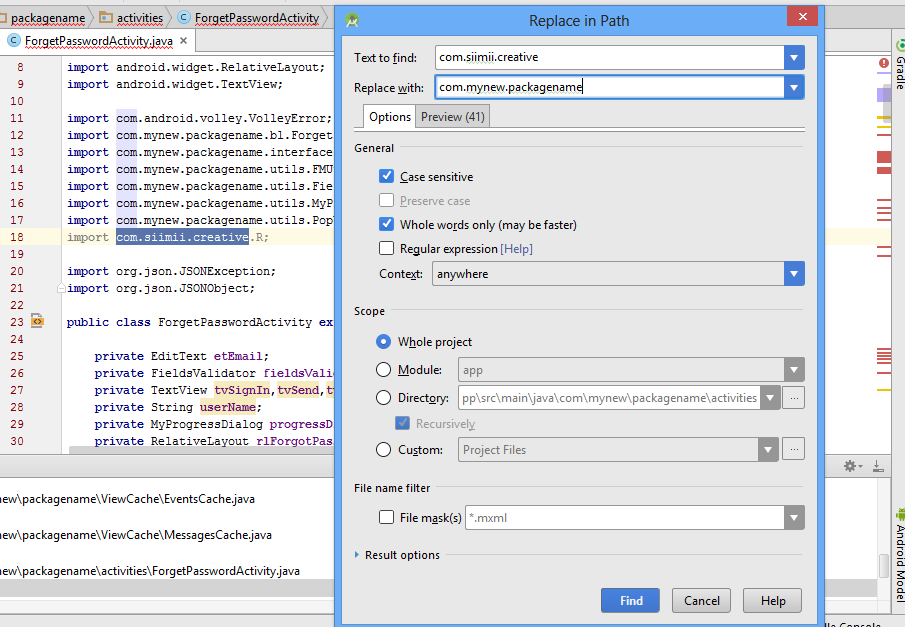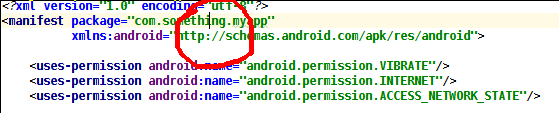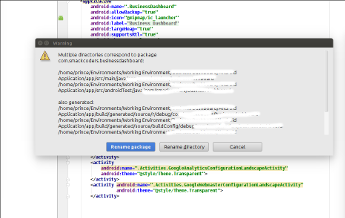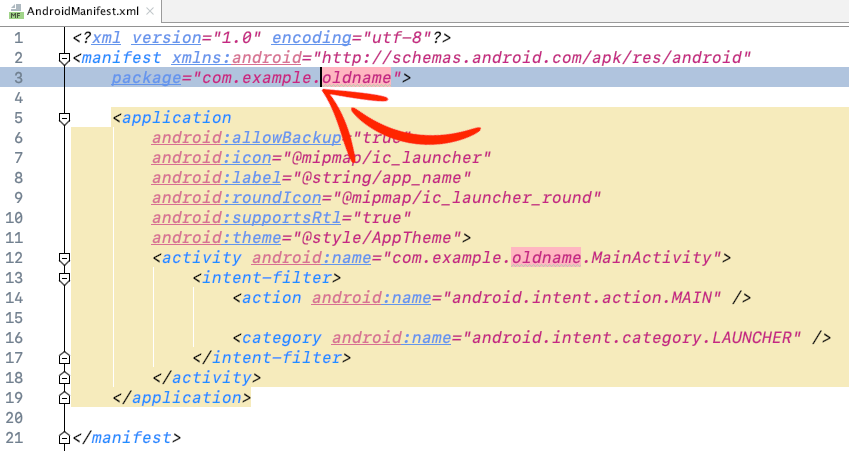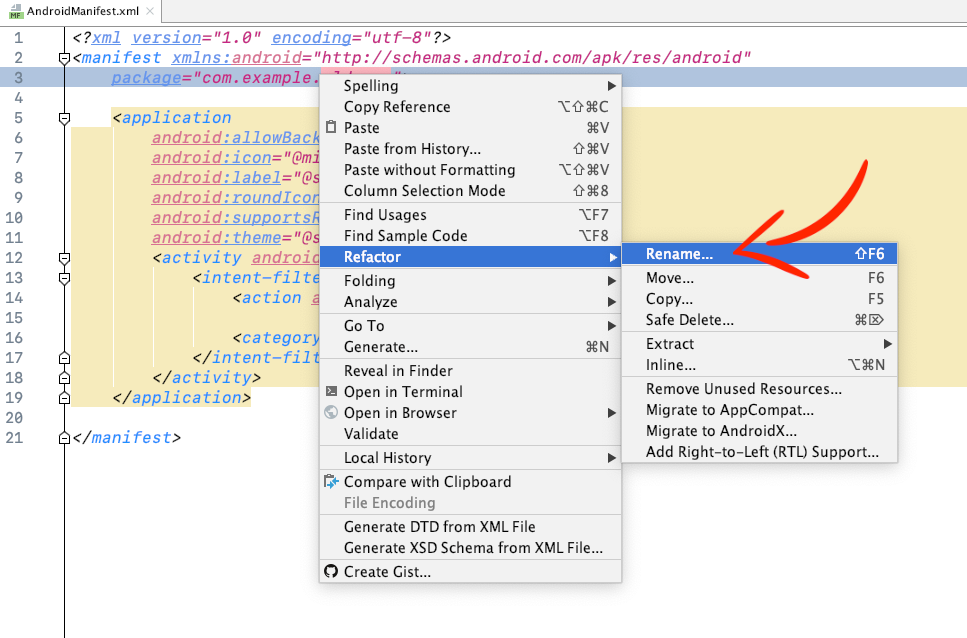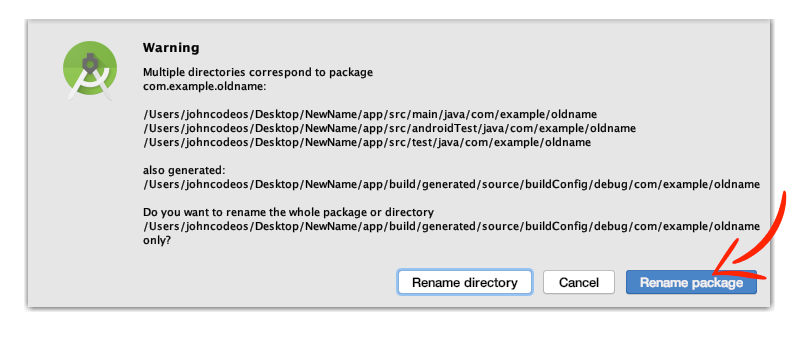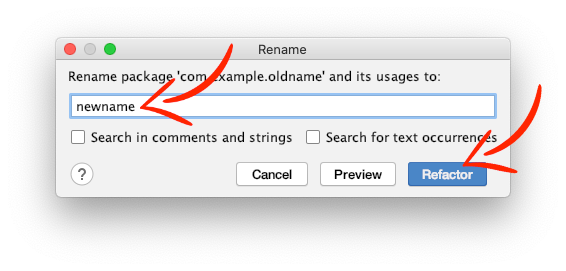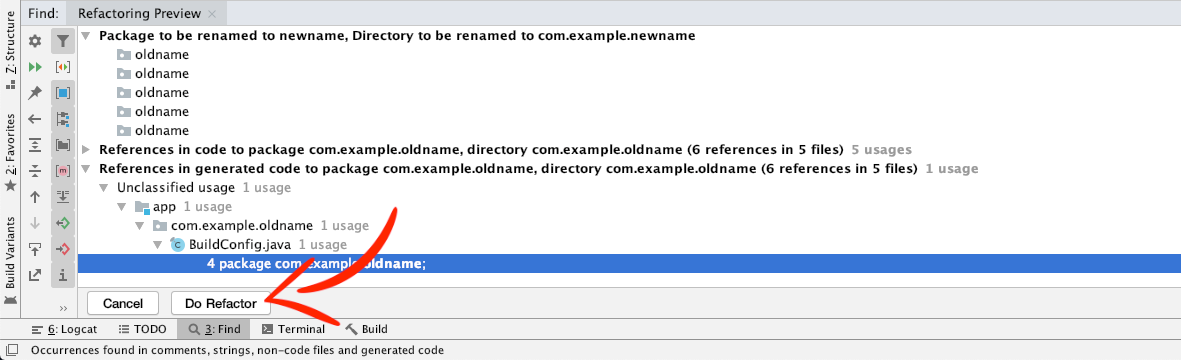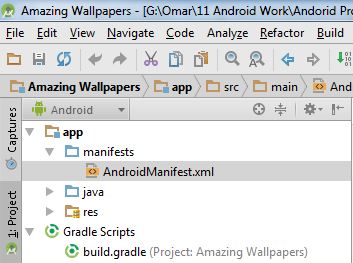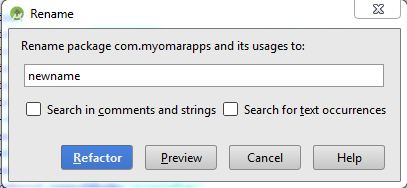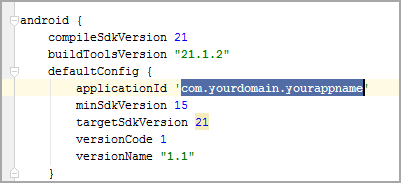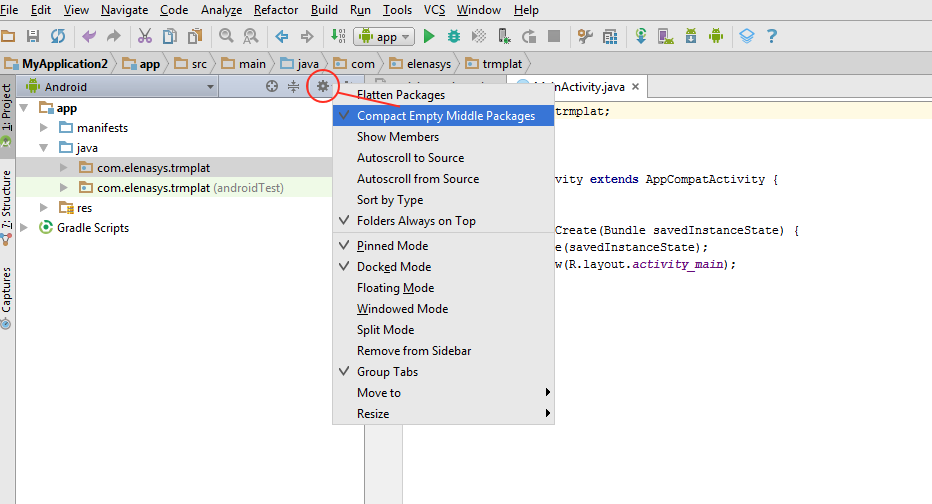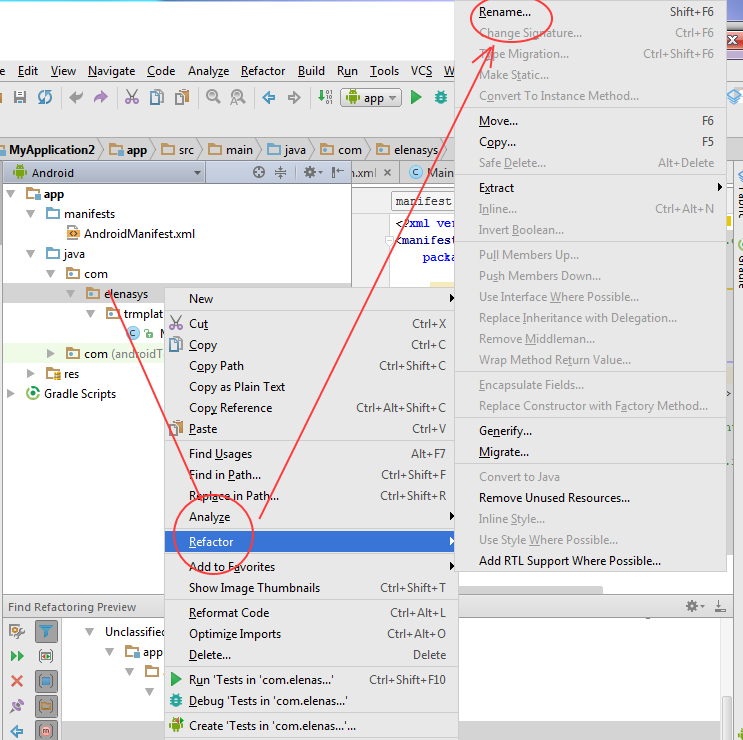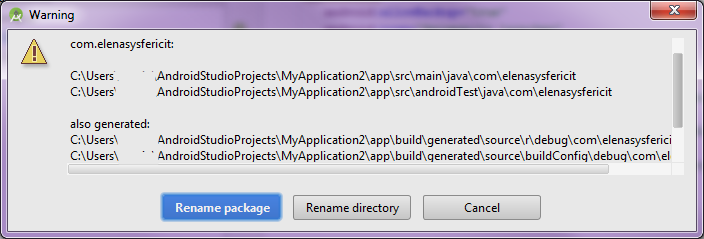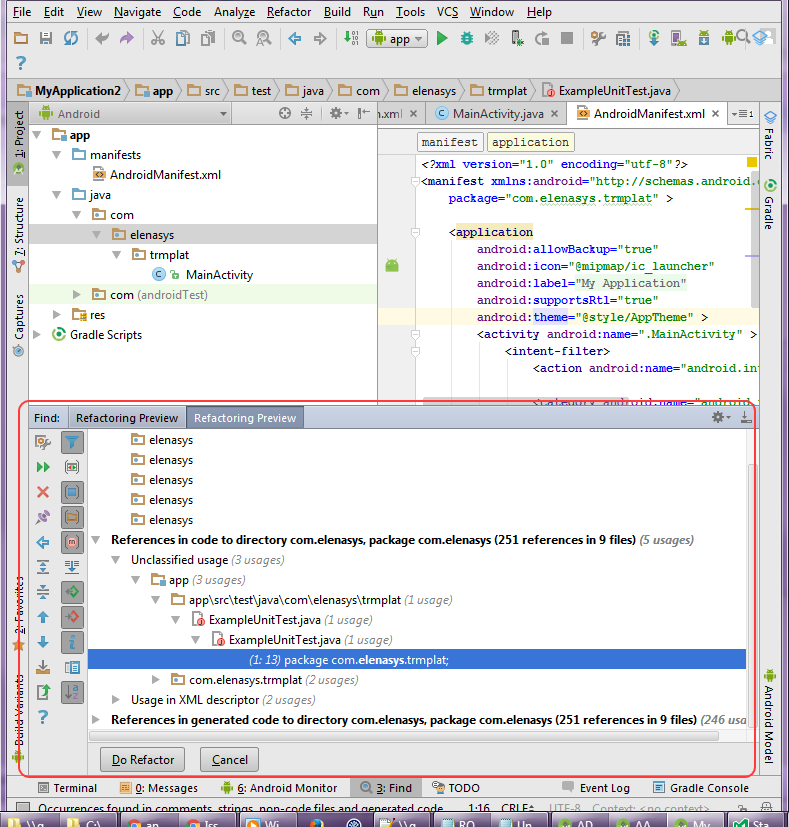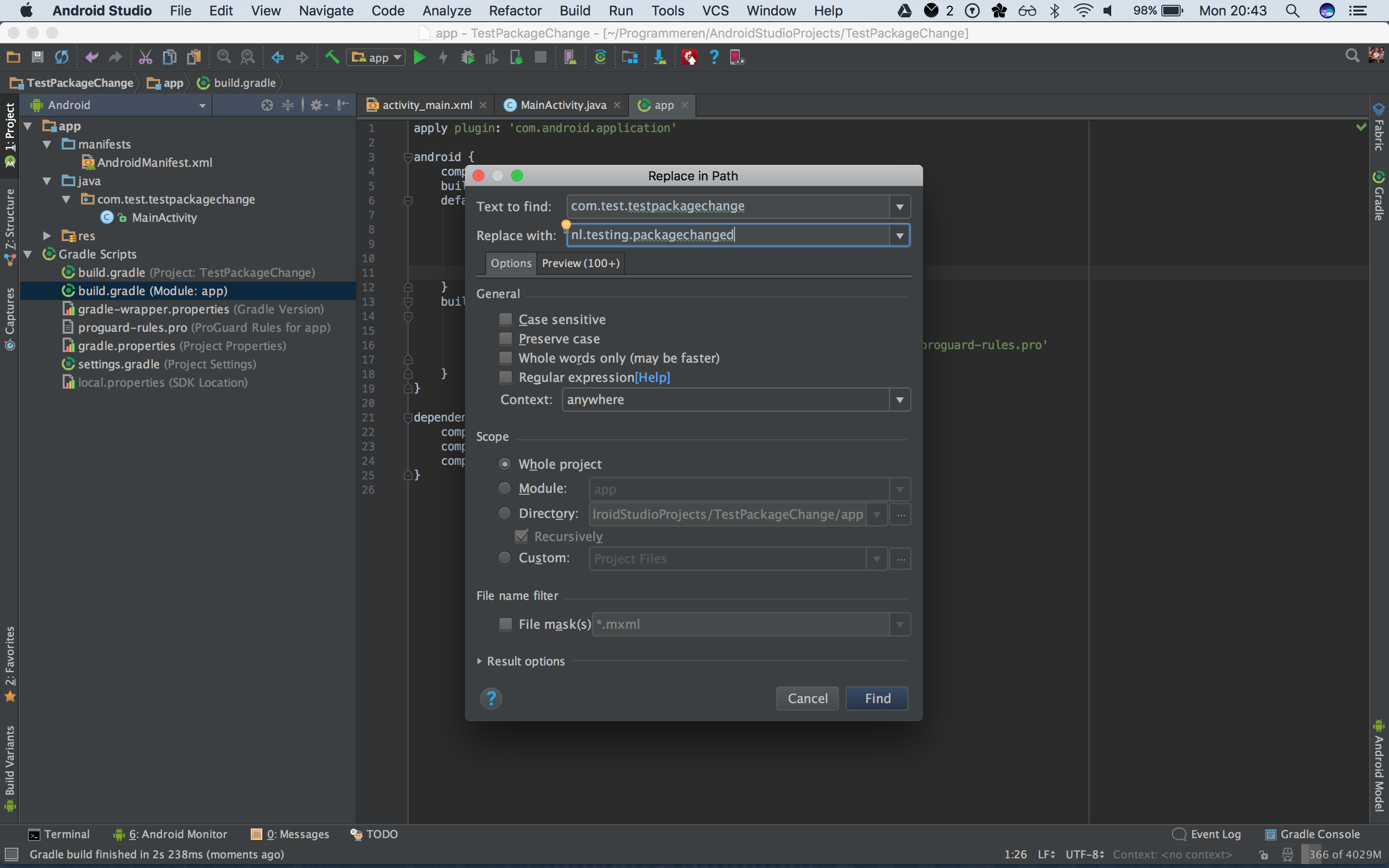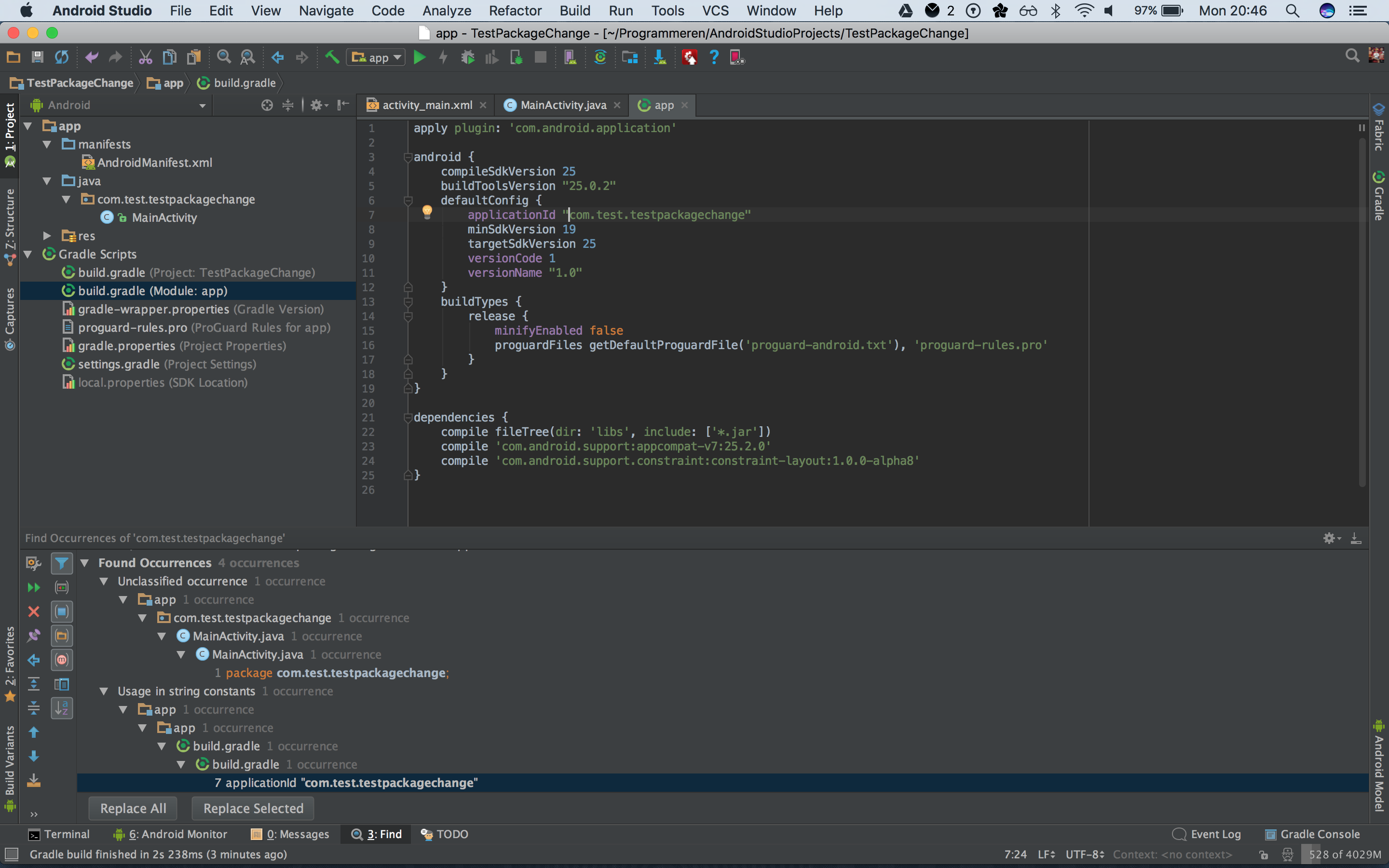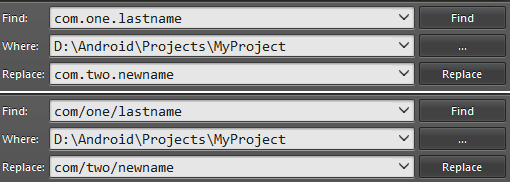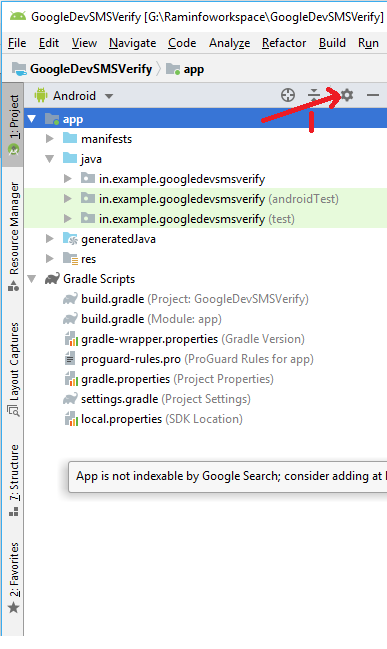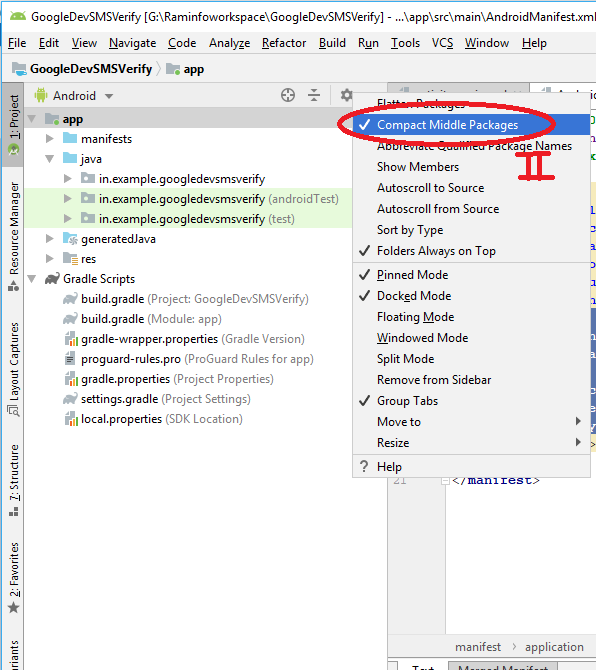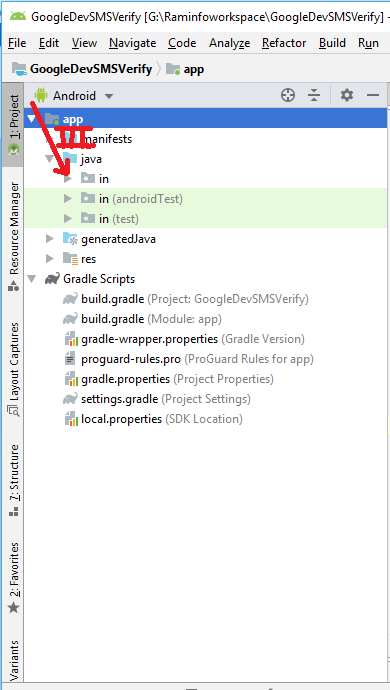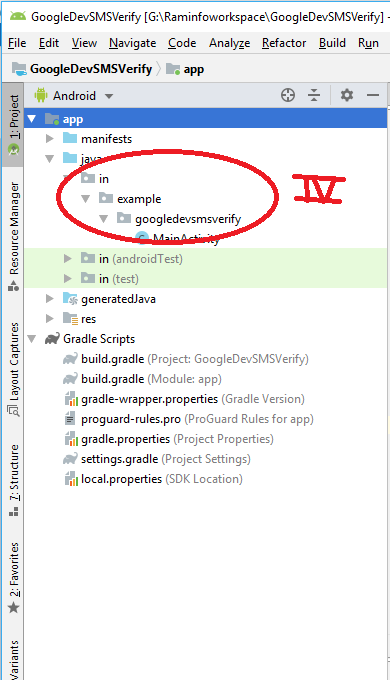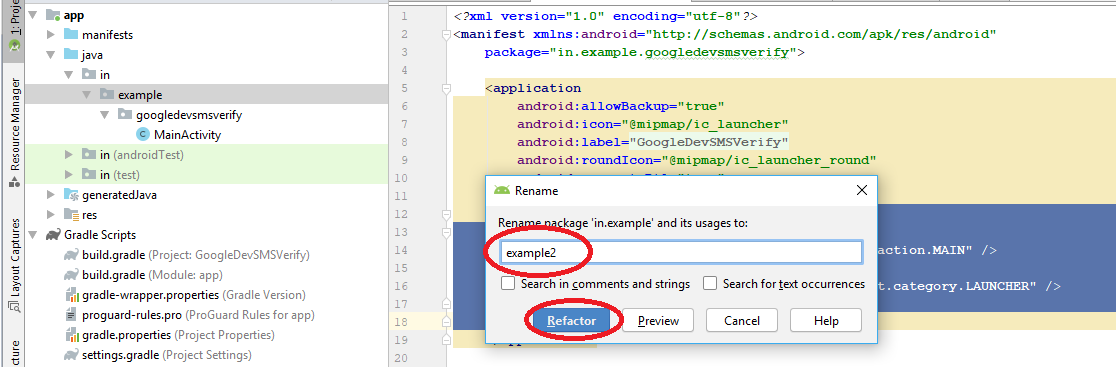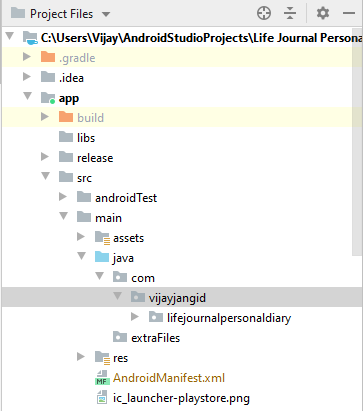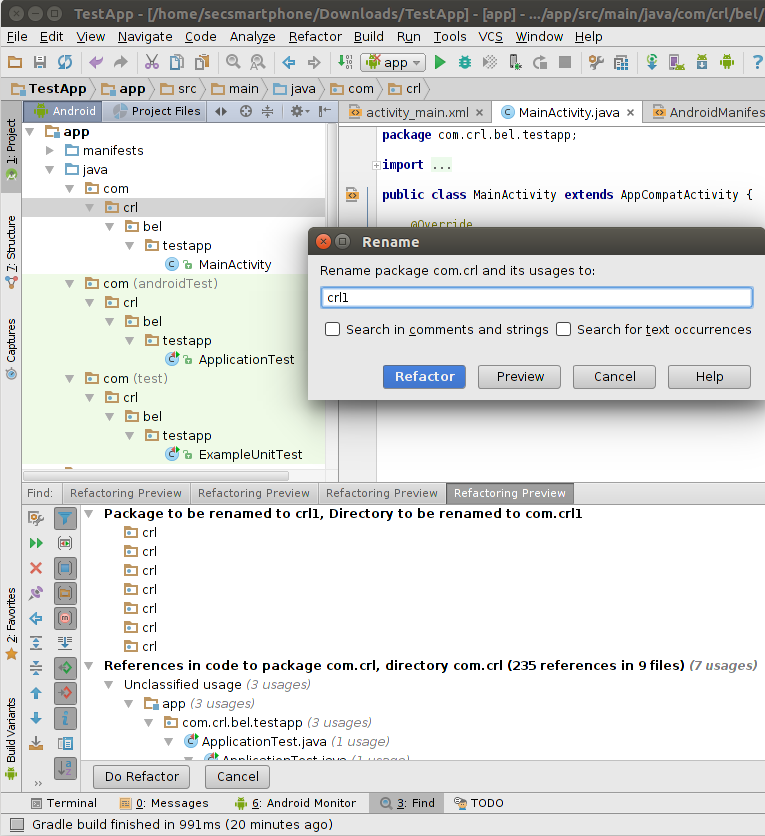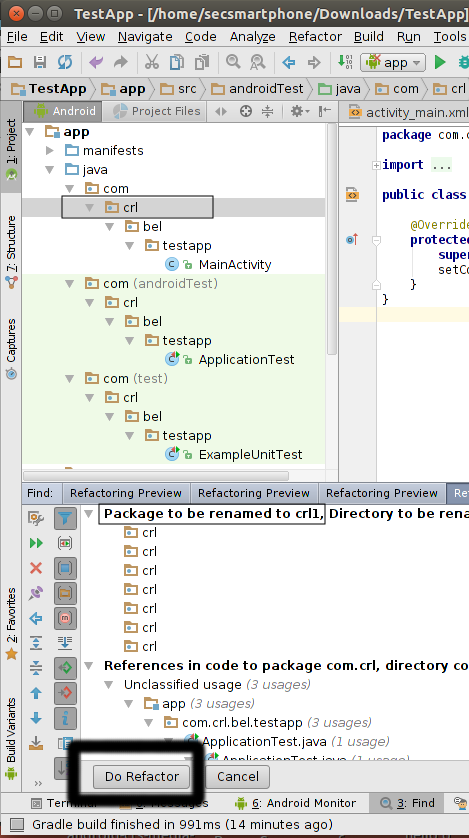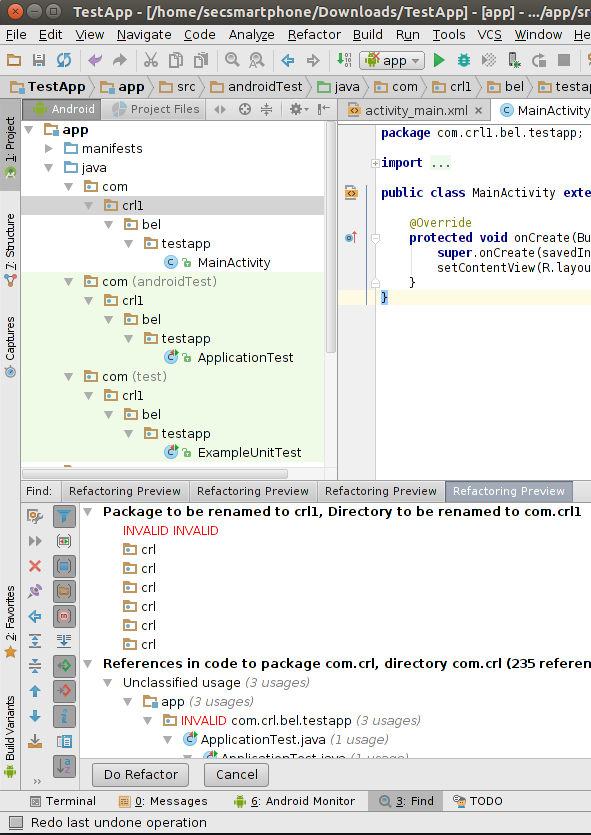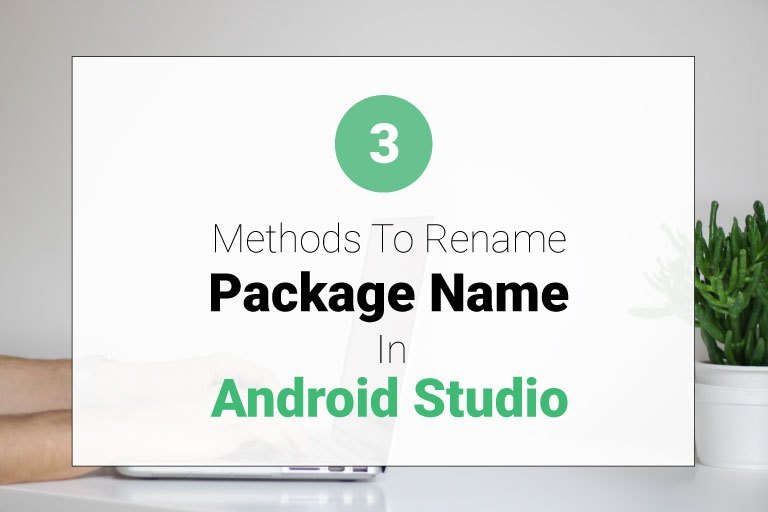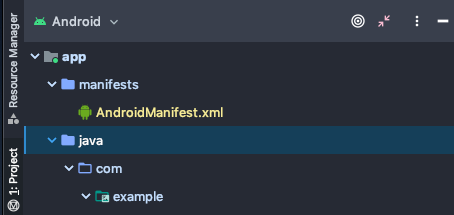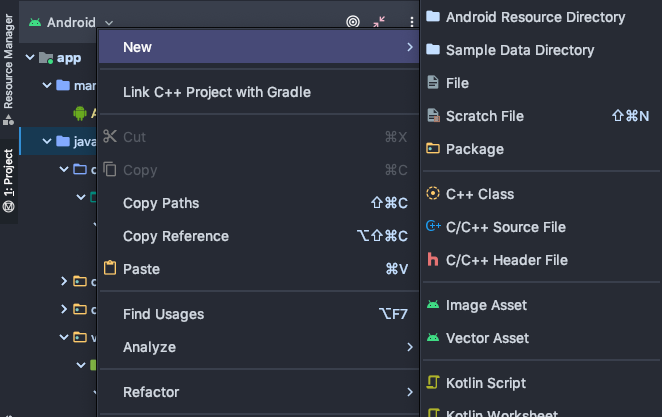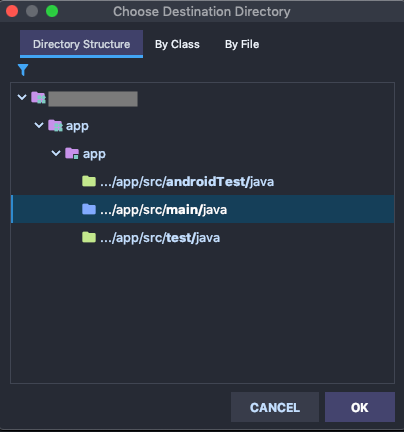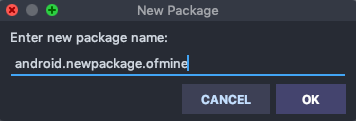The approach used by me for renaming the package name is as follows:-
Step 1
: Select the Project option from the left menu of Android Studio
![enter image description here]()
Step 2
: Right-click on java and add a new package and set the desired package name
![enter image description here]()
Step 3
: Enter your new package name
![enter image description here]()
Step 4
:Copy all the files from your old package and paste into the new package
![enter image description here]()
Step 5
:Rename the package name in the manifest file
![enter image description here]()
Step 6
:Rename the package name in build.gradle file
![enter image description here]()
Step 7
:Then right-click the old package and delete it with all its data, and delete that directory as well
![enter image description here]()
Step 8
:Then Rebuild your project
![enter image description here]()
Step 9
:Then you will find some errors of old import packagename in your project
Select the old package name in any file and press CTRL + Shift + R , and enter your new package name in replace box, then press find
![enter image description here]()
Step 10
:Then a popup appears like below and select the All files option from it
![enter image description here]()
Step 11
:Rebuild your project again, bingo your project packagename has been changed :)

 )
)