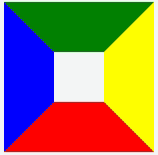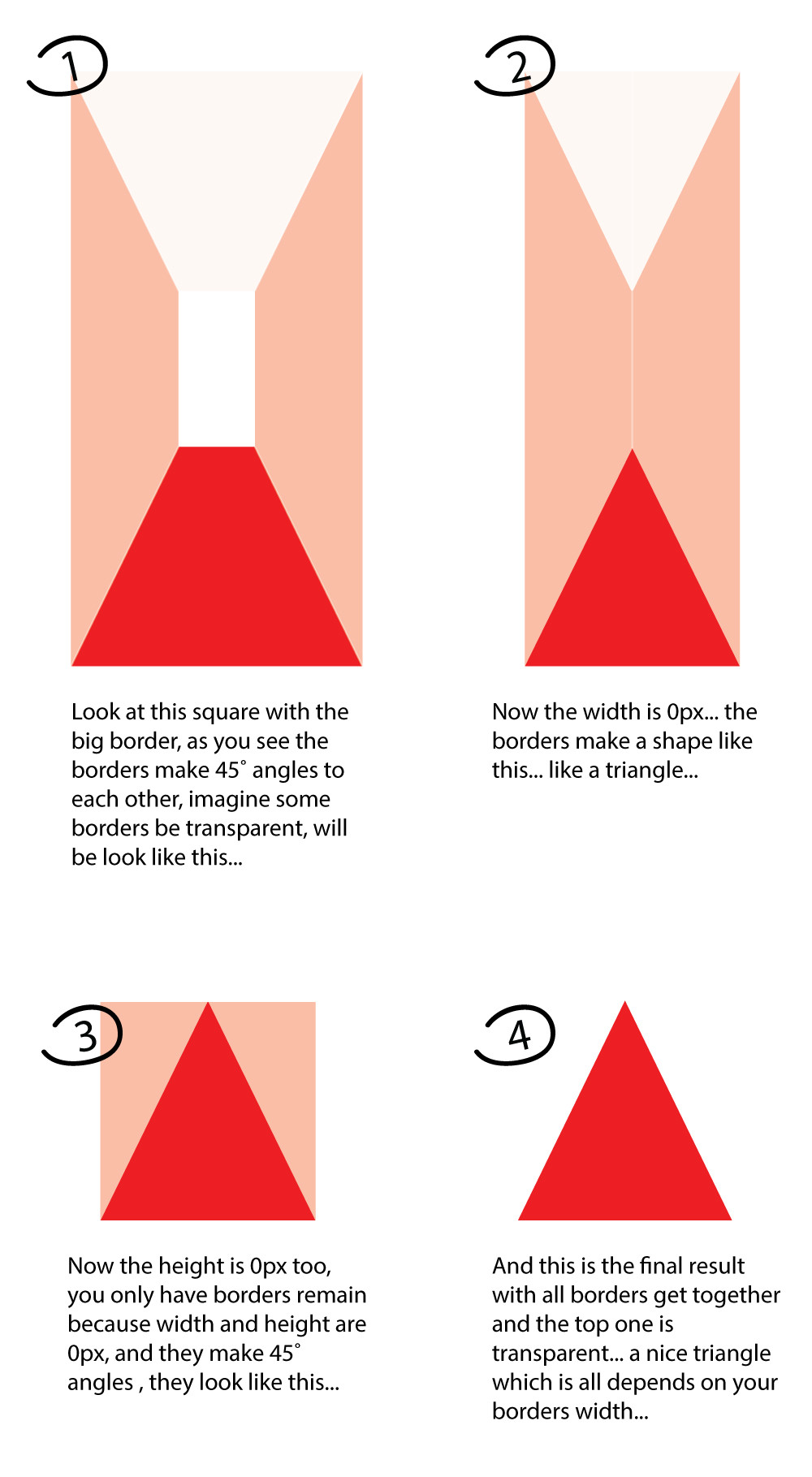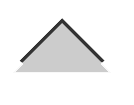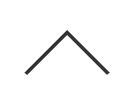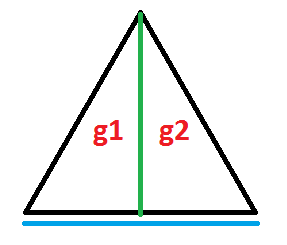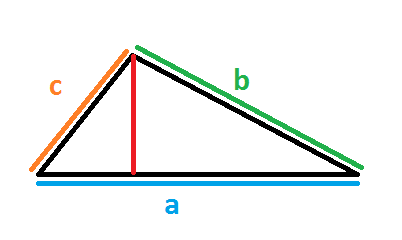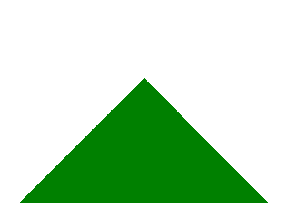.triangle {
margin: 50px auto;
width: 100px;
height: 100px;
/* linear gradient */
background: -moz-linear-gradient(-45deg, rgba(255,0,0,0) 0%, rgba(255,0,0,0) 50%, rgba(255,0,0,1) 50%, rgba(255,0,0,1) 100%);
/* FF3.6+ */
background: -webkit-gradient(linear, left top, right bottom, color-stop(0%,rgba(255,0,0,0)), color-stop(50%,rgba(255,0,0,0)), color-stop(50%,rgba(255,0,0,1)), color-stop(100%,rgba(255,0,0,1)));
/* Chrome,Safari4+ */
background: -webkit-linear-gradient(-45deg, rgba(255,0,0,0) 0%,rgba(255,0,0,0) 50%,rgba(255,0,0,1) 50%,rgba(255,0,0,1) 100%);
/* Chrome10+,Safari5.1+ */
background: -o-linear-gradient(-45deg, rgba(255,0,0,0) 0%,rgba(255,0,0,0) 50%,rgba(255,0,0,1) 50%,rgba(255,0,0,1) 100%);
/* Opera 11.10+ */
background: -ms-linear-gradient(-45deg, rgba(255,0,0,0) 0%,rgba(255,0,0,0) 50%,rgba(255,0,0,1) 50%,rgba(255,0,0,1) 100%);
/* IE10+ */
background: linear-gradient(135deg, rgba(255,0,0,0) 0%,rgba(255,0,0,0) 50%,rgba(255,0,0,1) 50%,rgba(255,0,0,1) 100%);
/* W3C */;
}
<div class="triangle"></div>