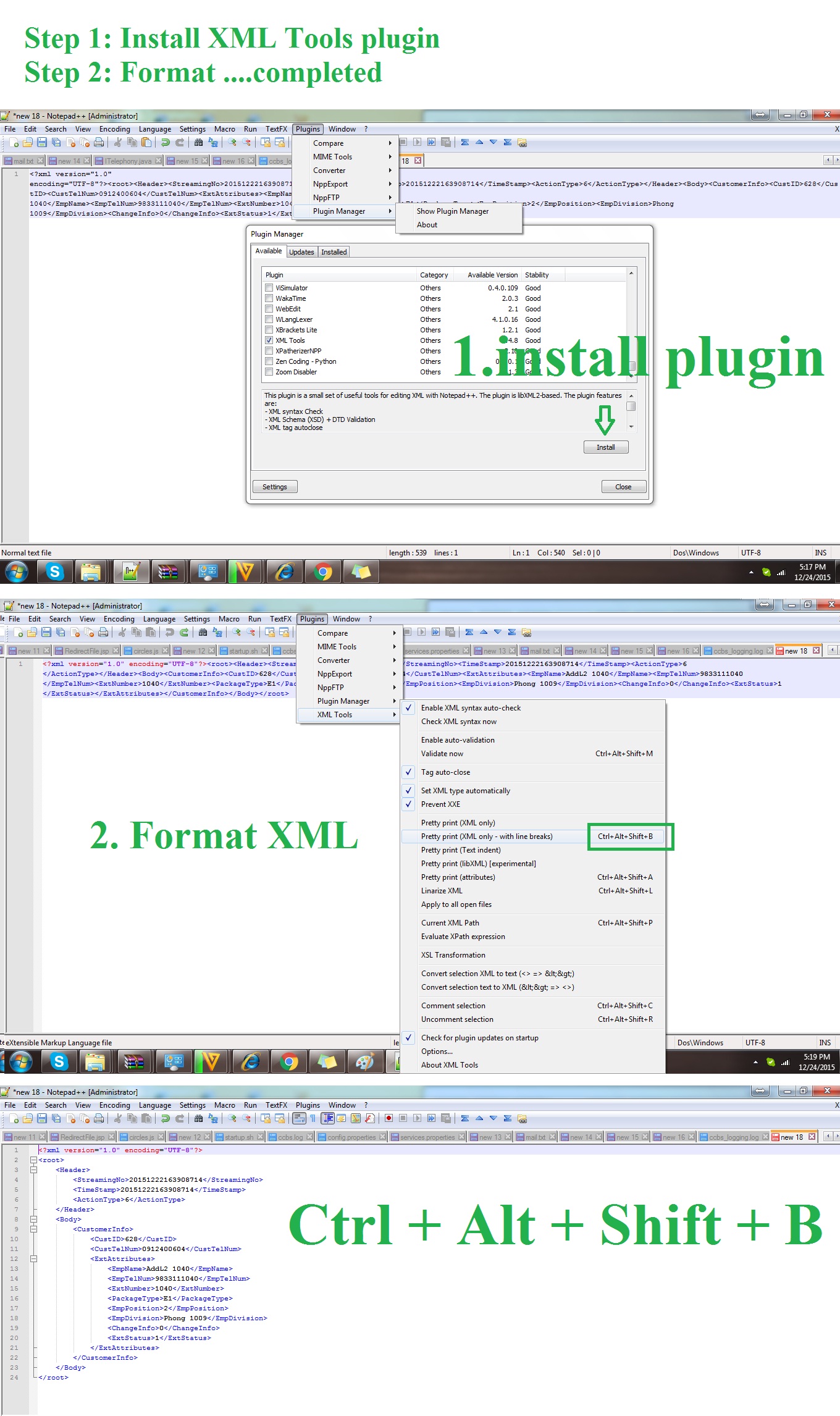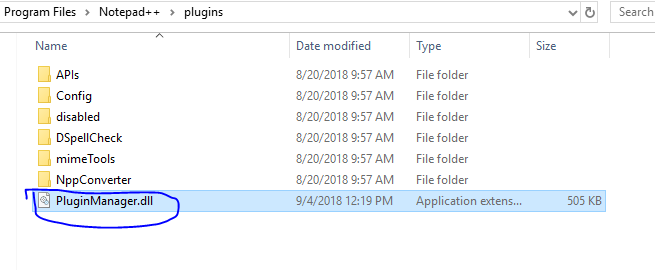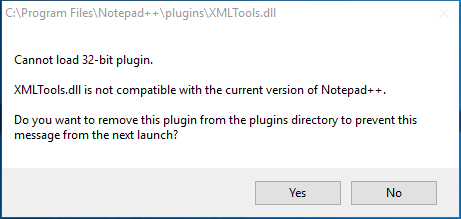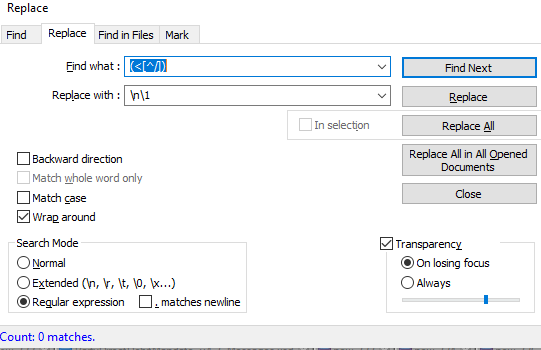I have Notepad++ and I got some XML code which is very long. When I pasted it in Notepad++ there was a long line of code (difficult to read and work with).
I want to know if there is a simple way to make the text readable (by readable I mean properly tabbed code).
I can do it manually, but I want a permanent solution to this as I have faced this several times. I am sure there is a way to do this as I have done it once before a couple of years back, maybe with Visual Studio or some other editor, I don't remember.
But can Notepad++ do it?