I have changed a few files name by de-capitalize the first letter, as in Name.jpg to name.jpg. Git does not recognize this changes and I had to delete the files and upload them again. Is there a way that Git can be case-sensitive when checking for changes in file names? I have not made any changes to the file itself.
As long as you're just renaming a file, and not a folder, you can just use git mv:
git mv -f yOuRfIlEnAmE yourfilename
(As of a change in Git 2.0.1, the -f flag in the incantation above is superfluous, but it was needed in older Git versions.)
fatal: renaming '...' failed: File exists. I'm doing that in Ubuntu virtual machine, which runs in OSX –
Asterism failed: Invalid argument) with full file path and without. weird. –
Kuntz git mv. You'll need to do each file in the directory if you are trying to modify the case of a directory name. –
Oestriol -f switch with the latest git (2.18) otherwise you could get the fatal: destination exists error. –
Duke git mv for each file in the directory instead. –
Thamos Signin.js to SignIn.js. –
Crites failed: Invalid argument when trying to rename a directory then rather than renaming each file, running the git mv -f command twice was faster for me. Example: git mv -f Oldname _Oldname && giit mv -f _Oldname newname (you have to change more than just the case for it to run) –
Relucent git version 2.40.0.windows.1, and I have already run the command git config --local core.ignorecase false, but I still need the --force option. If not, I got the fatal: destination exists error. –
Koala Git has a configuration setting that tells it whether to expect a case-sensitive or insensitive file system: core.ignorecase. To tell Git to be case-senstive, simply set this setting to false. (Be careful if you have already pushed the files, then you should first move them given the other answers).
git config core.ignorecase false
Note that setting this option to false on a case-insensitive file system is generally a bad idea. Doing so will lead to weird errors. For example, renaming a file in a way that only changes letter case will cause git to report spurious conflicts or create duplicate files(from Mark Amery's comment).
Documentation
From the git config documentation:
core.ignorecaseIf true, this option enables various workarounds to enable git to work better on filesystems that are not case sensitive, like FAT. For example, if a directory listing finds
makefilewhen git expectsMakefile, git will assume it is really the same file, and continue to remember it asMakefile.The default is false, except git-clone(1) or git-init(1) will probe and set
core.ignorecasetrue if appropriate when the repository is created.
Case-insensitive file-systems
The two most popular operating systems that have case-insensitive file systems that I know of are
- Windows
- OS X
false on a case-insensitive file system is a bad idea. This isn't necessarily obvious. For example, I just tried this on my Mac, thinking it would fix my problems, then renamed a file from productPageCtrl.js to ProductPageCtrl.js. git status saw a new file called ProductPageCtrl.js but didn't think that productPageCtrl.js had been deleted. When I added the new files, committed, and pushed to GitHub, the GitHub repo now contained both files even though my (supposedly up to date) local repo had only one. –
Devoir git mv to move the file and see how git manages it. If you move the file without git, there is nothing git can do as the filesystem isn't telling the truth to git. This is an issue of ntfs/fat/hfs and thelike and not git/linux. –
Christabella git config core.ignorecase false is useless on mac.I have to wrap git push/pull/checkout/status with another tool to workaround this git bug. –
Colcothar FILE_FLAG_POSIX_SEMANTICS to the method to verify the file exists using its case sensitive name. The file WON'T be found if this flag is set. Also for find file you can use FileFirstFileEx with FIND_FIRST_EX_CASE_SENSITIVE. References: mathematica.stackexchange.com/questions/97734/… msdn.microsoft.com/en-us/library/windows/desktop/… –
Vanquish $>git config core.ignorecase will give you the current setting. In my case it was true. Hence my file name extension case changes were not getting identified. Running $> git config core.ignorecase false has done the trick and worked like a charm. Note that I had to restart the Visual Studio 2017. –
Samirasamisen git config --global core.ignorecase false –
Emmieemmit ignorecase to false on a case-insensitive file system breaks stuff and doesn't help at all, it seems to me that this answer is just plain never useful in any circumstances. [1/2] –
Devoir git mv subjectdirectory tmp then git mv tmp SubjectDirectory. That will avoid the problem that @Mark Amery experienced. –
Emmieemmit git config core.ignorecase false 2) Check with git status and take a note of the files and folders with a change 3) Set the setting to the previous default value with git config core.ignorecase true 4) Use git mv -f filename FileName where necessary –
Benares Fix git filename case on whole repo:
(replace . with (sub-)folder name for just part of the repo)
git rm -r --cached .
git add --all .
git status ##Review that **only** changes staged are renames
## Commit your changes after reviewing:
git commit -a -m "Fixing file name casing"
git push origin main
Explanation from @Uriahs Victor comment:
What this command actually does is deletes the cached version of the file/folder names that git thought still existed. So it will clear its cache but leave everything in the current folder (where you've made your changes locally) but it will see that those other wrong case folders/files do not exist anymore so will show them as deleted in git status. Then you can push up to GitHub and it will remove the folders/files with wrong cases. This answer has a graphic depicting what the command means.
Caveats
- This removes files that were
.gitignore'd, but force-added inside an ignored folder, e.g.git add -f ignored/folder/force-added.file. Simply revert the deletion withgit checkout HEAD -- ignored/folder/force-added.file - This removes explicit git file permissions (
git update-index --chmod=...) from files, e.g.gradlew. Either re-apply the permissions manually until the file is no longer showing as "modified" ingit status; or reset the file to what's in the repo:git checkout HEAD -- path/to/file/with/executable-bit.set - For submodules we can get "You've added another git repository inside your current repository." warning, in that case do what it says:
git rm --cached submodule/path git submodule add <url-of-submodule-remote> submodule/path
git status. Then you can push up to github and it will remove the folders/files with wrong cases. This answer has a graphic depicting what the command means: https://mcmap.net/q/45669/-clear-git-local-cache –
Diverticulosis git config core.ignorecase false. Although the case changes appeared in my local repo, on pushing to GitHub the pre-case-changed files appeared alongside their case-changed twins. These steps fixed the issue on GitHub. –
Monosymmetric .gitignored - cleaning up so much in one pass! –
Polacca git config core.ignorecase false ended up duplicating the files on osx, but this is what reset the state & updated the names correctly. –
Hannibal git add --all . return everything back and git status says: "nothing to commit, working tree clean". What am I doing wrong? I was forced to git add all "ok-sensetive" files by hands, and the do commit with deleted "notok-sensetive" files. –
Helmick Using SourceTree I was able to do this all from the UI
- Rename
FILE.exttowhatever.ext - Stage that file
- Now rename
whatever.exttofile.ext - Stage that file again
It's a bit tedious, but if you only need to do it to a few files it's pretty quick
git mv worked for me. –
Rhomboid This is what I did on OS X:
git mv File file.tmp
git mv file.tmp file
Two steps because otherwise I got a “file exists” error. Perhaps it can be done in one step by adding --cached or such.
-f (force) is the flag you are looking for –
Guadiana -f flag doesn't help in case the underlying FS is case-insensitive. However, two-step solution worked for me –
Asterism -f worked! Thanks for the tip –
Pious -f flag. –
Urbani git -c "core.ignorecase=false" add . will consider files whose case has been changed for commit. –
Carpous Sometimes it is useful to temporarily change Git's case sensitivity.
Method #1 - Change case sensitivity for a single command:
git -c core.ignorecase=true checkout mybranch to turn off case-sensitivity for a single checkout command. Or more generally: git -c core.ignorecase= <<true or false>> <<command>>. (Credit to VonC for suggesting this in the comments.)
Method #2 - Change case sensitivity for multiple commands:
To change the setting for longer (e.g. if multiple commands need to be run before changing it back):
git config core.ignorecase(this returns the current setting, e.g.false).git config core.ignorecase<<true or false>>- set the desired new setting.- ...Run multiple other commands...
git config core.ignorecase<<false or true>>- set config value back to its previous setting.
git -c core.ignorecase=<true or false> checkout <<branch>>? Nothing to reset after. –
Edholm We can use git mv command. Example below , if we renamed file abcDEF.js to abcdef.js then we can run the following command from terminal
git mv -f .\abcDEF.js .\abcdef.js
Under OSX, to avoid this issue and avoid other problems with developing on a case-insensitive filesystem, you can use Disk Utility to create a case sensitive virtual drive / disk image.
Run disk utility, create new disk image, and use the following settings (or change as you like, but keep it case sensitive):

Make sure to tell git it is now on a case sensitive FS:
git config core.ignorecase false
rename file
Name.jpgtoname1.jpgcommit removed file
Name.jpgrename file
name1.jpgtoname.jpgamend added file
name.jpgto previous commitgit add name.jpg git commit --amend
fatal: bad source, source=name1.jpg, destination=name.jpg at step 3. Do you have suggestion? Thx –
Homeopathic git add. –
Judaica Similar to @Sijmen's answer, this is what worked for me on OSX when renaming a directory (inspired by this answer from another post):
git mv CSS CSS2
git mv CSS2 css
Simply doing git mv CSS css gave the invalid argument error: fatal: renaming '/static/CSS' failed: Invalid argument perhaps because OSX's file system is case insensitive
p.s BTW if you are using Django, collectstatic also wouldn't recognize the case difference and you'd have to do the above, manually, in the static root directory as well
I tried the following solutions from the other answers and they didn't work:
If your repository is hosted remotely (GitHub, GitLab, BitBucket), you can rename the file on origin (GitHub.com) and force the file rename in a top-down manner.
The instructions below pertain to GitHub, however the general idea behind them should apply to any remote repository-hosting platform. Keep in mind the type of file you're attempting to rename matters, that is, whether it's a file type that GitHub deems as editable (code, text, etc) or uneditable (image, binary, etc) within the browser.
- Visit GitHub.com
- Navigate to your repository on GitHub.com and select the branch you're working in
- Using the site's file navigation tool, navigate to the file you intend to rename
- Does GitHub allow you to edit the file within the browser?
- a.) Editable
- Click the "Edit this file" icon (it looks like a pencil)
- Change the filename in the filename text input
- b.) Uneditable
- Open the "Download" button in a new tab and save the file to your computer
- Rename the downloaded file
- In the previous tab on GitHub.com, click the "Delete this file" icon (it looks like a trashcan)
- Ensure the "Commit directly to the
branchnamebranch" radio button is selected and click the "Commit changes" button - Within the same directory on GitHub.com, click the "Upload files" button
- Upload the renamed file from your computer
- a.) Editable
- Ensure the "Commit directly to the
branchnamebranch" radio button is selected and click the "Commit changes" button - Locally, checkout/fetch/pull the branch
- Done
With the following command:
git config --global core.ignorecase false
You can globally config your git system to be case sensitive for file and folder names.
Years later I need to come back to this question and provide yet another possible solution! I ran into this issue on a project where only a single file needed to be renamed. This is what I did and it worked for me.
git mv -f src/MyFile.js src/myfile.js
Which I learned both from this thread and this answer
Mac OSX High Sierra 10.13 fixes this somewhat. Just make a virtual APFS partition for your git projects, by default it has no size limit and takes no space.
- In Disk Utility, click the + button while the Container disk is selected
- Select APFS (Case-Sensitive) under format
- Name it
Sensitive - Profit
- Optional: Make a folder in Sensitive called
gitandln -s /Volumes/Sensitive/git /Users/johndoe/git
Your drive will be in /Volumes/Sensitive/
How do I commit case-sensitive only filename changes in Git?
APFS (Case-sensitive) makes your system very slow and you will face many weird issue, I faced ReactNative build issue, some addresses could not be found. so it's better to have APFS the default of the company. for git case it's better to use this solution. –
Greenhouse so there are many solutions to this case sensitivity deployment problem with how GitHub handles it.
In my case, I had changed the filename casing convention from uppercase to lowercase.
I do believe that git can track the change but this command
git config core.ignorecase false dictates how git operates behind the scenes
In my case, I ran the command and git suddenly had lots of files to track labeled untracked.
I then hit git add. , then git committed and ran my build on netlify one more time.
Then all errors now displayed could be traced e.g
Module not found: Can't resolve './Components/ProductRightSide' in '/opt/build/repo/components/products and fixed such that git was able to track and implement the changes successfully.
It's quite a workaround and a fingernail away from frustration but trust me this will surely work.
PS: after fixing your issue you may want to run the command
git config core.ignorecase true to restore how git works with case sensitivity.
Also, note git config core.ignorecase false has issues with other filename extensions so you may want to watch out, do it if you know what you’re doing and are sure of it.
Here's a thread on netlify that can help out, possibly
When you've done a lot of file renaming and some of it are just a change of casing, it's hard to remember which is which. manually "git moving" the file can be quite some work. So what I would do during my filename change tasks are:
- remove all non-git files and folder to a different folder/repository.
- commit current empty git folder (this will show as all files deleted.)
- add all the files back into the original git folder/repository.
- commit current non-empty git folder.
This will fix all the case issues without trying to figure out which files or folders you renamed.
git commmit --amend in In paragraph 4? Otherwise, there will be an extra commit with the removal of all files. Or you can use git rebase -i with squash. –
Judaica I've faced this issue several times on MacOS. Git is case sensitive but Mac is only case preserving.
Someone commit a file: Foobar.java and after a few days decides to rename it to FooBar.java. When you pull the latest code it fails with The following untracked working tree files would be overwritten by checkout...
The only reliable way that I've seen that fixes this is:
git rm Foobar.java- Commit it with a message that you cannot miss
git commit -m 'TEMP COMMIT!!' - Pull
- This will pop up a conflict forcing you to merge the conflict - because your change deleted it, but the other change renamed (hence the problem) it
- Accept your change which is the 'deletion'
git rebase --continue
- Now drop your workaround
git rebase -i HEAD~2anddroptheTEMP COMMIT!! - Confirm that the file is now called
FooBar.java
git rebase --continue without a rebase in progress just yields a "No rebase in progress?" error, and there's no rebase in progress during step 4.2, so running that command there doesn't make sense either. –
Devoir I took @FiniteLooper answer and wrote a Python 3 Script to do it with a list of files:
#!/usr/bin/env python3
# -*- coding: UTF-8 -*-
import os
import shlex
import subprocess
def run_command(absolute_path, command_name):
print( "Running", command_name, absolute_path )
command = shlex.split( command_name )
command_line_interface = subprocess.Popen(
command, stdout=subprocess.PIPE, cwd=absolute_path )
output = command_line_interface.communicate()[0]
print( output )
if command_line_interface.returncode != 0:
raise RuntimeError( "A process exited with the error '%s'..." % (
command_line_interface.returncode ) )
def main():
FILENAMES_MAPPING = \
[
(r"F:\\SublimeText\\Data", r"README.MD", r"README.md"),
(r"F:\\SublimeText\\Data\\Packages\\Alignment", r"readme.md", r"README.md"),
(r"F:\\SublimeText\\Data\\Packages\\AmxxEditor", r"README.MD", r"README.md"),
]
for absolute_path, oldname, newname in FILENAMES_MAPPING:
run_command( absolute_path, "git mv '%s' '%s1'" % ( oldname, newname ) )
run_command( absolute_path, "git add '%s1'" % ( newname ) )
run_command( absolute_path,
"git commit -m 'Normalized the \'%s\' with case-sensitive name'" % (
newname ) )
run_command( absolute_path, "git mv '%s1' '%s'" % ( newname, newname ) )
run_command( absolute_path, "git add '%s'" % ( newname ) )
run_command( absolute_path, "git commit --amend --no-edit" )
if __name__ == "__main__":
main()
Or simply rename the required file over git repository web UI interface and commit :)
If nothing worked use git rm filename to delete file from disk and add it back.
I made a bash script to lowercase repository file names for me:
function git-lowercase-file {
tmp="tmp-$RANDOM-$1"
git mv -f $1 $tmp
git mv -f $tmp ${1,,}
}
then you can use it like this:
git-lowercase-file Name.jpg
If you're doing more complex change, like directory name casing change, you can make that change from a Linux machine, because Linux itself (as well as git on Linux) treats files/directories with same names but different casing as completely different files/directories.
So if you're on Windows, you can install Ubuntu using WSL, clone your repo there, open the cloned repo directory using VSCode (use WSL remote extension to access WSL Ubuntu from Windows), then you will be able to make your renames through VSCode and commit/push them using VSCode git integration.
© 2022 - 2024 — McMap. All rights reserved.

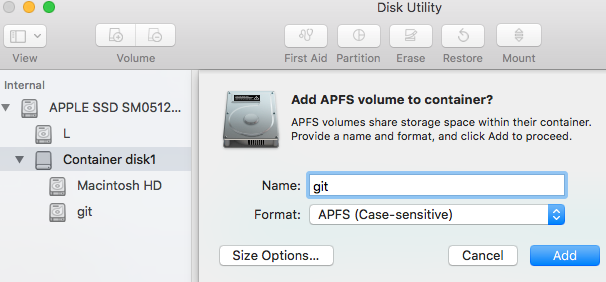
git mvworks. – Edholmgitworking copies. Spares a lot of my sanity, I must admit... – Couthie