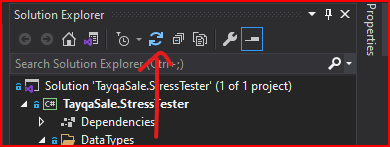I am using using VS2010 and if I have a form open in designer mode and run my application the designer tab will no longer show the form designer but instead an error will be displayed (and it is only fixed by restarting the IDE) saying:
"To prevent possible data loss before loading the designer, the following errors must be resolved:"
1 Error:
"The designer could not be shown for this file because none of the classes within it can be designed. The designer inspected the following classes in the file: ##### --- The base class ##### could not be loaded. Ensure the assembly has been referenced and that all projects have been built"
I then shows the following call stack:
at System.ComponentModel.Design.Serialization.CodeDomDesignerLoader.EnsureDocument(IDesignerSerializationManager manager)
at System.ComponentModel.Design.Serialization.CodeDomDesignerLoader.PerformLoad(IDesignerSerializationManager manager)
at Microsoft.VisualStudio.Design.Serialization.CodeDom.VSCodeDomDesignerLoader.PerformLoad(IDesignerSerializationManager serializationManager)
at System.ComponentModel.Design.Serialization.BasicDesignerLoader.BeginLoad(IDesignerLoaderHost host)
Any help is greatly appreciated this is really annoying.
Thanks,
Joel.