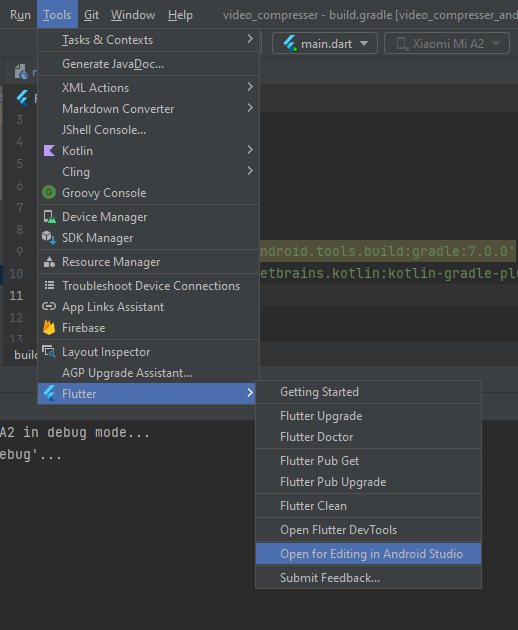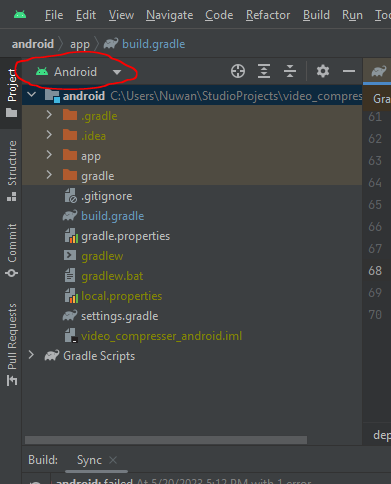When I press Tools > AGP Upgrade Assistant button, nothing happens.
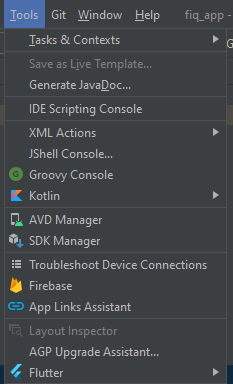
I am using Arctic Fox 2020.3.1 Patch 4. I also tried this on Bumblebee 2021.1.1 and the same problem occurs.
Other maybe relevant info
Fluter Android Studio plugin 63.2.1
Dart Android Studio plugin 203.8452
Dart 2.15.1
Flutter 2.8.1
Android gradle plugin 3.6.0
Gradle 6.1.1-all