I am receiving the following error when trying to run npm install after a fresh install of Node and Git
Anyone have any idea what could be causing it, and what to do to fix it?
package.json (removed company details)
{
"name": "xxx",
"version": "1.0.0",
"description": "xxx",
"engines": {
"node": "5.0.0",
"npm": "3.3.9"
},
"repository": "xxx",
"private": true,
"license": "UNLICENSED",
"dependencies": {
"dijit": "https://github.com/dojo/dijit.git#1.10.4",
"dojo": "1.10.4",
"fg-dialog": "0.1.5",
"politespace": "0.1.4",
"shoestring": "1.0.3"
},
"devDependencies": {
"body-parser": "^1.14.1",
"chalk": "^1.1.1",
"compression": "^1.6.0",
"del": "^2.0.2",
"dojo-util": "https://github.com/dojo/util.git#1.10.4",
"express": "^4.13.3",
"glob": "^5.0.15",
"gulp": "^3.9.0",
"gulp-concat": "^2.6.0",
"gulp-git": "^1.6.0",
"gulp-html-minifier": "^0.1.6",
"gulp-jsbeautifier": "^1.0.1",
"gulp-jshint": "^1.11.2",
"gulp-jshint-xml-file-reporter": "^0.5.1",
"gulp-jsonminify": "^1.0.0",
"gulp-replace": "^0.5.4",
"gulp-task-listing": "^1.0.1",
"gulp-uglify": "^1.4.1",
"gulp-util": "^3.0.6",
"gulp-zip": "^3.0.2",
"intern": "https://github.com/theintern/intern.git",
"jshint-stylish": "^2.0.1",
"merge-stream": "^1.0.0",
"minimist": "^1.2.0",
"open": "^0.0.5",
"q": "^1.4.1",
"request": "^2.65.0",
"require-dir": "^0.3.0",
"run-sequence": "^1.1.2",
"selenium-standalone": "^4.6.3"
},
"scripts": {
"postinstall": "gulp install"
}
}

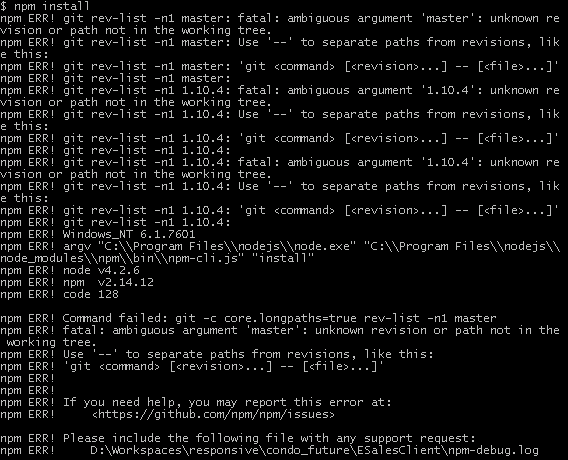
c:\myUser\AppData\Roamingtoo, thanks! – Wilbert