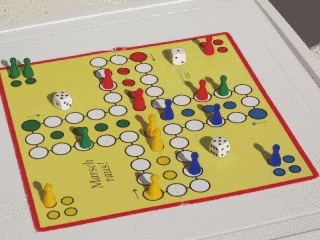You might consider K-means, yet in this case it will most likely be extremely slow. A better approach might be doing this "manually" on your own. Let's say you have image of type CV_8UC3, i.e. an image where each pixel is represented by 3 RGB values from 0 to 255 (Vec3b). You might "map" these 256 values to only 4 specific values, which would yield 4 x 4 x 4 = 64 possible colors.
I've had a dataset, where I needed to make sure that dark = black, light = white and reduce the amount of colors of everything between. This is what I did (C++):
inline uchar reduceVal(const uchar val)
{
if (val < 64) return 0;
if (val < 128) return 64;
return 255;
}
void processColors(Mat& img)
{
uchar* pixelPtr = img.data;
for (int i = 0; i < img.rows; i++)
{
for (int j = 0; j < img.cols; j++)
{
const int pi = i*img.cols*3 + j*3;
pixelPtr[pi + 0] = reduceVal(pixelPtr[pi + 0]); // B
pixelPtr[pi + 1] = reduceVal(pixelPtr[pi + 1]); // G
pixelPtr[pi + 2] = reduceVal(pixelPtr[pi + 2]); // R
}
}
}
causing [0,64) to become 0, [64,128) -> 64 and [128,255) -> 255, yielding 27 colors:
![enter image description here]()
![enter image description here]()
To me this seems to be neat, perfectly clear and faster than anything else mentioned in other answers.
You might also consider reducing these values to one of the multiples of some number, let's say:
inline uchar reduceVal(const uchar val)
{
if (val < 192) return uchar(val / 64.0 + 0.5) * 64;
return 255;
}
which would yield a set of 5 possible values: {0, 64, 128, 192, 255}, i.e. 125 colors.