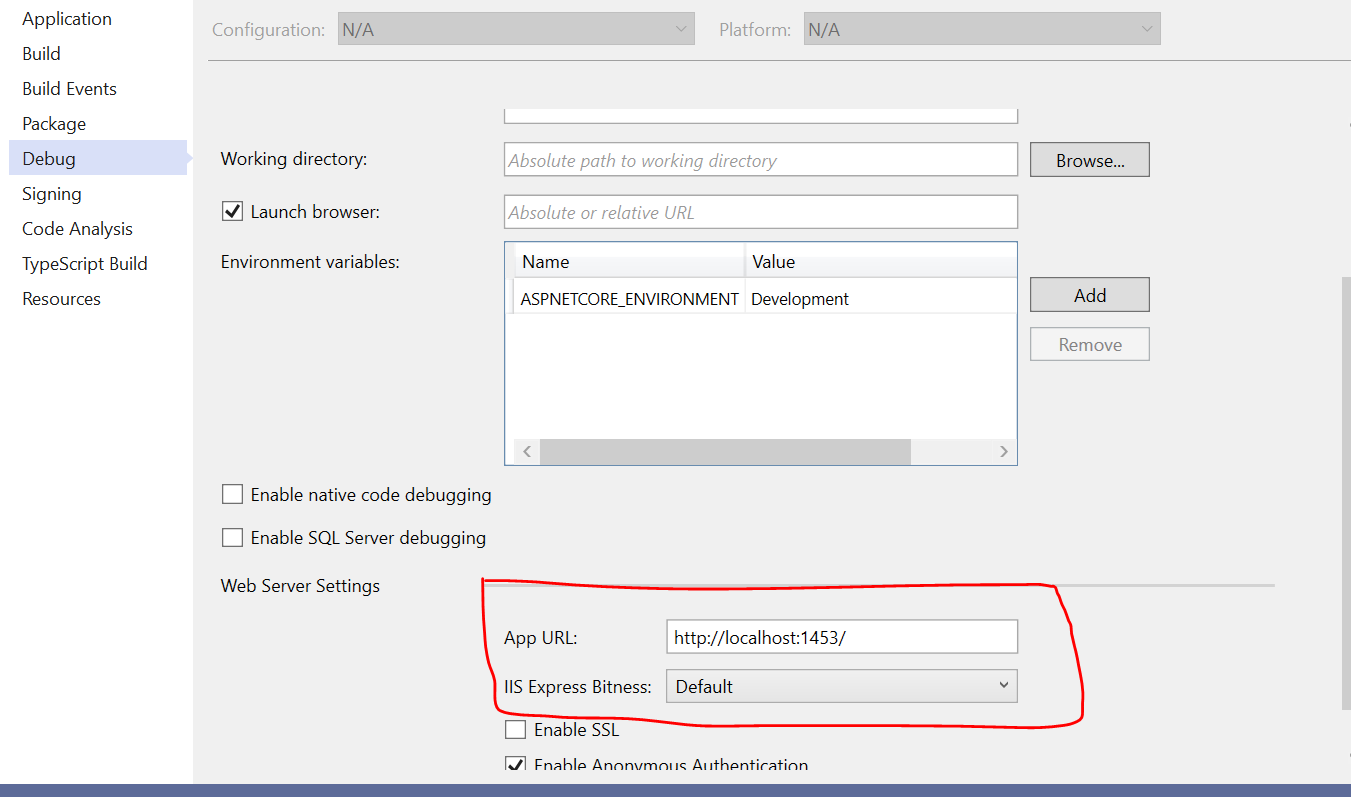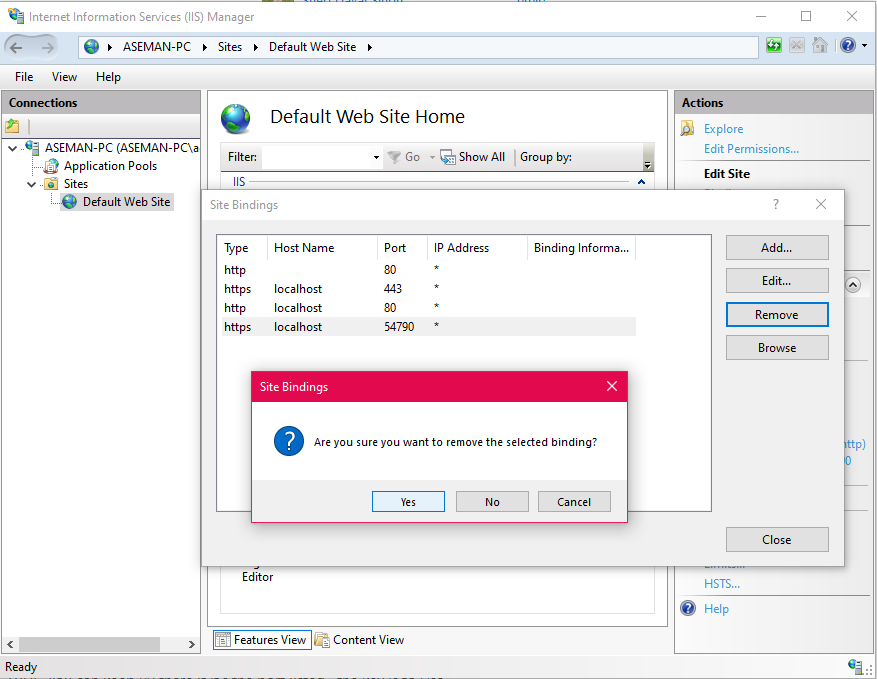I was developing just fine in VS 2008 and testing my ASP.NET web site on my development server when suddenly I was unable to run my web site anymore. As soon as I hit F5, the message appears:
Unable to launch the ASP.NET Development server because port '1900' is in use.
It doesn't matter what port I change to, it's always in use. I have tried:
- Changing the port number
- Restarting Visual Studio
- Rebooting my machine
- Installing IIS
Clue: My IIS refuses to start. But I didn't have IIS installed when I was happily working earlier, so that is probably not the issue; it might just be highlighting something else.
Update: after rebooting, IIS does start, but the problem here persists.