I am working on a program to auto update my game as I make new developments and add new patches. When I go to run the patch update it doesn't recognize wget as a internal or external command. Game:
:Checkforupdates
cls
cd C:\AirlineSim\
echo Checking for Updates
wget "http://interversesoftware.weebly.com/uploads/4/8/5/8/48585729/aspatcher.bat"
if /i not exist "ASpatcher.bat" (echo Could not retrieve update file.) && pause
if exist "ASpatcher.bat" call "ASpatcher.bat"
if exist "ASpatcher.bat" del "ASpatcher.bat"
goto menu
More code above in the updater Updater:
cd C:\Airlinesim
echo Updating...
echo.
if /i exist Airline_Simulator.bat" del Airline_Simulator.bat
wget "http://interversesoftware.weebly.com/uploads/4/8/5/8/48585729/airline_simulator.bat")
set version=2.0

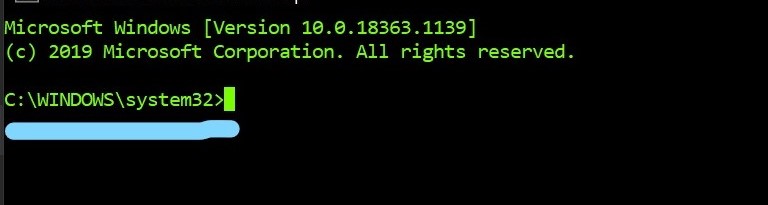
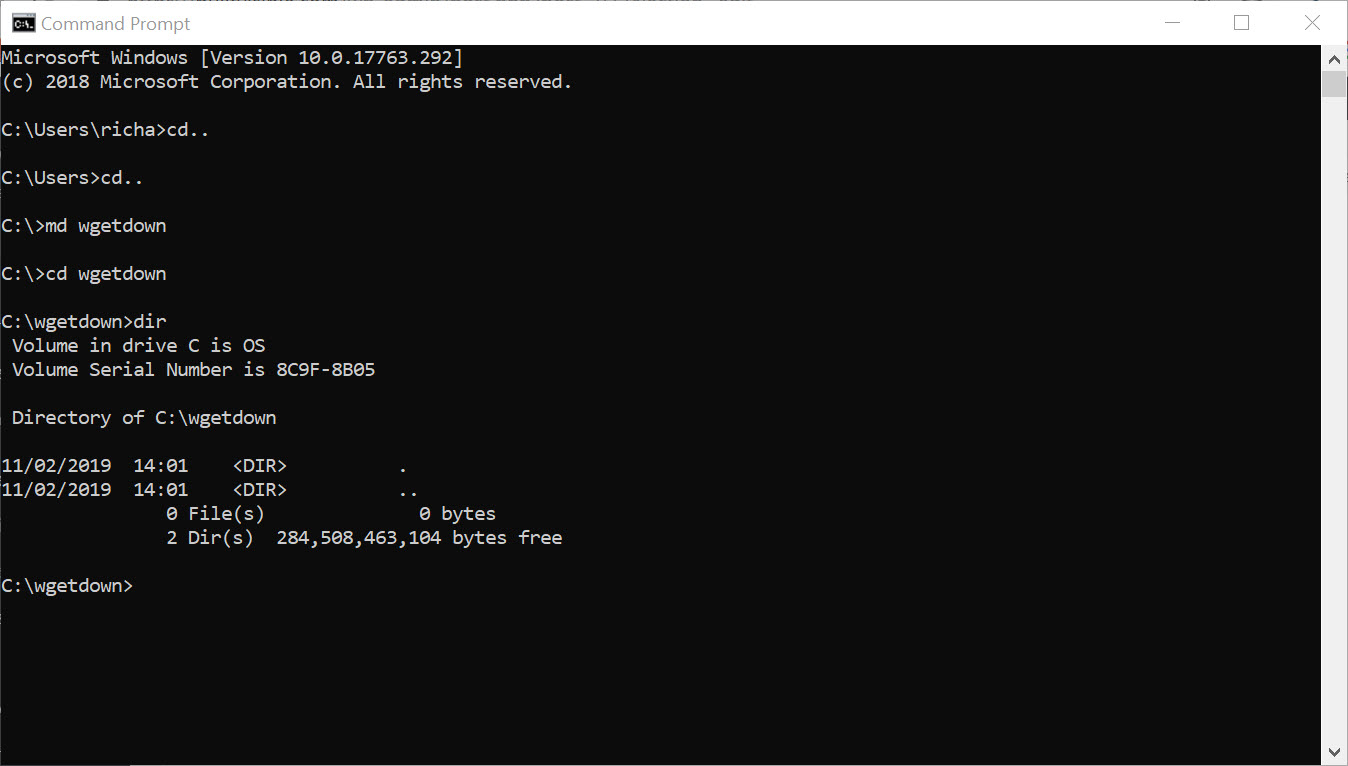
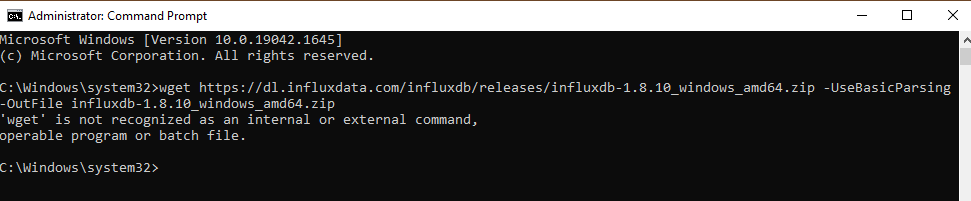

powershell -command "Invoke-WebRequest 'http://interversesoftware.weebly.com/uploads/4/8/5/8/48585729/aspatcher.bat' -OutFile 'aspatcher.bat'"would be the relevant syntax. – Batiste