I upgraded from RubyMine to IntelliJ Ultimate IDE 2017.1.5 and I encountered the same error "Run Configuration Error: Rails server launcher wasn't found in project". I was using Ruby v2.4.0 with Rails 5.0.2.
It took me an entire day to solve the issue, so I've written a detailed explanation with screenshots to guide others.
It occurred when I tried to Run or Debug my Rails server from within IntelliJ.
Other solutions also didn't fix the error. I tried deleting my .idea/ folder, trying different Ruby or Rails versions (i.e. Ruby v2.3.0 or latest Rails 5.1.2), and even starting a brand new project from scratch. But I could run the Rails server fine using Terminal (outside the IDE) with rails s.
SOLUTION approach:
First I opened Run > Edit Configurations but "Choose SDK from module" didn't have any Project Modules available to select from the drop-down, so I had to create one as follows:
I went to File > Project Structure
![enter image description here]()
Then I clicked Modules, and clicked the icon "+", and selected "Import Module".
![enter image description here]()
Then I navigated to my Rails project's root directory "'/Users/my_username/code/apps/_murmur/skag_server_rails" and clicked Open, which displayed the following.
![enter image description here]()
I then selected "Create module from existing sources" and clicked "Next", and it showed the following, with a blue checkbox shown next to my Rails project root directory that it found, so I clicked "Next" again:
![enter image description here]()
It then showed the following window, and I clicked "Finish".
![enter image description here]()
I'd now finished importing the Rails project I was working on as a Module, and it showed the following, so I clicked "Ok", as I was now ready to try and run my Rails server again:
![enter image description here]()
So I went back to Run > Edit Configurations window and click on "Rails > skag" where I could now use "Choose SDK from module" since there was now my "skag_server_rails" Module available in the drop-down that I just created, and no errors were apparent, as shown below:
![enter image description here]()
I was then able to click Ok to save the Run/Edit Config
I was then able to run the server Run > Run, which displayed:
![enter image description here]()
I was then able to successfully open the Rails app in the browser open http://localhost:3000
But then when I tried to Run > Debug so I could debug using breakpoints, it gave me the following errors:
![enter image description here]()
![enter image description here]()
I solved this by running the following in the Terminal (outside the IDE):
gem install debase --pre
gem install ruby-debug-ide
Then finally I could run Run > Debug and it allowed me to trigger breakpoints as shown below:
![enter image description here]()
Important Note:
The initial approach that I took that DID NOT end up fixing the error involved choosing to use "Use other SDK" within the Run > Edit Configurations window to load my Ruby Gemset into the debug configuration (instead of using a Module).
UPDATE: I encountered the same error again more recently on 2nd September 2017 and followed these steps to overcome it:

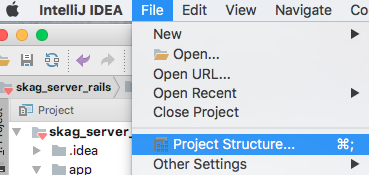
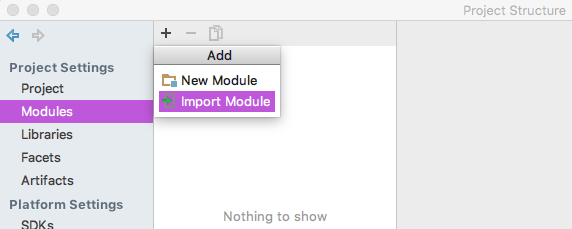
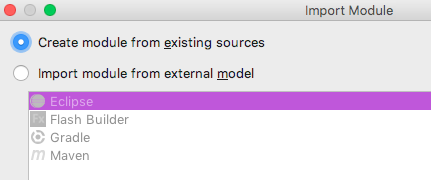

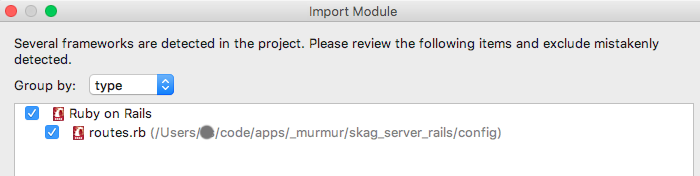
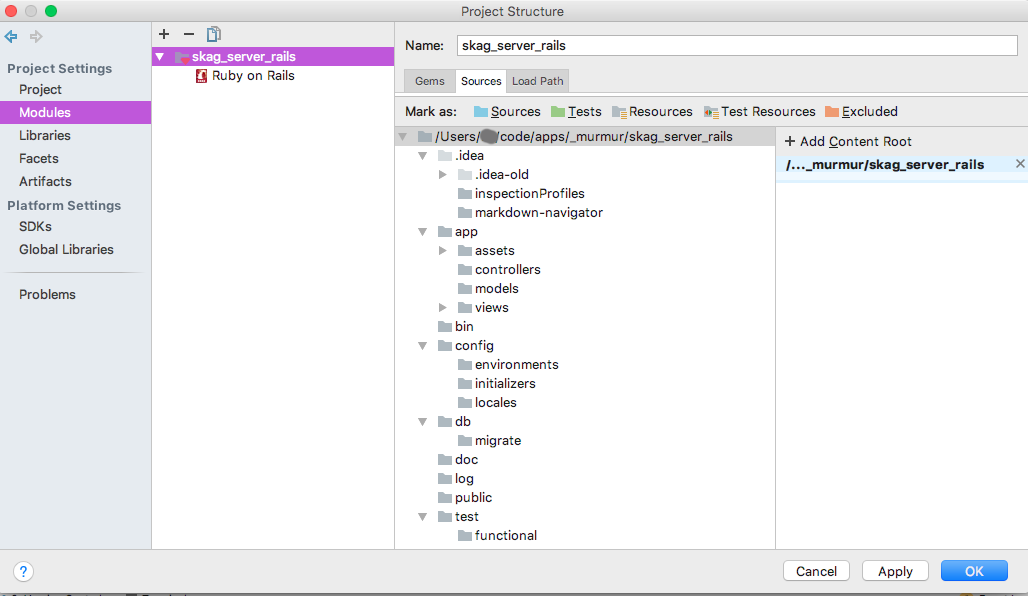
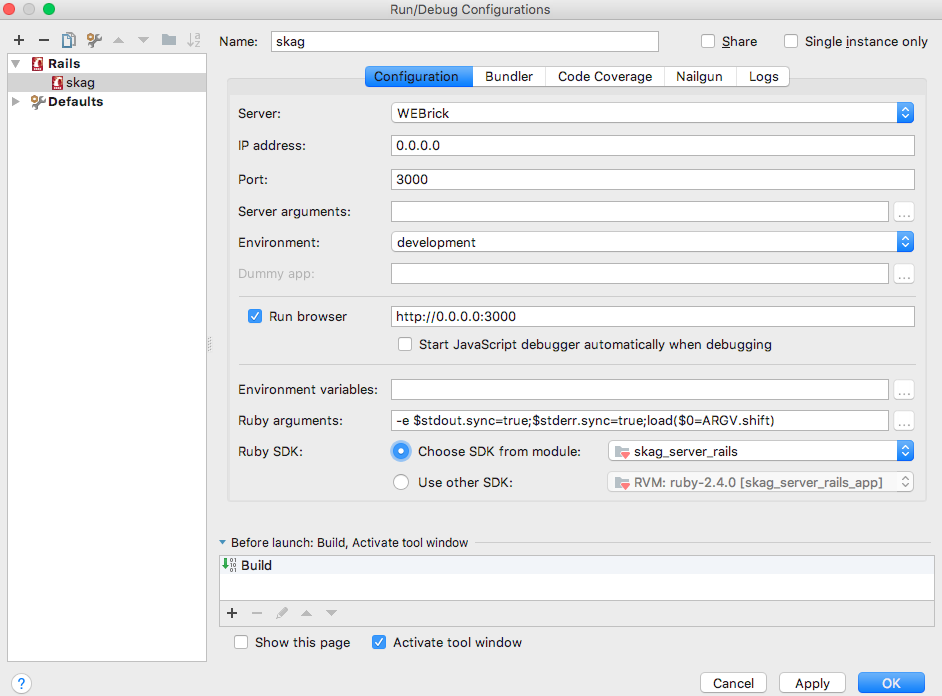

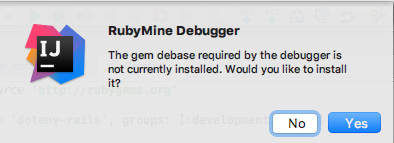
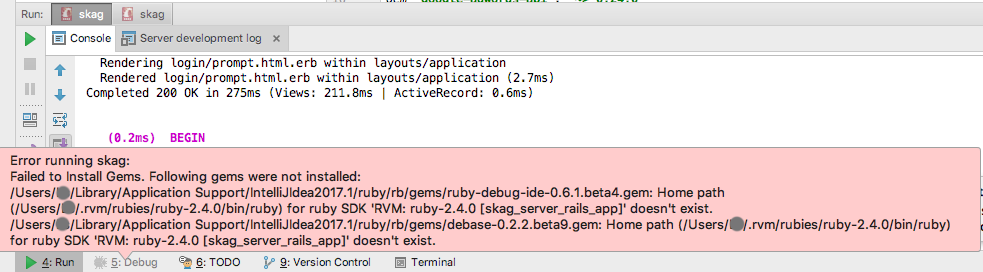
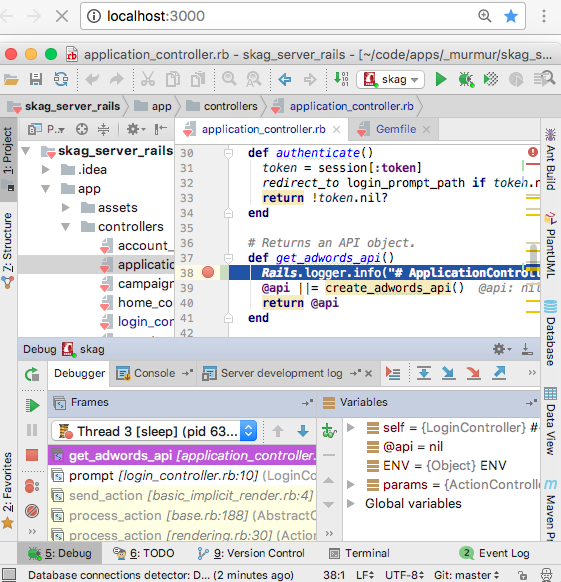

ruby -v, does the version match the version you set in Rubymine? – Missiruby -vshowsruby -v ruby 2.2.2p95 (2015-04-13 revision 50295) [x86_64-darwin14]. which matches the ruby version in RubyMine. – Bracteate