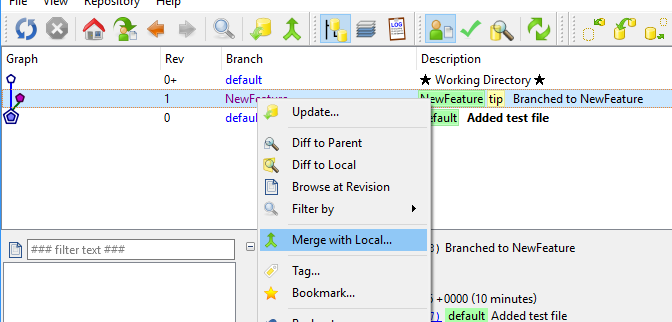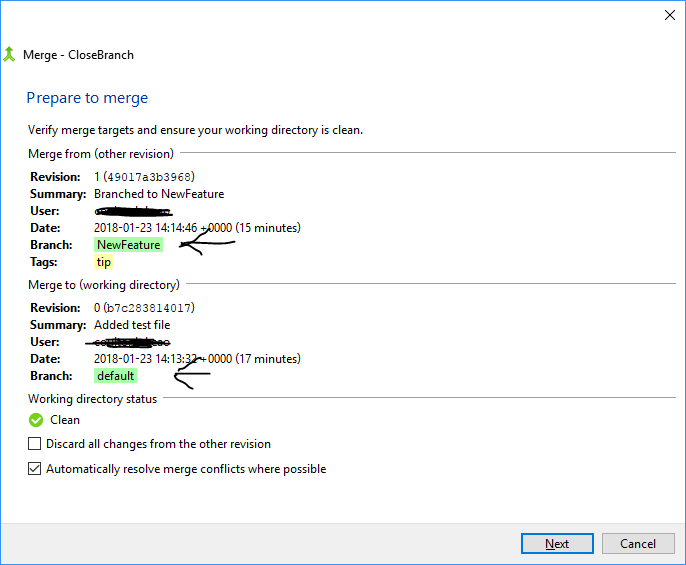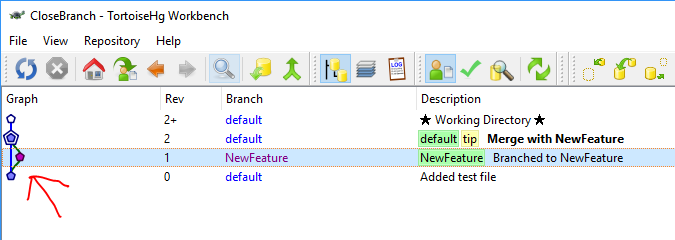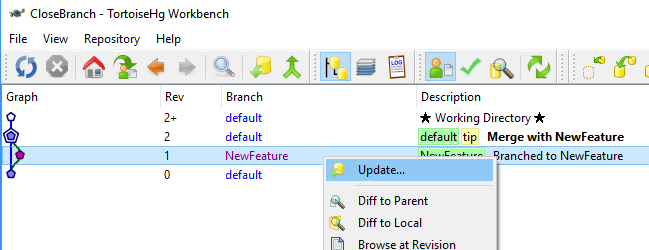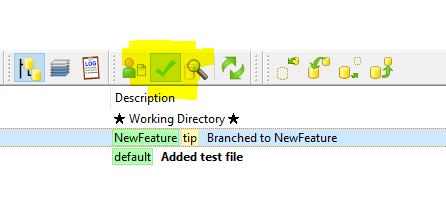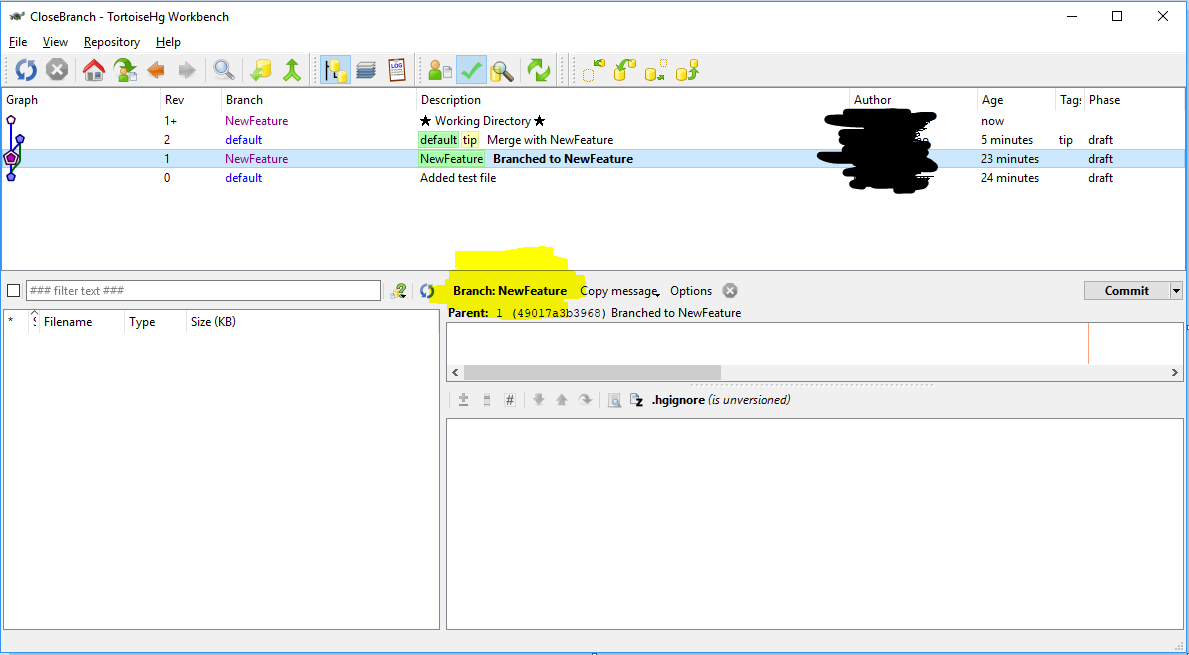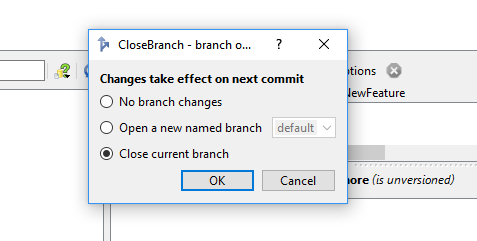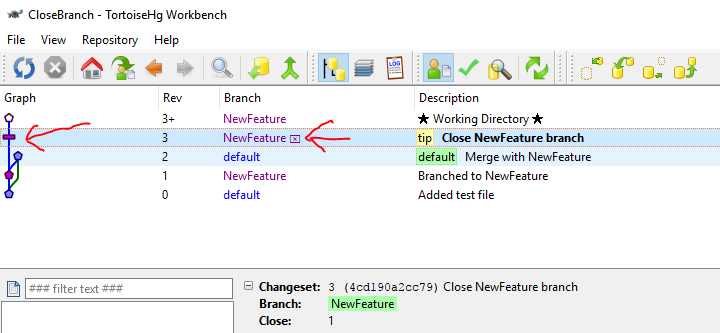I have a named branch, NewFeature, that I made off of the default branch. I've made a couple commits to that branch, and now I'd like to merge it to rejoin the default branch.
Now (each letter is a commit):
default: A---B
NewFeature: \--C---D
What I'd like:
default: A---B-----------E
NewFeature: \--C---D--/
I tried right clicking the directory and selecting "Hg Commit...". I then selected "Close Current Named Branch". I got this error: abort: can only close branch heads
I also looked for a "close branch" option in the repository explorer, but I couldn't find anything.
Could someone please help? Thanks in advance!
Edit: I posted an issue to TortoiseHg