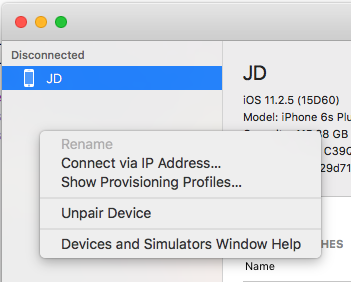I am trying to run my iOS app via wifi network. But its not working as I expected.
Connected Network sign is not displaying.
I am using:
macOS Sierra - 10.12.6 (in Mac mini)
Xcode - 9.0 (9A235)
iOS - 11.0
NOTE: Mac mini and iPhone both are connected to same wifi network.
Already tried:
Change another network
Restart iPhone and Mac mini twice.
Unpair Device and again pair device.
Am I missing something?