I have a problem with Spring's annotation based task scheduler - I can't get it working, I don't see any problem here...
application-context.xml
<task:scheduler id="taskScheduler" />
<task:executor id="taskExecutor" pool-size="1" />
<task:annotation-driven executor="taskExecutor" scheduler="taskScheduler" />
bean
@Service
public final class SchedulingTest {
private static final Logger logger = Logger.getLogger(SchedulingTest.class);
@Scheduled(fixedRate = 1000)
public void test() {
logger.debug(">>> Scheduled test service <<<");
}
}

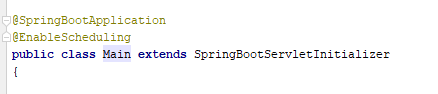
>>> Scheduled test service <<<message which doesn't happen... – Artiodactyl