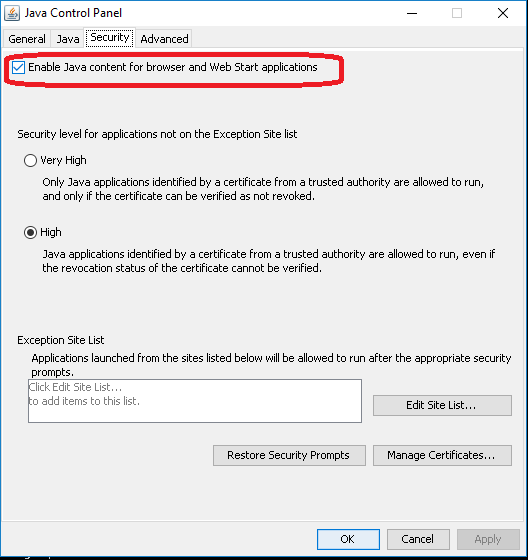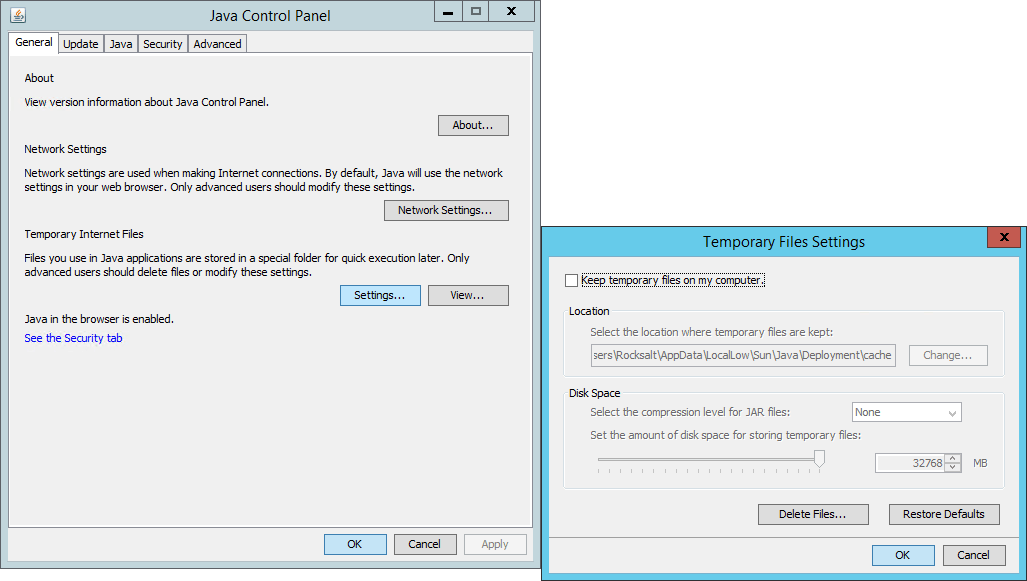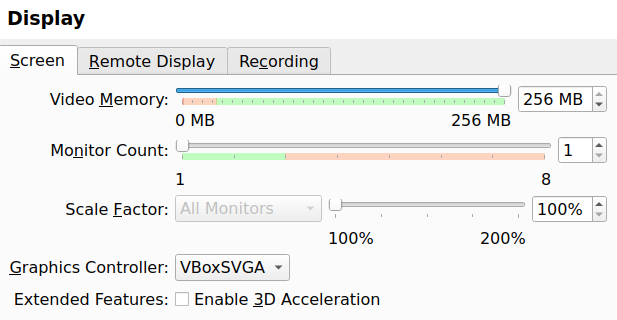Although this question is bit old, the issue was caused by corrupted ClearType registry setting and resolved by fixing it, as described in this ClearType, install4j and case of Java bug post.
ClearType, install4j and case of Java bug Java
Do you know what
ClearType (font-smoothing technology in Windows) has in common with
Java (programming language and one of the recommended frameworks)?
Nothing except that they were working together hard at making me
miserable for few months. I had some Java software that I couldn’t
install. I mean really couldn’t – not even figure out reason or
reproduce it on another PC.
Recently I was approved for Woopra beta (site analytics service) and
it uses desktop client written in Java… I couldn’t install. That got
me really mad. :)
Story All of the software in question was similar :
setup based on install4j; setup crashing with bunch of errors. I was
blaming install4j during early (hundred or so) attempts to solve
issue. Later I slowly understood that if it was that bugged for that
long time – solution would have been created and googled.
Tracing After shifting focus from install4j I decided to push Java
framework. I was trying stable versions earlier so decided to go for
non-stable 1.6 Update 10 Release Candidate.
This actually fixed error messages but not crashes. I had also noticed
that there was new error log created in directory with setup files.
Previously I had only seen logs in Windows temporary directory.
New error log was saying following :
Could not display the GUI. This application needs access to an X
Server. If you have access there is probably an X library missing.
******************************************************************* You can also run this application in console mode without access to an
X server by passing the argument -c Very weird to look for X-Server on
non-Linux PC, isn’t it? So I decided to try that “-c” argument. And
was actually able to install in console mode.
Happy ending? Nope. Now installed app was crashing. But it really got
me thinking. If console works but graphical interface doesn’t – there
must be problem with latter.
One more error log (in application folder) was now saying (among other
things) :
Caused by: java.lang.IllegalArgumentException: -60397977 incompatible
with Text-specific LCD contrast key Which successfully googled me
description of bug with Java unable to read non-standard ClearType
registry setting.
Solution I immediately launched ClearType Tuner from Control Panel and
found setting showing gibberish number. After correcting it to proper
one all problems with Java were instantly gone.
cleartypetuner_screenshot Lessons learned Don’t be fast to blame
software problems on single application. Even minor and totally
unrelated settings can launch deadly chain reactions. Links Jave
Runtime Environment http://www.java.com/en/download/index.jsp
ClearType Tuner
http://www.microsoft.com/windowsxp/downloads/powertoys/xppowertoys.mspx
Woopra http://www.woopra.com/
install4j
http://www.ej-technologies.com/products/install4j/overview.html