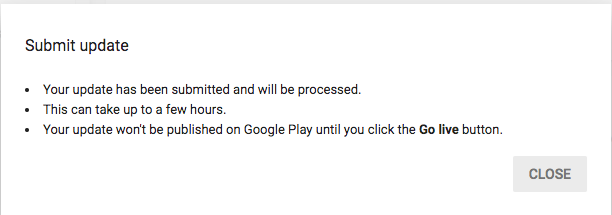When uploading a new APK and pressing "Start rollout to production" when "Timed publishing" is activated, here's what will happen:
- The new version will be processed, which can take everything from a few hours to a few days.
- While processing, you will see a text at the top of the apps Dashboard page that says "Processing update".
- After the APK has been processed, the "Go Live" button will be enabled and the new version won't be published on Google Play until you press it.
- If you make further changes, for example in the store listing, after processing is finished but before pressing "Go Live", the "Go Live"-button will become greyed again and you will have to wait for the new changes to process before you can go live. There is no way to cancel any of the changes once they are processing, so make sure you don't make unnecessary changes that you don't want to wait for.
I agree that the wording on the "Start rollout to production" button is quite confusing, it should change to something like "Submit for processing" when "Timed publishing" is activated. Even more confusing is that the text at the top of the apps Dashboard page will change to "Published" once processing is done but before you press the "Go Live"-button, but the new version is in fact not published until you press the button.
This is the first time I actually felt that Apple's AppStore Connect makes more sense and is less confusing than Google Play - usually it's the other way around...