Have a look: Android Monitor.
In that there are many topics that you can monitor.
Displaying a Running App in the Network Monitor:
Follow these steps:
- Connect a hardware device.
- Display Android Monitor.
- Click the Network tab.
- Open an app project and run it on the hardware device.
- To start the Network Monitor, click Pause Pause icon to deselect it.
Any network traffic begins to appear in the Network Monitor:
![Enter image description here]()
The Network Monitor adds up the amount of time it takes for the device to transmit and receive kilobytes of data. The y-axis is in kilobytes per second. The x-axis starts with seconds, and then minutes and seconds, and so on.
- To stop the Network Monitor, click Pause Pause icon again to select it.
Reference: Android Monitor

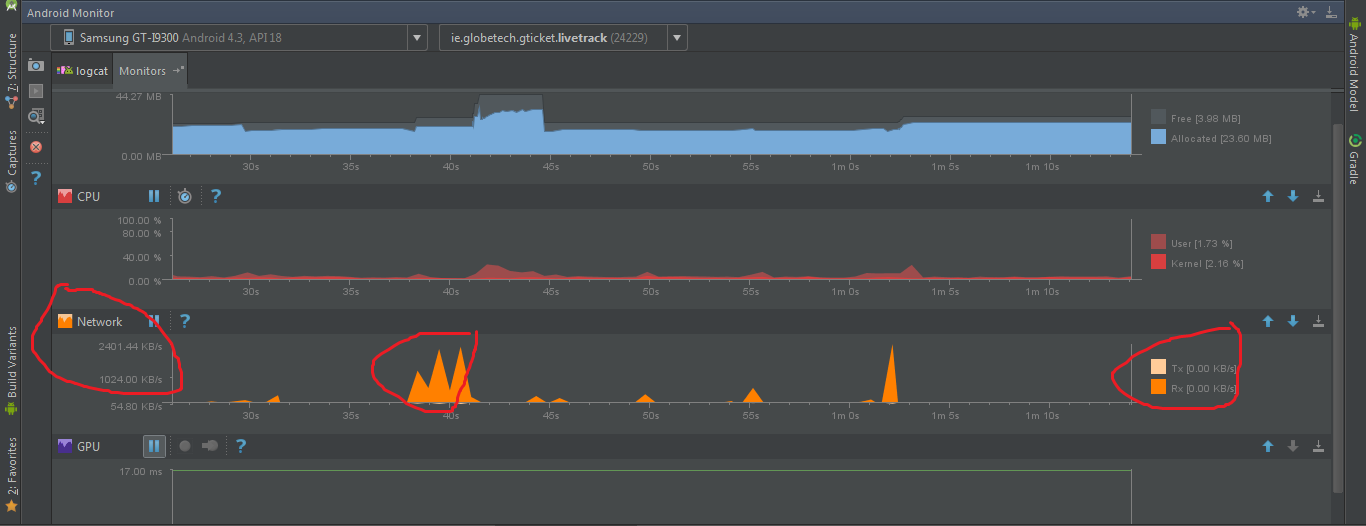
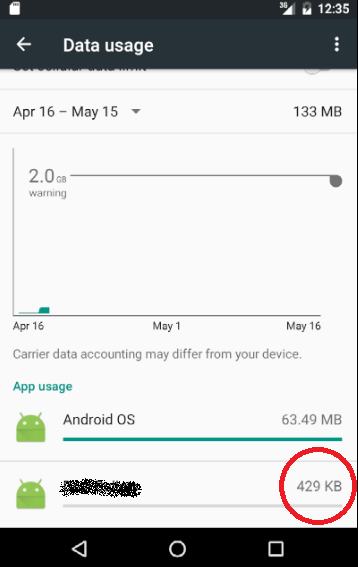
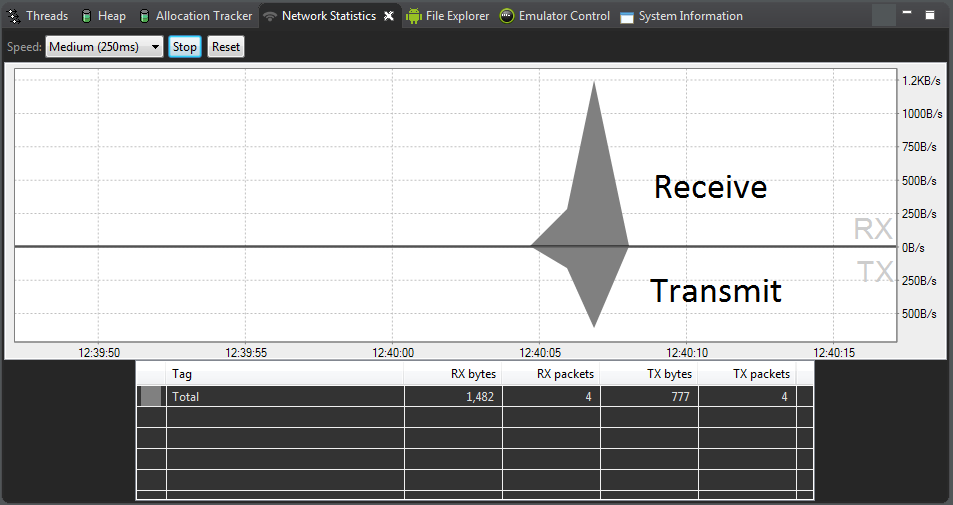
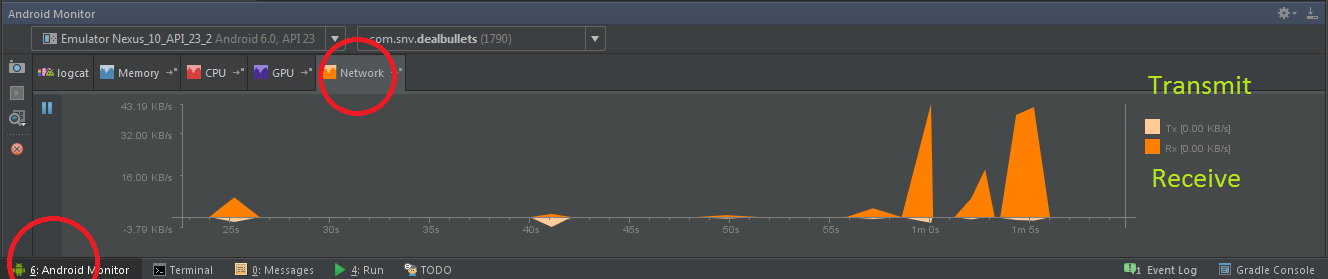
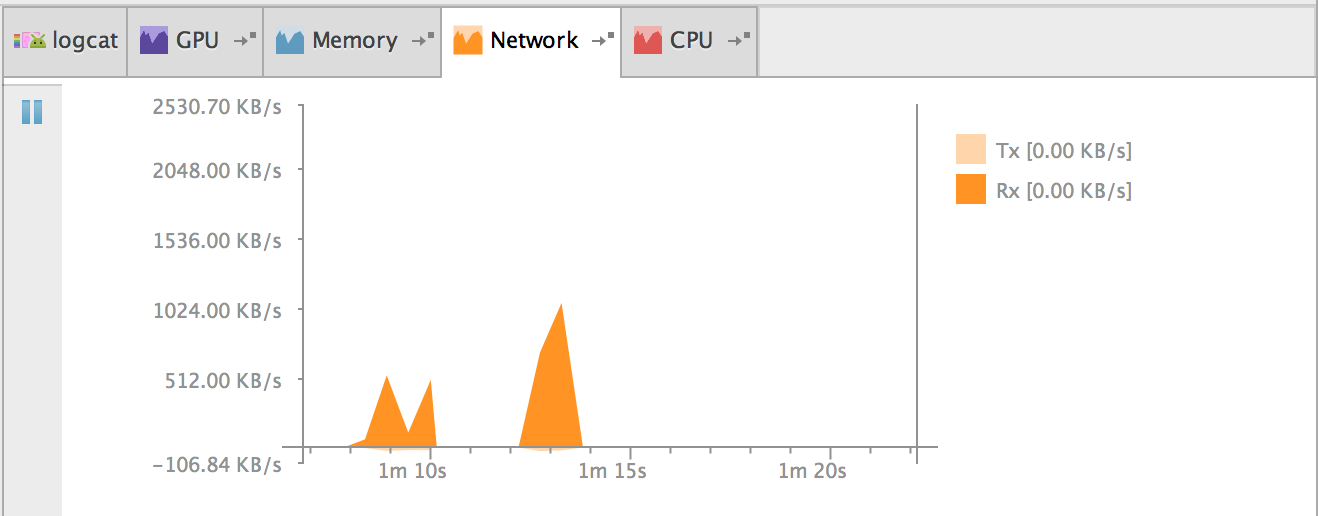
how to get it by using some Tools?– Holpen