TL'DR
Probably the property you are looking for is UILabel's baselineAdjustment.
It is needed because of an old UILabel's known bug. Try it:
label.baselineAdjustment = .none
Also it could be changed through interface builder. This property could be found under UILabel's Attributes inspector with the name "Baseline".
![Baseline property on Interface Builder]()
Explanation
It's a bug
There is some discussions like this one about a bug on UILabel's text bounding box. What we observe here in our case is some version of this bug. It looks like the bounding box grows in height when we shrink the text through AutoShrink .minimumFontScale or .minimumFontSize.
As a consequence, the bounding box grows bigger than the line height and the visible portion of UILabel's height. That said, with baselineAdjustment property set to it's default state, .alignBaselines, text aligns to the cropped bottom and we could observe line clipping.
Understanding this behaviour is crucial to explain why set .alignCenters solve some problems but not others. Just center text on the bigger bounding box could still clip it.
Solution
So the best approach is to set
label.baselineAdjustment = .none
The documentation for the .none case said:
Adjust text relative to the top-left corner of the bounding box. This
is the default adjustment.
Since bonding box origin matches the label's frame, it should fix any problem for a one-lined label with AutoShrink enabled.
Also it could be changed through interface builder. This property could be found under UILabel's Attributes inspector with the name "Baseline".
Documentation
You could read more here about UILabel's baselineAdjustmenton official documentation.

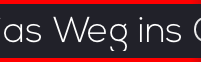

Height >=– Pauwles