Be sure these two things are be Ok:
1) in Report1.rdlc[Design] (press Alt+Ctrl+D):
RightClick on Datasets and add dataset,
in the Dataset properties form, choose name :DataSet1
click on New... button next to the DataSource combocox
click on Object
on your project. select yourList1 or ...
and Finish.
now select Datasource and Available datasets on comboboxes.
repeat these steps and create DataSet2 ...
click OK and close the form.
2) in yourFormPrint code:
private void frmPrint_Load(object sender, EventArgs e)
{
CreateReport1();
System.Drawing.Printing.PageSettings ps = new
System.Drawing.Printing.PageSettings();
ps.Margins.Top = CentimeterToPixel(0.9);
ps.Margins.Left = CentimeterToPixel(0.9);
ps.Margins.Right = CentimeterToPixel(0.9);
ps.Margins.Bottom = CentimeterToPixel(0.9);
ps.Landscape = false;
ps.PaperSize =new PaperSize ("A4", 827, 1169);
ps.PaperSize.RawKind = (Int32)(System.Drawing.Printing.PaperKind.A4);
//psize.RawKind = (int)PaperKind.A4;
//ps.PaperSize = psize;
reportViewer1.SetPageSettings(ps);
this.reportViewer1.RefreshReport();
this.reportViewer1.SetDisplayMode(DisplayMode.PrintLayout);
WindowState = FormWindowState.Maximized;
}
private int CentimeterToPixel(double Centimeter)
{
int pixel = -1;
using (Graphics g = this.CreateGraphics())
{
pixel =Convert.ToInt32 ( Centimeter * (g.DpiY / 2.54));
}
return pixel;
}
private void CreateReport1()
{
reportViewer1.LocalReport.DataSources.Clear();
reportViewer1.ProcessingMode =
Microsoft.Reporting.WinForms.ProcessingMode.Local;
reportViewer1.LocalReport.ReportEmbeddedResource =
"yourProjectName.Report1.rdlc";
ReportDataSource RDS = new ReportDataSource();
RDS.Name = "DataSet1";
RDS.Value = yourPublicList1;
reportViewer1.LocalReport.DataSources.Add(RDS);
ReportDataSource RDS2 = new ReportDataSource();
RDS2.Name = "DataSet2";
RDS2.Value = yourPublicList2;
reportViewer1.LocalReport.DataSources.Add(RDS2);
}

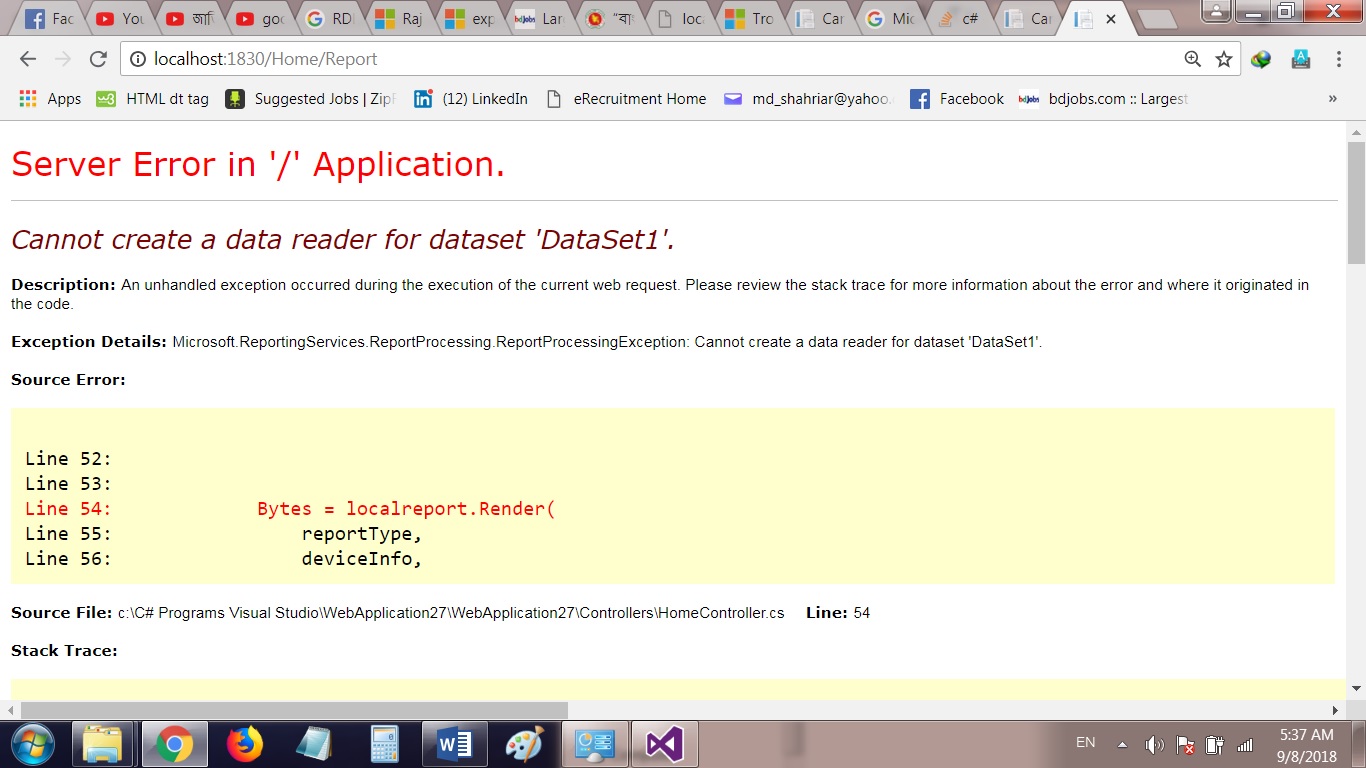
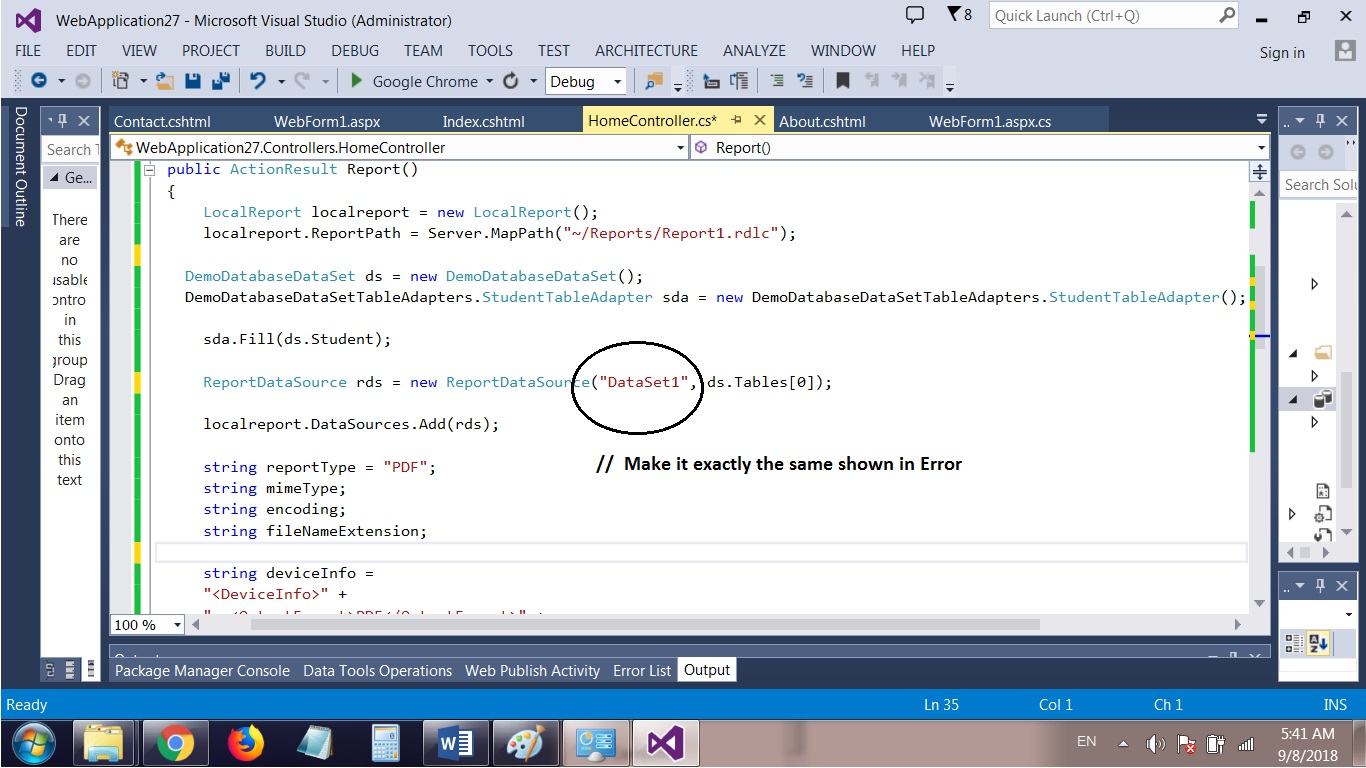
localReport.DataSources.Add()theReportDataSource-- that was my issue. – Winnifredwinning