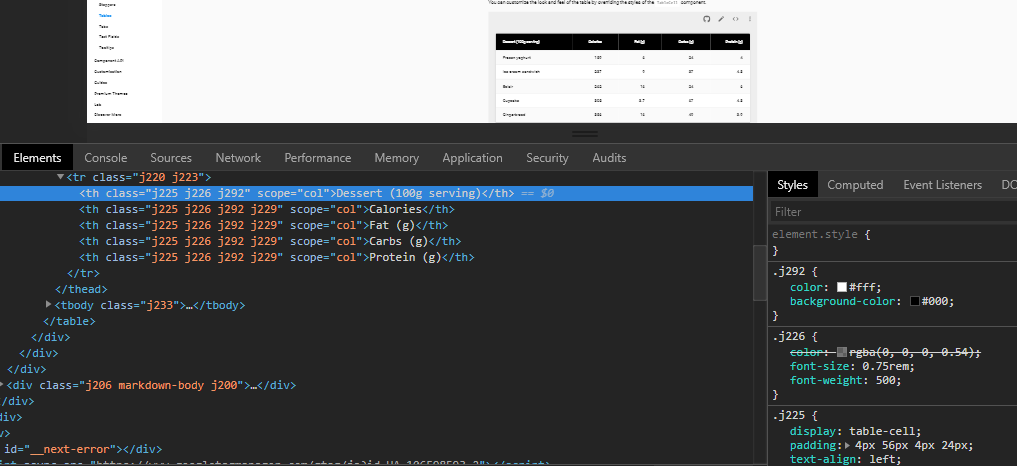I want to set column widths on a Material UI table using css (not inside react using "classes"). But I don't understand how the column widths are controlled. I try to set widths on the TH columns but it doesn't work.
See example: Material ui table example (See style.css)
I don't understand how the table column widths are controlled on the "Simple Table" on the Material UI table: Simple table (you can see that the first column is wider than the others. How?)
So how does it work, and how can I modify the settings?