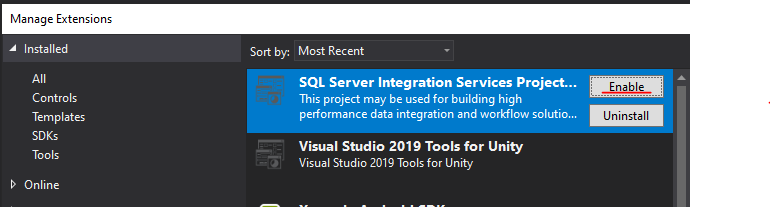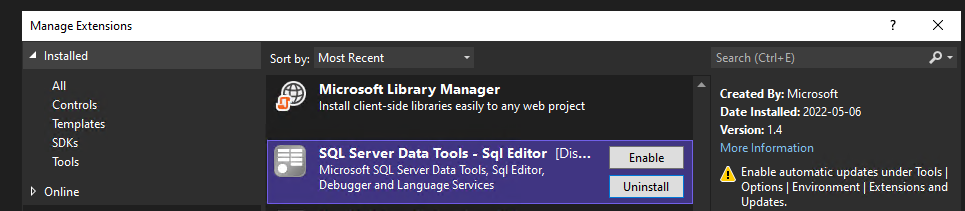I know this is an old question, but it is still occurring in VS 2013.
I had an old VS 2003 web application. I opened it in VS 2013 (Ultimate) and had the error message:
Could not find the server on the local machine.
Creating a virtual directory is only supported on the local IIS server
along with
The application for project is not installed.
Yes, I am upgrading, and yes, I don't have some other elements ready. Giving me errors is fine - but why are you not completing the migration/load of the project. I can't fix the other issues if you don't LOAD ANYTHING! You loaded the subprojects, and then you told me that I should choose a later .NET Framework. Great, I did that. So why didn't you just finish loading the main project and let me fix the errors?
Lots of attempts to fix this failed. My final solution, just to get the project loaded was {arrow pierces chest, dies with Arghhhhhh on his lips}...
I located the {project}.csproj file. I found the <Reference> sections. The paths to the .NET Framework components were no longer valid and referred to old versions no longer installed (yeah, upgrading, remember?). I manually changed the paths to refer to .NET Framework 4.5 components. The project still didn't load.
Then I located the {project}.csproj.webinfo file. It referred to http://localhost/{stuff}/{project}.csproj, so I just set it to {project}.csproj. No luck. Then I just renamed the webinfo file to hide it. Eureka, the project was hot!
The project loaded, I got the "You have completed the first step in converting your Visual Studio .NET 2003 web project. To complete the conversion, please select your project in the Solution Explorer and choose the 'Convert to Web Application' context menu item." Which, of course, is not present, but is present as the very last item in the Project menu. Then I got the "This action will add designer and code behind files required for converting Web site projects to Web application projects. Do you want to continue?" You bet your posterior I want to continue! And now I have a project I can actually start to fix. Thanks, Microsoft, for the informative error messages.