I am using a cardview as the root of a custom view I am writing. I using the v7 support library. My XML looks like this:
<?xml version="1.0" encoding="utf-8"?>
<android.support.v7.widget.CardView
xmlns:android="http://schemas.android.com/apk/res/android"
xmlns:card_view="http://schemas.android.com/apk/res-auto"
android:layout_width="wrap_content"
android:layout_height="match_parent"
android:layout_marginRight="6dp"
card_view:cardElevation="0dp">
<LinearLayout
android:layout_width="match_parent"
android:layout_height="match_parent"
android:orientation="vertical">
<!-- some other views -->
</LinearLayout>
</android.support.v7.widget.CardView>
My problem is that I am getting a white border around my card view. It looks like it is there to indicate elevation as it is thicker on the right side. I've tried adjusting cardElevation and MaxCardElevation in my XML like so :
card_view:cardElevation="0dp"
and in code in my custom view that extends CardView and uses this layout:
setCardElevation(0);
setMaxCardElevation(0);
But the white border persists. I'm not sure how to get rid of it. If anyone had any input into why this is happening or suggestions on how I can remove the white border it would be appreciated. Thanks much.

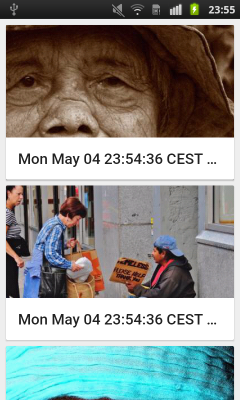
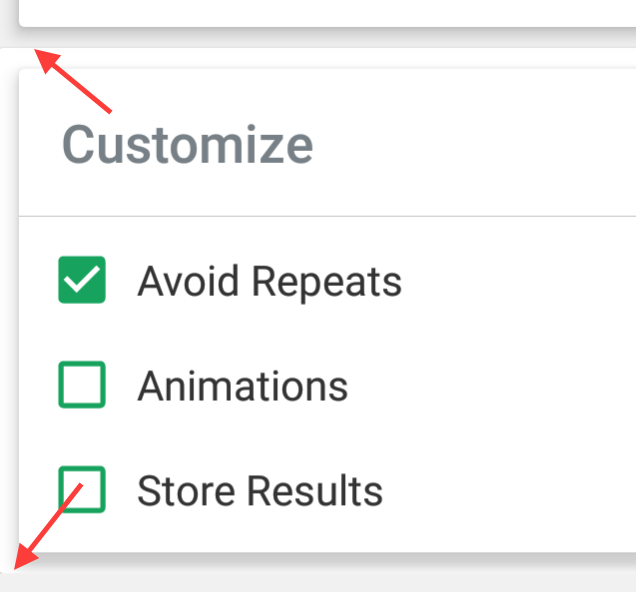
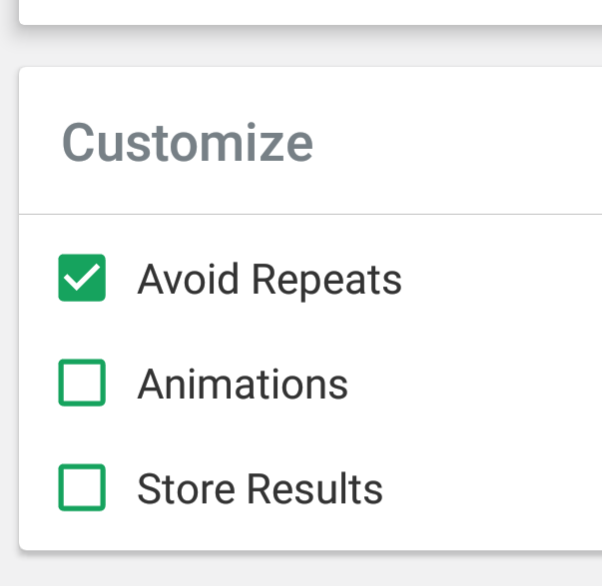
android:layout_marginRight="6dp"? – Firedrake