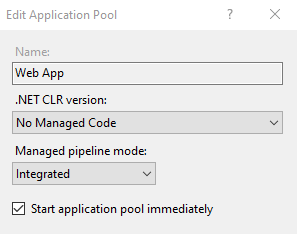I am trying to set a breakpoint in JetBrains Rider, but the debugger isn't breaking.
I know for sure the application should reach the code I'm trying to break on, as changing string literals appears in the program.
I have completely reinstalled all my JetBrains programs (wiping settings). I've also tried every answer in this thread: break point is not hitting while debugging, with no luck.
This bug doesn't occur in Visual Studio, but does occur with any project in Rider.
It also doesn't happen on my other copy of Rider that I use on my other PC.
I appreciate any help, thanks!