How to Get the Number of Text Lines In our Flutter project, we need to determine if the number of lines of text exceeds 3, then we will display a prompt message. How can we use the code to implement it?
If you simply want to know how many intrinsic lines the text contains, you can do a simple
final numLines = '\n'.allMatches(yourText).length + 1;
However, I guess you're more interested in the number of lines that are actually being displayed visually.
Here, things get a little more complicated, because you need to know the available space (the BoxConstraints) in order to calculate how many lines the text needs.
To do that, you can use a LayoutBuilder to delay the widget building and a TextPainter to do the actual calculation:
return LayoutBuilder(builder: (context, constraints) {
final span = TextSpan(text: yourText, style: yourStyle);
final tp = TextPainter(text: span, textDirection: TextDirection.ltr);
tp.layout(maxWidth: constraints.maxWidth);
final numLines = tp.computeLineMetrics().length;
if (numLines > 3) {
// TODO: display the prompt message
return ColoredBox(color: Colors.red);
} else {
return Text(yourText, style: yourStyle);
}
});
I extracted some of the code from the auto_size_text pub package, which might also be interesting to you:
It sizes its text so it fits in the given space.
Anyhow, be careful when displaying the prompt:
Your widget's build method may be called several times per second, resulting in multiple prompts being displayed simultaneously.
Note: The computeLineMetrics() function was added after the initial version of the answer. That's why a previous version of this answer used a TextPainter(text: span, maxLines: 3) and then checked if tp.didExceedMaxLines.
maxLInes is infinity? –
Overmatter tp.height by the fontSize * fontScale, but I'm not sure that works reliably. Or you could increase maxLines until it fits (see github.com/leisim/auto_size_text/issues/14 for a performance discussion about a similar topic). –
Expansible Update: this answer is here for historical purposes. See my updated answer here for a much easier solution.
If you have a TextPainter object and you have already called layout, then you can get the number of lines by selecting everything and calling getBoxesForSelection. Each box is the size of the line.
TextSelection selection = TextSelection(baseOffset: 0, extentOffset: text.length);
List<TextBox> boxes = textPainter.getBoxesForSelection(selection);
int numberOfLines = boxes.length;
Here is an example:
final text = 'My text line.\nThis line wraps to the next.\nAnother line.';
print(numberOfLines); // 4
Unfortunately, this fails if there is a mix of bidirectional text:
final text = 'My text line.\nThis كلمة makes more boxes.\nAnother line.';
print(numberOfLines); // 6
This could be overcome by only counting the boxes that along one edge. If you notice the data from above, there are only four boxes that have an edge at 0.0.
flutter: TextBox.fromLTRBD(0.0, 0.2, 171.8, 36.0, TextDirection.ltr)
flutter: TextBox.fromLTRBD(0.0, 36.5, 68.4, 72.3, TextDirection.ltr)
flutter: TextBox.fromLTRBD(68.4, 38.2, 111.5, 75.0, TextDirection.rtl)
flutter: TextBox.fromLTRBD(111.5, 36.5, 299.9, 72.3, TextDirection.ltr)
flutter: TextBox.fromLTRBD(0.0, 77.2, 92.2, 113.0, TextDirection.ltr)
flutter: TextBox.fromLTRBD(0.0, 113.2, 179.7, 149.0, TextDirection.ltr)
I wish there were a TextPainter.numberOfLines method, but I haven't found it.
It is now easy to find the number of lines in a paragraph:
import 'dart:ui' as ui;
List<ui.LineMetrics> lines = textPainter.computeLineMetrics();
int numberOfLines = lines.length;
Notes
computeLineMetricsmust be called after layout.- I had another answer which I am keeping for historical purposes because I need to link to it in an explanation of the change.
See also
I just got backed by this code , hence this is how I validate whether it crosses the maxlines or not
var text="Clita takimata dolor diam magna aliquyam et sed dolores sadipscing. Sed ut
diam rebum labore sadipscing sit amet, diam labore.";
final span=TextSpan(text:text);
final tp =TextPainter(text:span,maxLines: 3,textDirection: TextDirection.ltr);
tp.layout(maxWidth: MediaQuery.of(context).size.width); // equals the parent screen width
print(tp.didExceedMaxLines);
//false for maxlines 3
//true for maxlines 1
in case someone wants to find the number of lines in a TextField
flutter overwrites the textStyle and the textPainter before the rendering in two places so you need to overwrite them too before calling computeLineMetrics().
first, before building the EditableText widget, there are a lot of changes to the textStyle. but only one change affects the layout:
final ThemeData theme = Theme.of(context);
final tp = TextPainter(
text: TextSpan(
text: text,
// merge your style into the default theme
style: (theme.useMaterial3 ? theme.textTheme.bodyLarge! : theme.textTheme.titleMedium!).merge(style),
),
textDirection: textDirection,
maxLines: null,
);
second, RenderEditable in editable.dart file changes the layout of the textPainter to make space for the cursor in the end of the line:
// const _kCaretGap can be found in editable.dart file
const caretGap = 1;
tp.layout(maxWidth: constraints.maxWidth - caretGap - cursorWidth);
then you can get the correct num of lines
final numLines = tp.computeLineMetrics().length;
Here is an example of a Widget. You can change it to fit your needs
typedef OnChangeTextFieldWithLinesCallback = void Function(String text, List<LineMetrics> lines);
// force you to use InputDecoration.collapse() and removing all borders and paddings
class InputCollapsedDecoration extends InputDecoration {
const InputCollapsedDecoration({
required String hintText,
floatingLabelBehavior,
floatingLabelAlignment,
hintStyle,
hintTextDirection,
filled = false,
fillColor,
focusColor,
hoverColor,
enabled = true,
}) : super.collapsed(
hintText: hintText,
floatingLabelBehavior: floatingLabelBehavior,
floatingLabelAlignment: floatingLabelAlignment,
hintStyle: hintStyle,
hintTextDirection: hintTextDirection,
filled: filled,
fillColor: fillColor,
focusColor: focusColor,
hoverColor: hoverColor,
border: InputBorder.none,
enabled: enabled,
);
}
class LineListenerTextField extends StatelessWidget {
const LineListenerTextField({
super.key,
required this.onChanged,
this.controller,
this.focusNode,
this.decoration = const InputCollapsedDecoration(hintText: ''),
this.keyboardType,
this.style,
this.textDirection,
this.readOnly = false,
this.autofocus = false,
this.maxLines = 1,
this.minLines,
this.inputFormatters,
this.cursorWidth = 2.0,
this.cursorRadius,
this.scrollController,
});
final TextEditingController? controller;
final FocusNode? focusNode;
final InputCollapsedDecoration decoration;
final TextInputType? keyboardType;
final TextStyle? style;
final TextDirection? textDirection;
final bool readOnly;
final bool autofocus;
final int? maxLines;
final int? minLines;
final List<TextInputFormatter>? inputFormatters;
final double cursorWidth;
final Radius? cursorRadius;
final ScrollController? scrollController;
final OnChangeTextFieldWithLinesCallback onChanged;
@override
Widget build(BuildContext context) {
return TextField(
focusNode: focusNode,
textDirection: textDirection,
controller: controller,
cursorWidth: cursorWidth,
cursorRadius: cursorRadius,
scrollController: scrollController,
readOnly: readOnly,
scrollPadding: EdgeInsets.zero,
decoration: decoration,
minLines: minLines,
maxLines: maxLines,
keyboardType: TextInputType.multiline,
style: style,
onChanged: (text) {
final ThemeData theme = Theme.of(context);
final tp = TextPainter(
text: TextSpan(
text: text,
// merge your style into the default theme
style: (theme.useMaterial3 ? theme.textTheme.bodyLarge! : theme.textTheme.titleMedium!).merge(style),
),
textDirection: textDirection,
maxLines: null,
);
// const _kCaretGap can be found in editable.dart file
const caretGap = 1;
tp.layout(maxWidth: context.size!.width - caretGap - cursorWidth);
final lines = tp.computeLineMetrics();
onChanged(text, lines);
},
);
}
}
just place property maxLines: null, and TextInputAction.done, if you want restrict new lines to a particular limit count "\n" .
© 2022 - 2024 — McMap. All rights reserved.


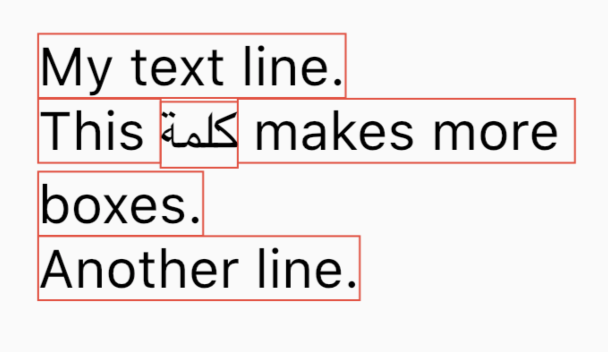
Textwidget to the user? – AutomatizeTextorTextFieldinput ? – Aucoin