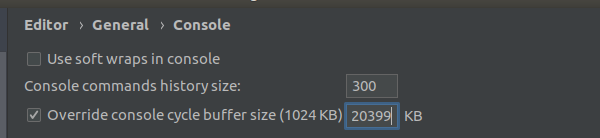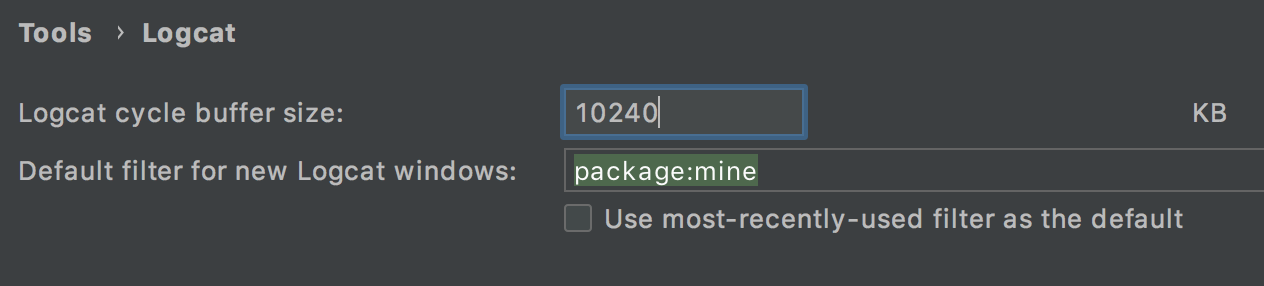I'm testing with a real device connected to Android Studio. Because of multithreading behavior that I don't want to interrupt I've added lots of log statements to my code to find out what's happening. In logcat I see the statements comming, so far so good.
After running my complete test I found out that the beginning of my logging is missing! Seems to me that Android Studio deletes the earliest lines of logging when the log is in danger of growing too big. Since I would like to retrieve my whole logfile after a testrun (so I can do something else in the meantime), I would like to increase the number of lines Android Studio keeps.
Do you know where I can adjust this maximum number of lines logcat has to store? I hope/pray/assume that there is such a parameter, because I can't find it yet...