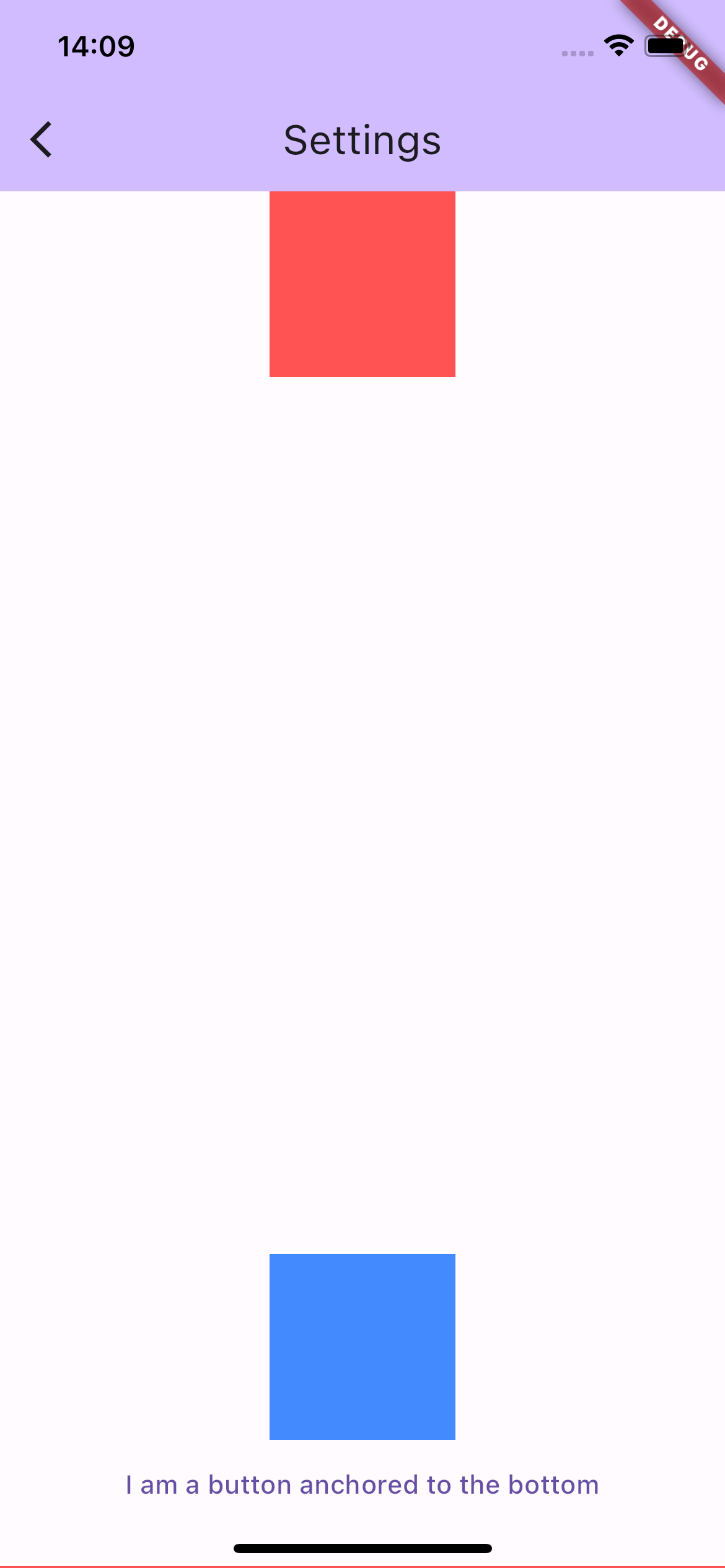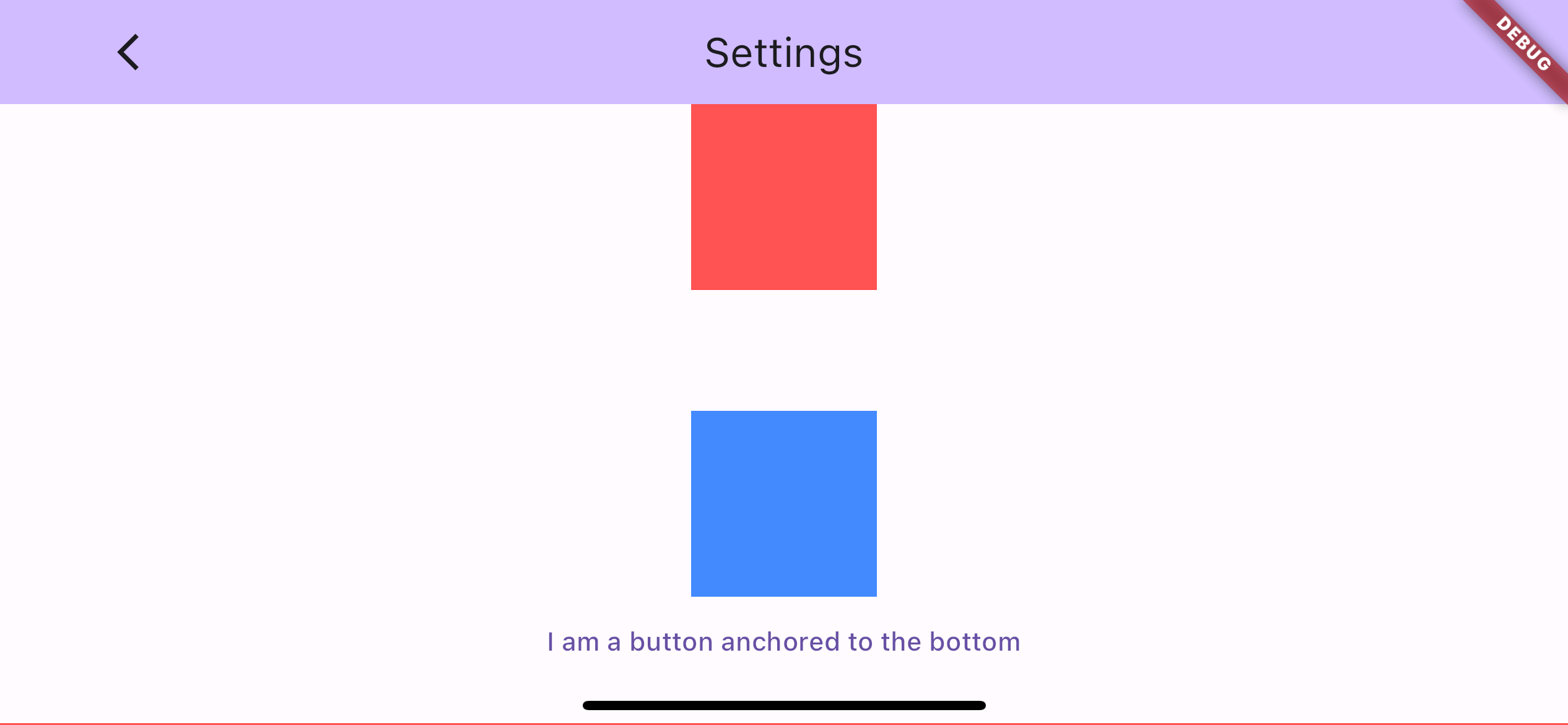I need to use SingleChildScrollView in order to be able to use keyboard_actions so that i can put a "Done" button on top of the keyboard in iOS (using a numeric keyboard at the moment)
The SingleChildScrollView will have a column as a child and then a button to be placed at the bottom. I tried using LayoutBuilder to enforce a height to the SingleChildScrollView.
LayoutBuilder(
builder: (BuildContext context, BoxConstraints viewportConstraints) {
return SingleChildScrollView(
child: ConstrainedBox(
constraints:
BoxConstraints(minHeight: viewportConstraints.maxHeight),
child: Column(
crossAxisAlignment: CrossAxisAlignment.stretch,
mainAxisSize: MainAxisSize.max,
children: <Widget>[
Column(),
// Spacer() ?
FlatButton()
])));
});
I tried using the BoxConstraints with the maxHeight attribute, but ultimately the widget wouldn't scrooll up when the keyboard appeared.
Side note: the Scaffold has both resizeToAvoidBottomInset and resizeToAvoidBottomPadding set to true (the default value)