I am trying to figure out why my oh-my-zsh themes don't work properly. The colors show up properly, but background stays white (with black text). below is my /.zshrc file and current path variable:
# Path to your oh-my-zsh configuration.
ZSH=$HOME/.oh-my-zsh
export PATH="$HOME/.rbenv/bin:$PATH"
eval "$(rbenv init -)"
# Set name of the theme to load.
# Look in ~/.oh-my-zsh/themes/
# Optionally, if you set this to "random", it'll load a random theme each
# time that oh-my-zsh is loaded.
export ZSH_THEME="robbyrussell"
# Example aliases
# alias zshconfig="mate ~/.zshrc"
# alias ohmyzsh="mate ~/.oh-my-zsh"
# Set to this to use case-sensitive completion
# CASE_SENSITIVE="true"
# Comment this out to disable weekly auto-update checks
# DISABLE_AUTO_UPDATE="true"
# Uncomment following line if you want to disable colors in ls
#DISABLE_LS_COLORS="true"
# Uncomment following line if you want to disable autosetting terminal title.
# DISABLE_AUTO_TITLE="true"
# Uncomment following line if you want red dots to be displayed while waiting for completion
# COMPLETION_WAITING_DOTS="true"
# Which plugins would you like to load? (plugins can be found in ~/.oh-my-zsh/plugins/*)
# Custom plugins may be added to ~/.oh-my-zsh/custom/plugins/
# Example format: plugins=(rails git textmate ruby lighthouse)
plugins=(git rails ruby brew)
source $ZSH/oh-my-zsh.sh
# Customize to your needs...
autoload -U colors
colors
here is $PATH :
➜ ~ echo $PATH
/Users/natascha/.rbenv/shims:/Users/natascha/.rbenv/bin:/usr/bin:/bin:/usr/sbin:/sbin:/usr/local/bin:/usr/X11/bin:/usr/local/git/bin:/usr/texbin
I am on Mac OS X 10.7.5 and installed oh-my-zsh months ago.. I have made a post in the git issue, https://github.com/robbyrussell/oh-my-zsh/issues/929#issuecomment-11652602, it seems to still have not been resolved? My plugins work ( i.e. i can type rails c for "rails console").
Thank you for any help.





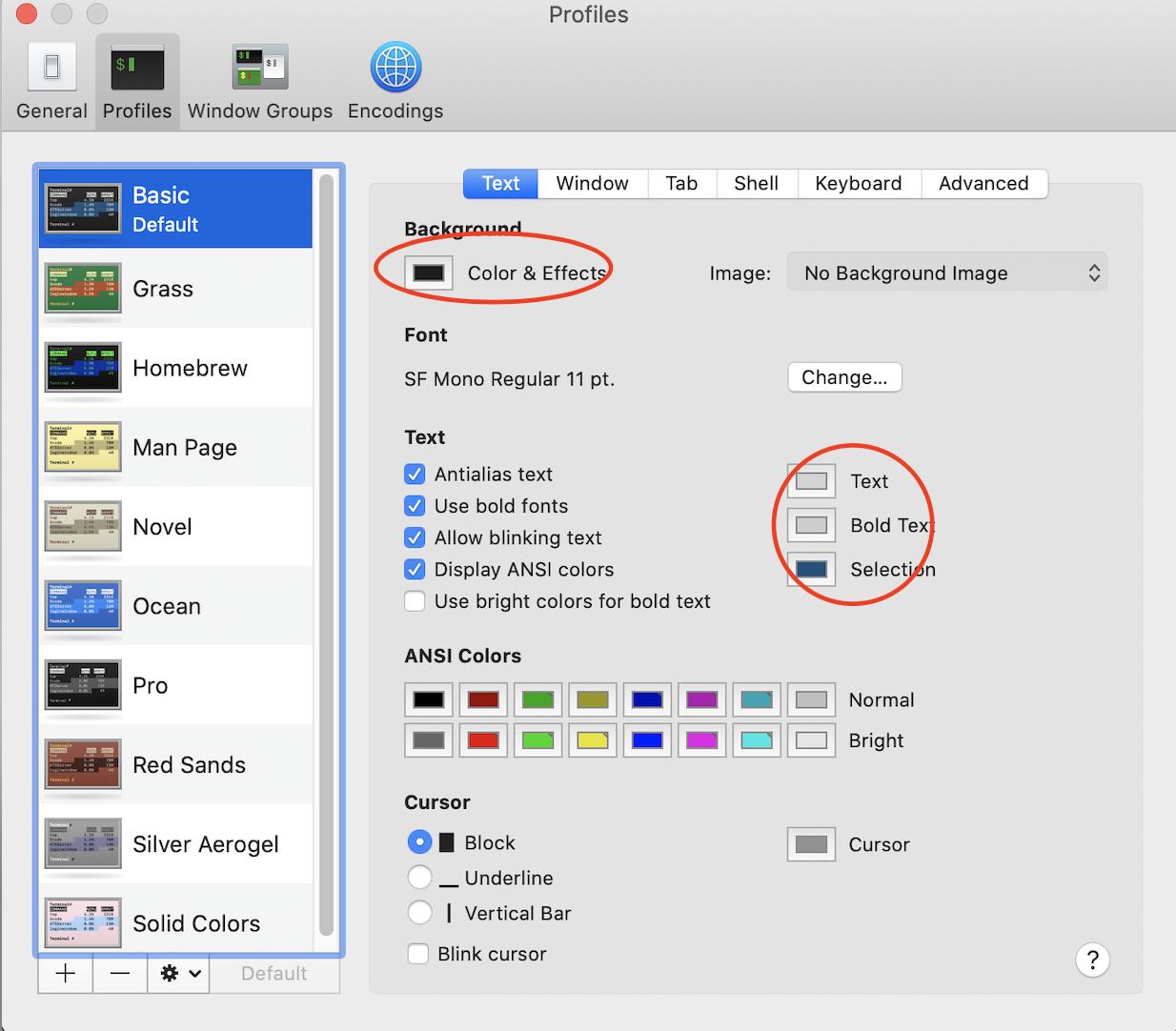
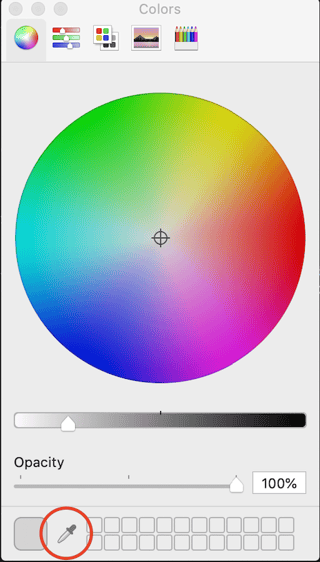
➜ ~are red and aqua), but not all? Using your.zshrcand a fresh pull ofoh-my-zshwith theBasictheme inTerminal.app, I have a white background / black text, red➜and aqua~. Is this what you're expecting? It's not quite clear which colors you're not seeing correctly and which you are - a couple of screenshots might be helpful. :) – Messere