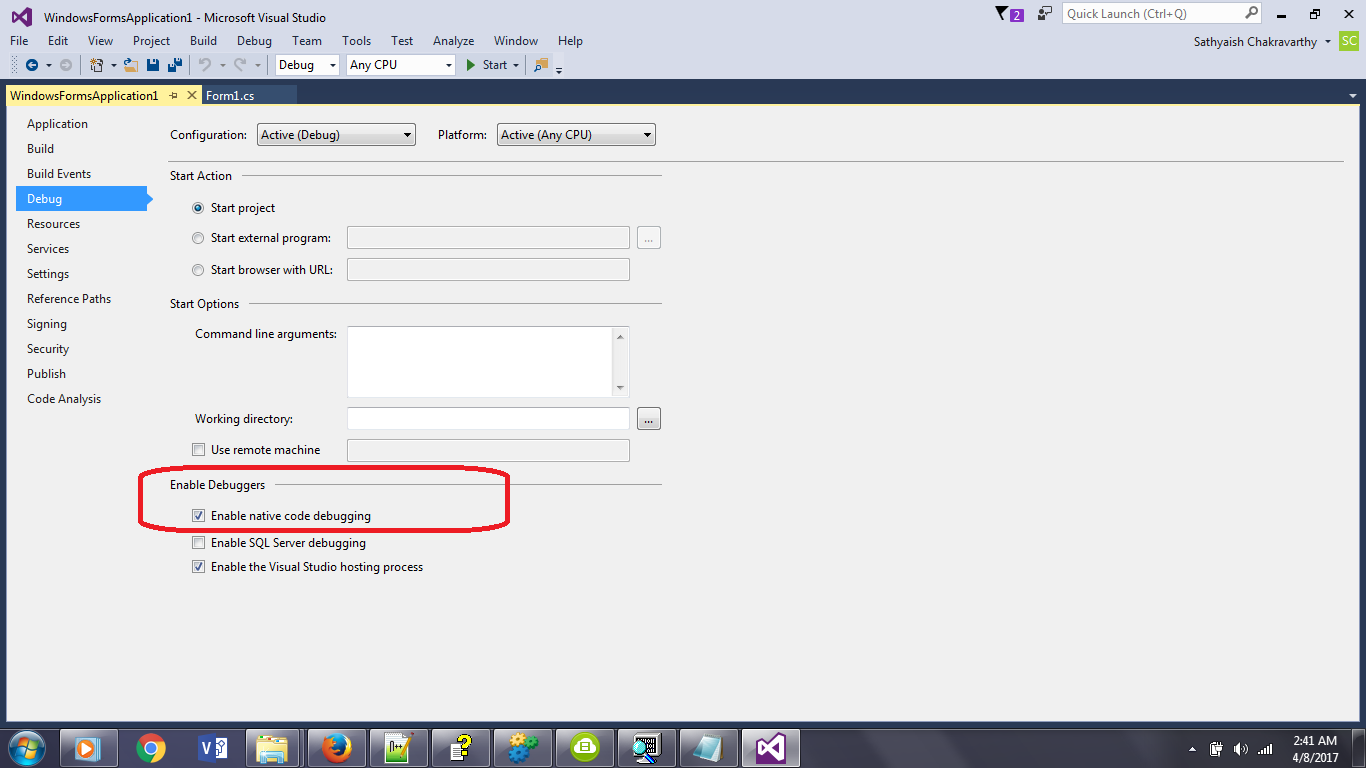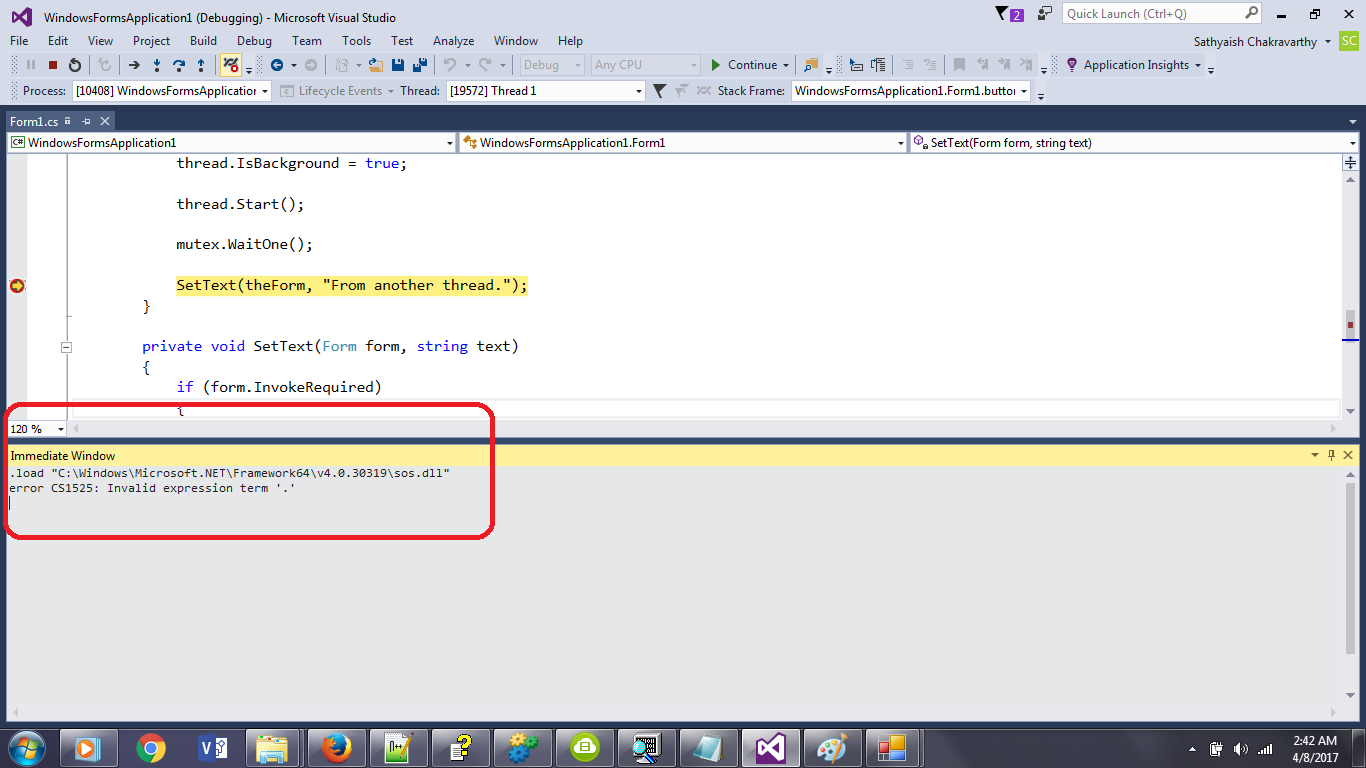I saw in a video talk by Bart de Smet where he was running Windbg commands by typing them into the Immediate Window in Visual Studio when running the project in debug mode inside the Visual Studio debugger.
So, I wanted to try that myself. So here's what I did:
- I went to the Project Properties dialog and then selected the Debug tab, then checked the Enable native code debugging in the Enable Debuggers section.
- I set a breakpoint on one of the lines and then launched the project with debugging by hitting F5. When the breakpoint was hit, I opened the Immediate Window and typed the
.loadcommand to load sos.dll.
But the message I got as a result read:
.load "C:\Windows\Microsoft.NET\Framework64\v4.0.30319\sos.dll"
error CS1525: Invalid expression term '.'
Is there something else I need to do?
I am using Visual Studio 2015 Community edition.