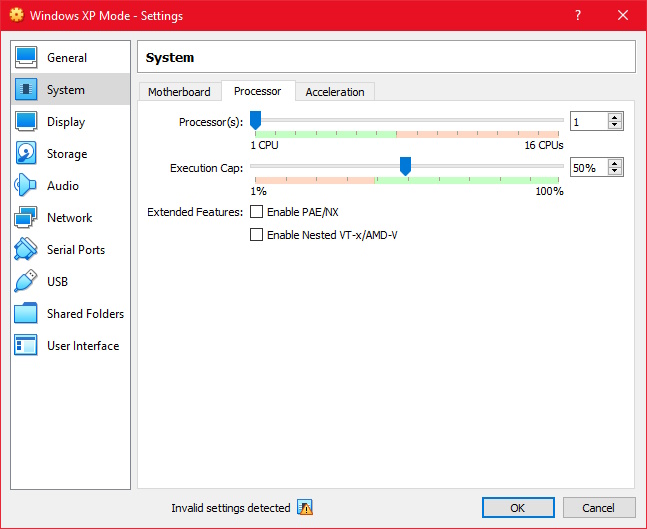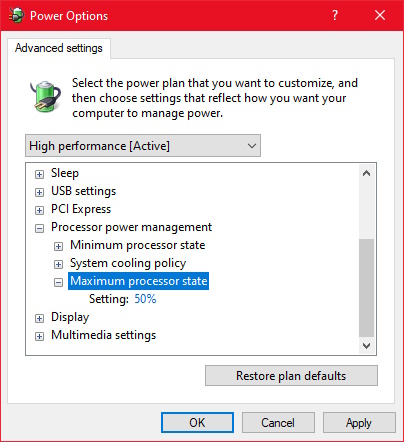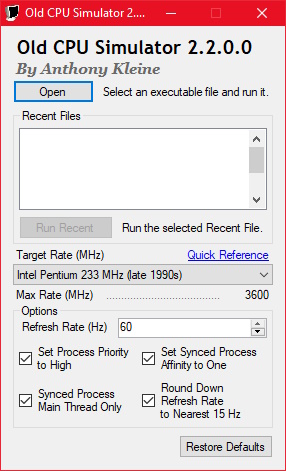There are a few different methods to accomplish this.
If you're using VirtualBox, go into the Settings for the VM you want to slow the CPU speed for. Go to System > Processor, then set the Execution Cap. The percentage controls how slow it will go: lower values are slower relative to the regular speed. In practice, I've noticed the results to be choppy, although it does technically work.
![Setting the Execution Cap in VirtualBox.]()
It is also possible to set the CPU speed for the whole system. In the Windows 10 Settings app, go to System > Power & Sleep. Then click Additional Power Settings on the right hand side. Go to Change Plan Settings for the currently selected plan, then click Change Advanced Power Plan Settings. Scroll down to Processor Power Management and set the Maximum Processor State. Again, this is a percentage. Although this does work, I find that in practice, it doesn't have a big impact even when the percentage is set very low.
![Setting the Maximum Processor State.]()
If you're dealing with a videogame that uses DirectX or OpenGL and doesn't have a framerate cap, another common method is to force Vsync on in your graphics driver settings. This will usually slow the rendering to about 60 FPS which may be enough to play at a reasonable rate. However, it will only work for applications using 3D hardware rendering specifically.
Finally: if you'd rather not use a VM, and don't want to change a system global setting, but would rather simulate an old CPU for one specific process only, then I have my own program to do that called Old CPU Simulator.
The main brain of the operation is a command line tool written in C++, but there is also a GUI wrapper written in C#. The GUI requires .NET Framework 4.0. The default settings should be fine in most cases - just select the CPU you'd like to simulate under Target Rate, then hit Open and browse for the program you'd like to run.
https://github.com/tomysshadow/OldCPUSimulator (click the Releases tab on the right for binaries.)
![The Old CPU Simulator GUI.]()
The concept is to suspend and resume the process at a precise rate, and because it happens so quickly the process will appear to just be running slowly. For example, by suspending a process for 3 milliseconds, then resuming it for 1 millisecond, it will appear to be running at 25% speed. By controlling the ratio of time suspended vs. time resumed, it is possible to simulate different speeds. This is completely API agnostic (it doesn't hook DirectX, OpenGL, etc. it'll work with a command line program if you want.)
Old CPU Simulator does not ask for a percentage, but rather, the clock speed to simulate (which it calls the Target Rate.) It then automatically determines, based on your CPU's real clock speed, the percentage to use. Although clock speed is not the only factor that has improved computer performance over time (there are also SSDs, faster GPUs, more RAM, multithreaded performance, etc.) it's a good enough approximation to get fairly consistent results across machines given the same Target Rate. It also supports other options that may help with consistency, such as setting the process affinity to one.
It implements three different methods of suspending and resuming a process and will use the best available: NtSuspendProcess, NtQuerySystemInformation, or Toolhelp Snapshots. It also uses timeBeginPeriod and timeEndPeriod to achieve high precision timing without busy looping. Note that this is not an emulator; the binary still runs natively. If you like, you can view the source to see how it's implemented - it's not a large project. On my machine, Old CPU Simulator uses less than 1% CPU and less than 1 MB of memory, so the program itself is quite efficient (unlike running intensive programs to intentionally slow the CPU.)