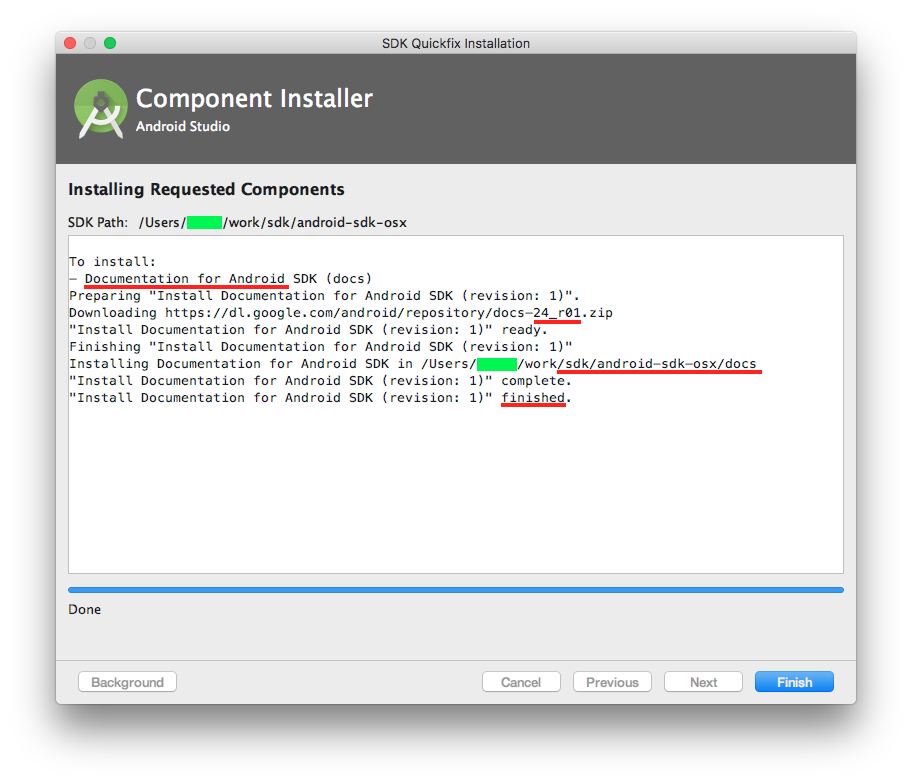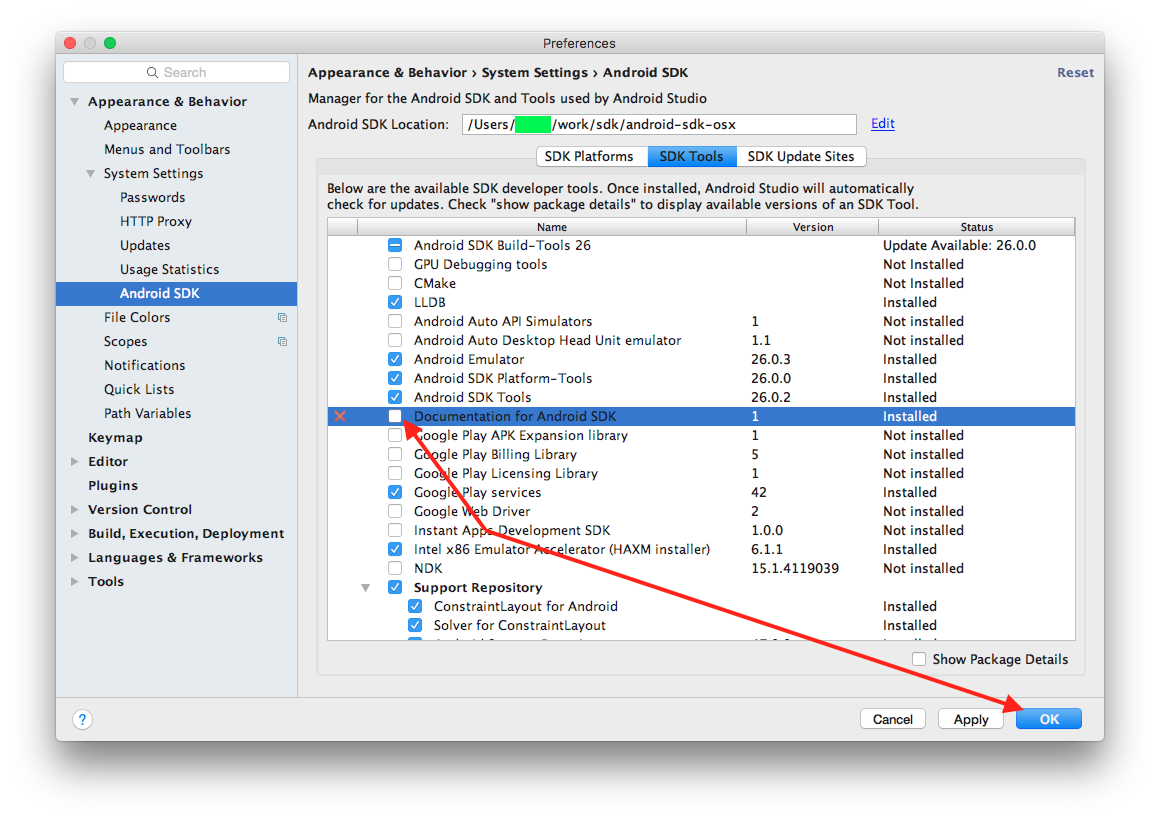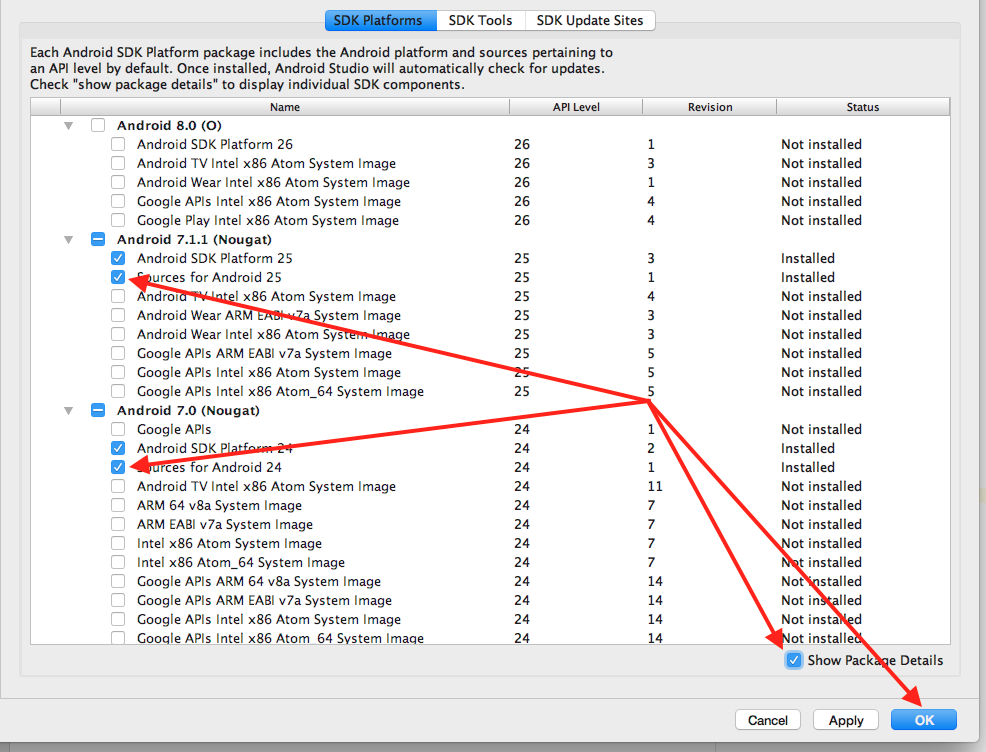I downloaded it too, and I noticed that the Android Studio didn't generated the javadocPath properly in jdk.table.xml, that's how the file looks like (part that has the jdk tag with the name Android API ## Platform):
...
<jdk version="2">
<name value="Android API 25 Platform" />
<type value="Android SDK" />
<homePath value="$USER_HOME$/android-sdk" />
<roots>
...
<javadocPath>
<root type="composite">
<root type="simple" url="http://developer.android.com/reference/" />
</root>
</javadocPath>
...
File is located at Android Studio Configuration folder/config/options/jdk.table.xml
Notice that the javadocPath is pointing to the online url, just change that to your local copy, in my case, the docs folder is in /home/mauricio/android-sdk/docs, in Windows is something like C:/android-sdk/docs.
The url structure that you have to follow is file://<path-to-sdk>/docs/reference
You have to point to the reference folder inside the docs.
It'll look something like this:
<root type="simple" url="file:///home/mauricio/android-sdk/docs/reference" />
<!-- if it's Windows -->
<root type="simple" url="file://C:/android-sdk/docs/reference" />
Then, if it's running, restart the Android Studio and it's done.
I have a SSD too, and the offline documentation makes it open instantly.
Note: You have to do that in all javadocPath in the file (pretty easy using Replace all in any text editor), and when you download a new Android API, you have to do that again because it generates the url pointing to the online docs.
I think this is a bug in Android Studio, because the sourcePath and classPath is detected and generated correctly. It's worth reporting to them.