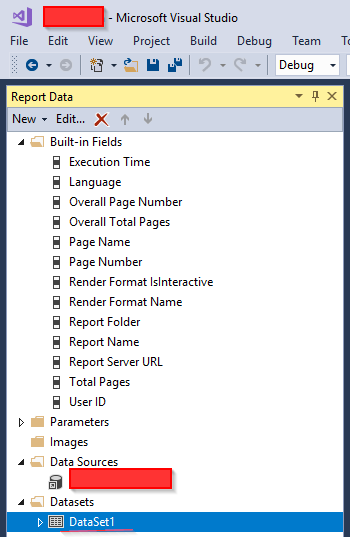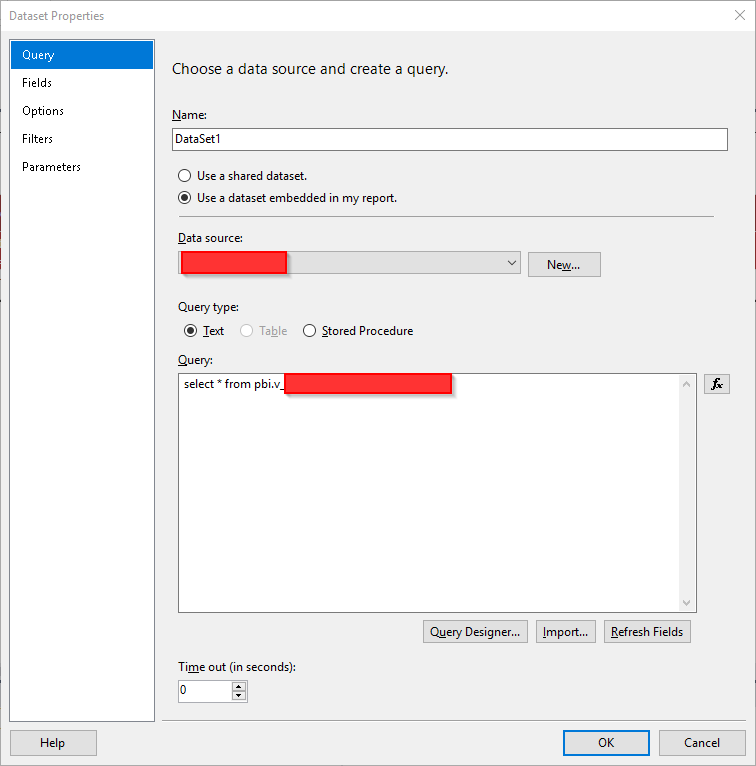I encountered a similar error message. I was able to fix it without enabling remote errors.
In Report Builder 3.0, when I used the Run button to run the report, an error alert appeared, saying
An error has occurred during report processing. (rsProcessingAborted)
[OK] [Details...]
Pressing the details button gave me a text box where I saw this text:
For more information about this error navigate to the report server
on the local server machine, or enable remote errors
----------------------------
Query execution failed for dataset 'DataSet1'. (rsErrorExecutingCommand)
I was confused and frustrated, because my report did not have a dataset named 'DataSet1'. I even opened the .rdl file in a text editor to be sure. After a while, I noticed that there was more text in the text box below what I could read. The full error message was:
For more information about this error navigate to the report server
on the local server machine, or enable remote errors
----------------------------
Query execution failed for dataset 'DataSet1'. (rsErrorExecutingCommand)
----------------------------
The execution failed for the shared data set 'CustomerDetailsDataSet'.
(rsDataSetExecutionError)
----------------------------
An error has occurred during report processing. (rsProcessingAborted)
I did have a shared dataset named 'CustomerDetailsDataSet'. I opened the query (which was a full SQL query entered in text mode) in SQL Server Management Studio, and ran it there. I got error messages which clearly pointed to a certain table, where a column I had been using had been renamed and changed.
From that point, it was straightforward to modify my query so that it worked with the new column, then paste that modification into the shared dataset 'CustomerDetailsDataSet', and then nudge the report in Report Builder to recognise the change to the shared dataset.
After this fix, my reports no longer triggered this error.