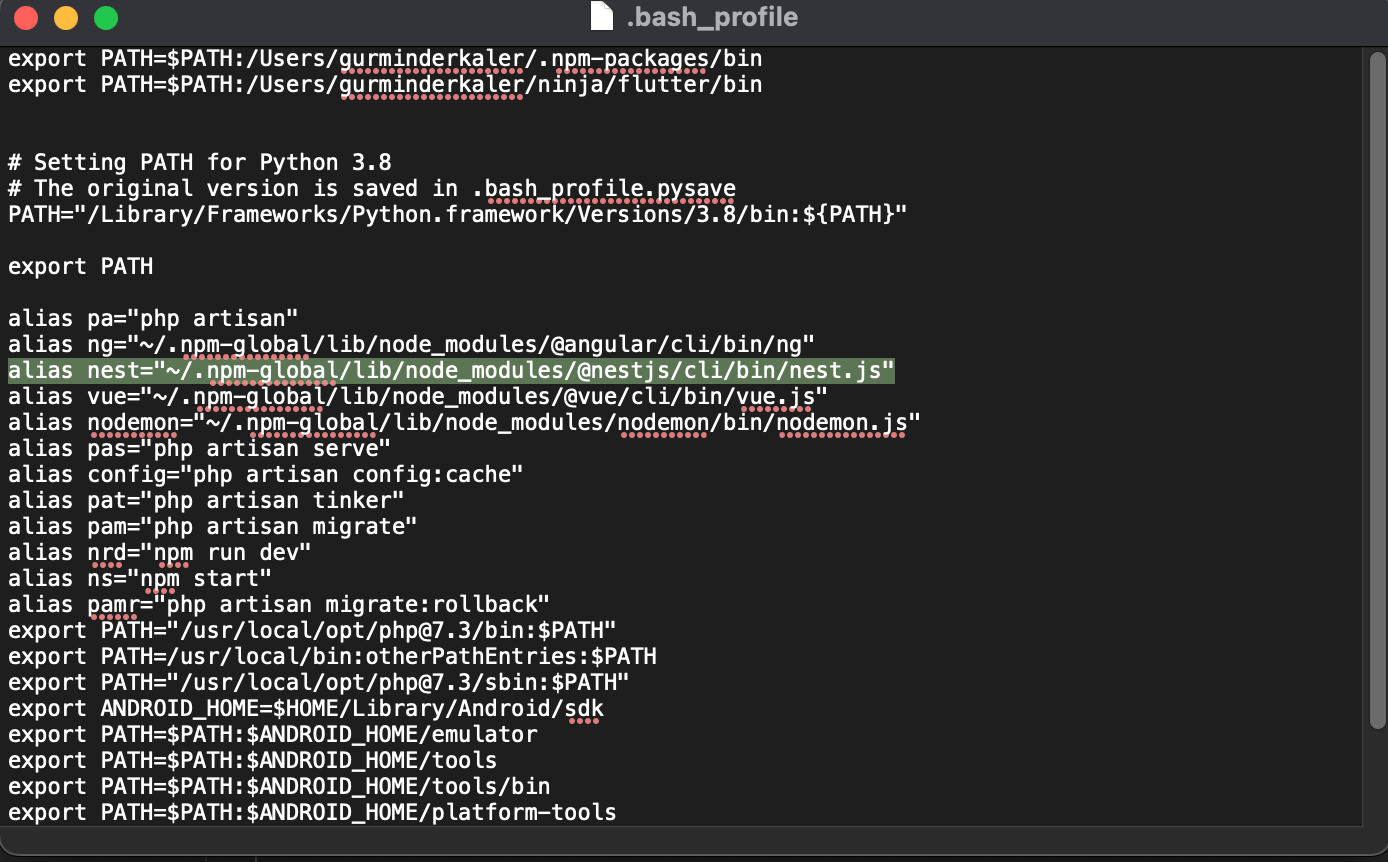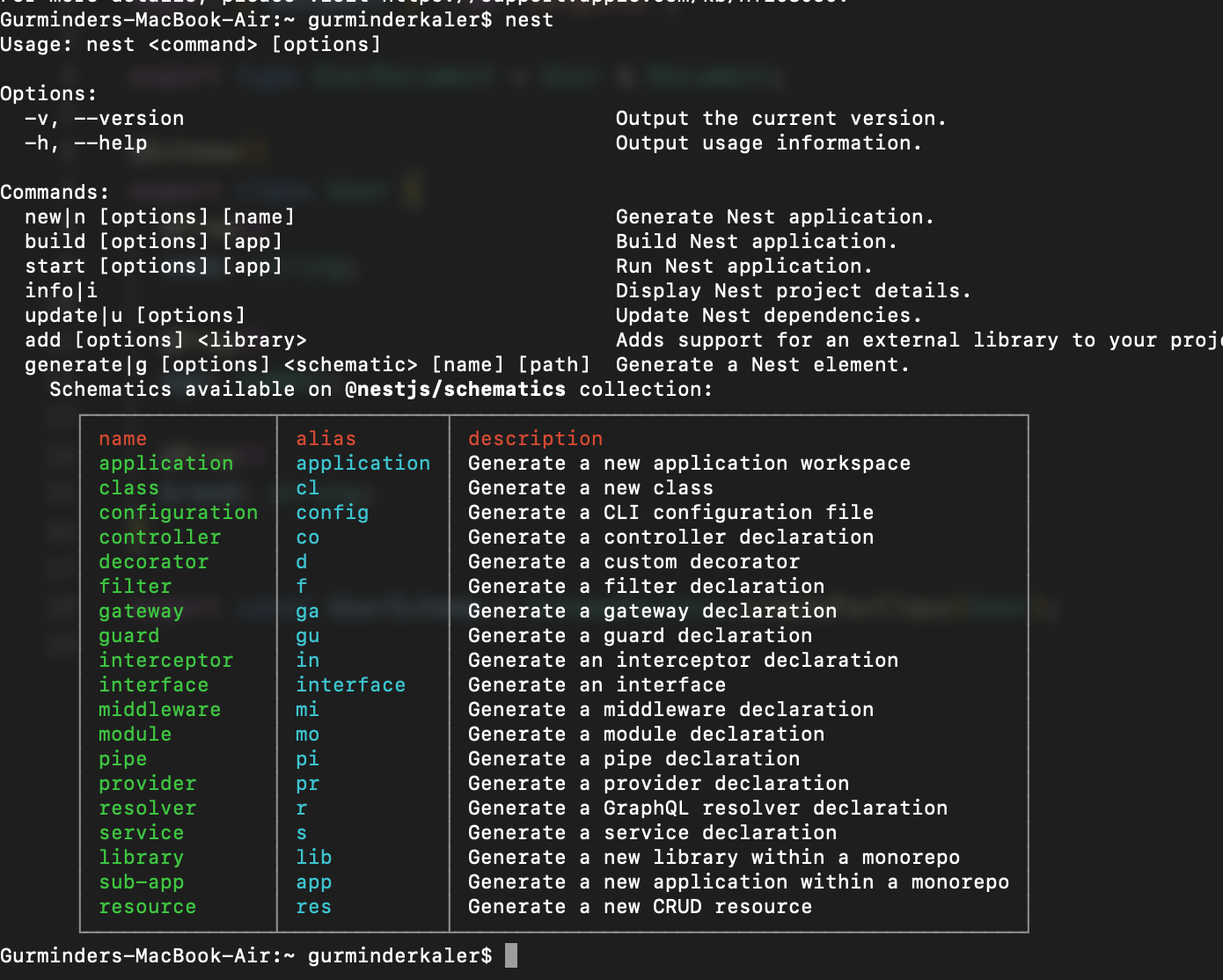I followed the documentation to create my first NestJS project.
Installing the Nest CLI with the command npm i -g @nestjs/cli was successful.
The output was:
+ @nestjs/[email protected]
updated 1 package in 11.326s
However, when I try to scaffold a project with the Nest CLI:
nest new project-name
I get the following error:
zsh: command not found: nest
Some details about my environment:
- OSX
- iTerm
- npm version 6.5.0