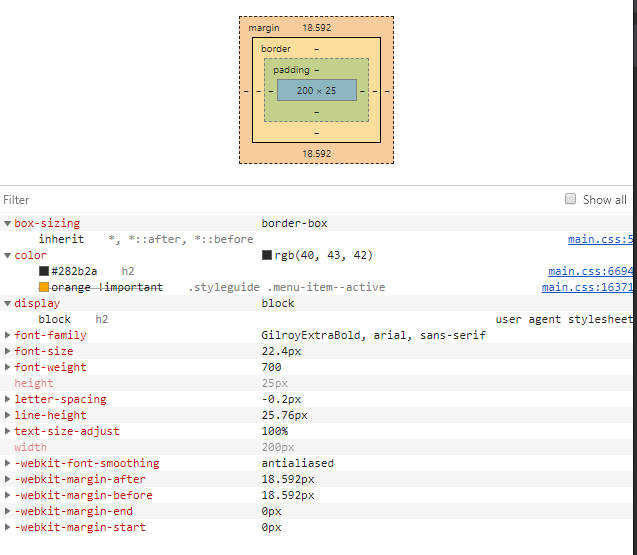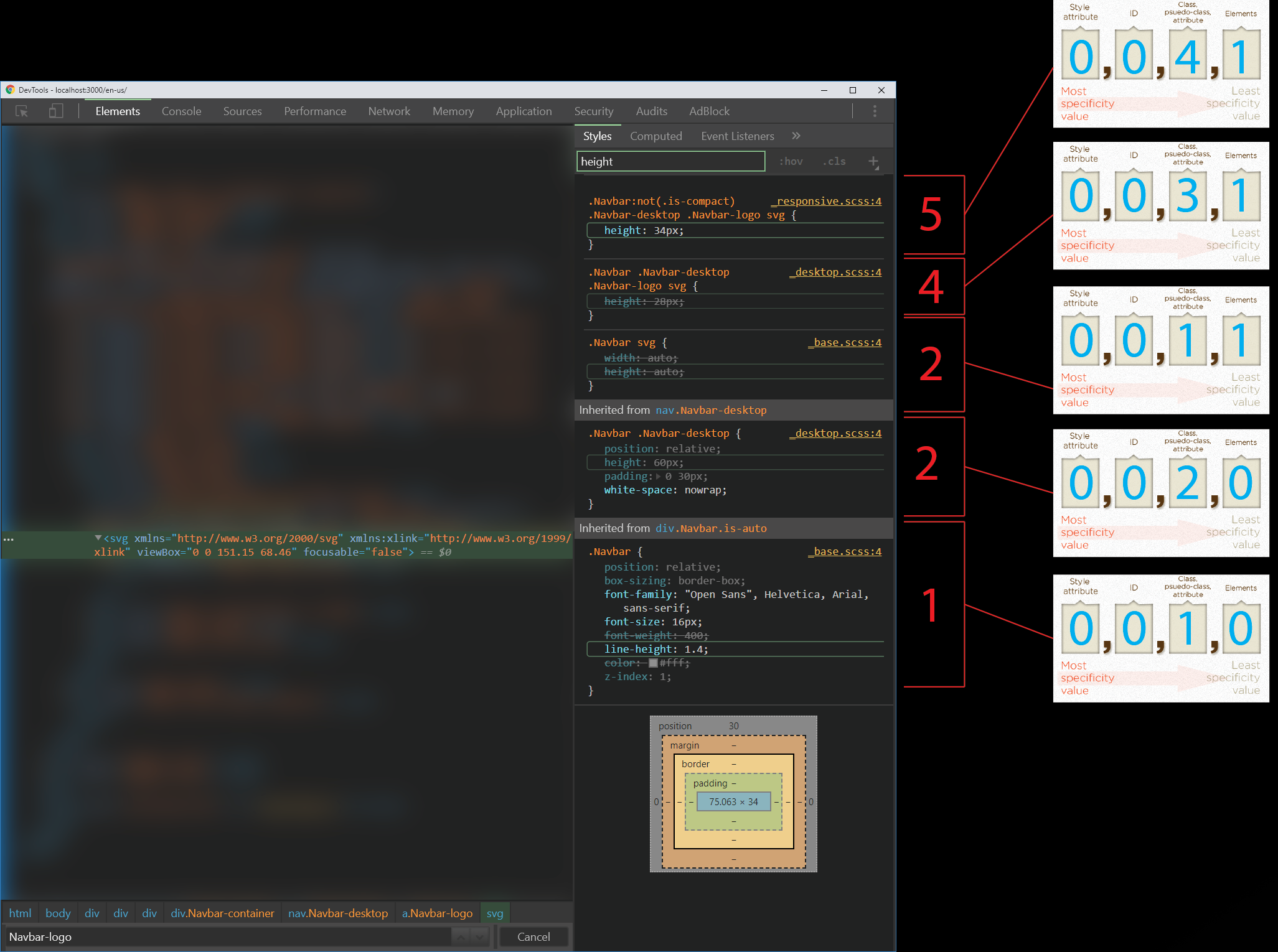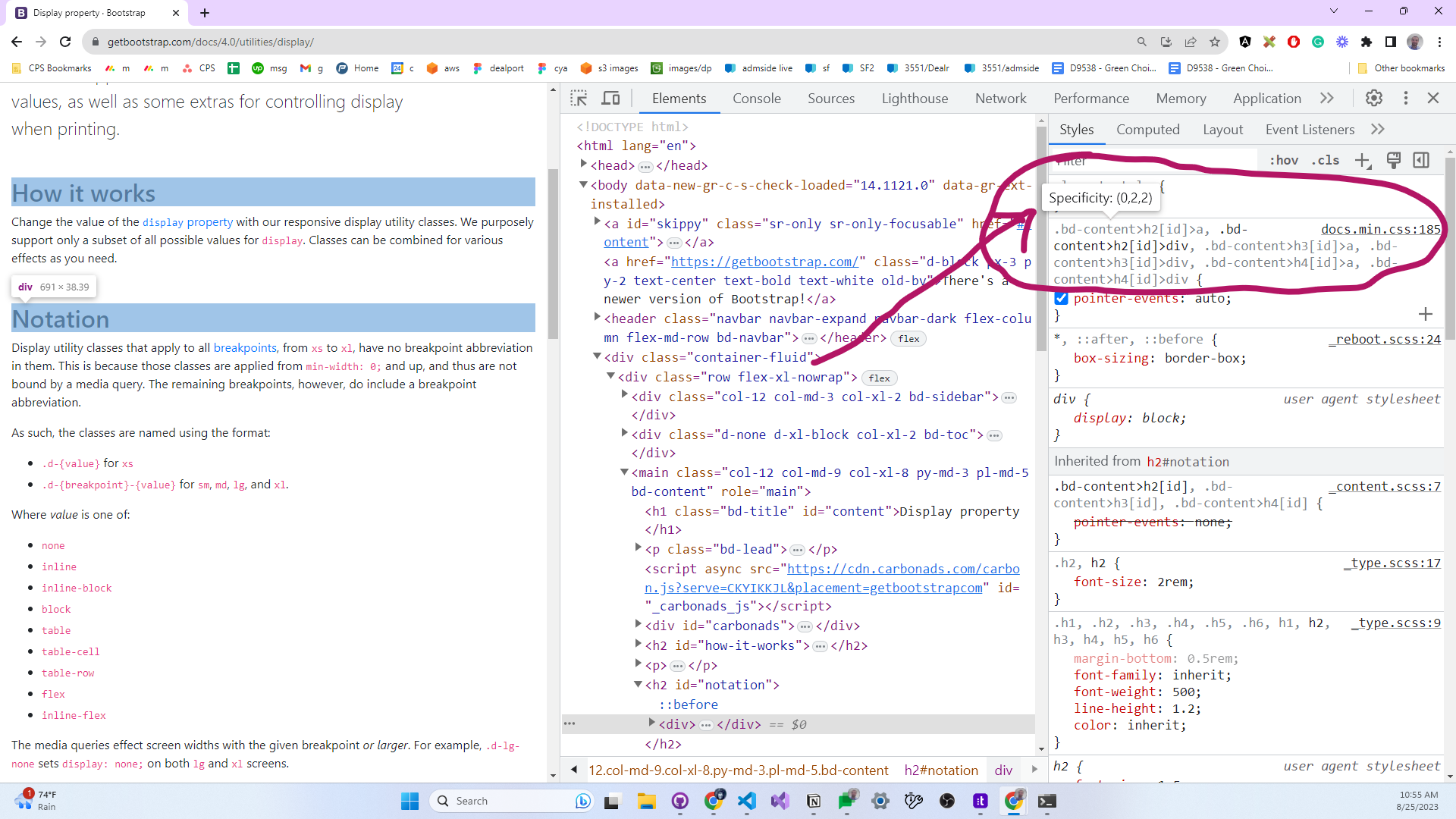I know that in Chrome Dev Tools, for a selected HTML element, applicable CSS selectors are listen in order of specificity in the Styles tab.
But is it possible to see the exact exact CSS specificity value of each rule on the selected element?
EDIT: One answer says that I can see the CSS specificity value in the computed tab, but I don't see it there. See screenshot below. Maybe I need to clarify that when I am asking to see the CSS specificity value I am looking for a number like 0010 for a class selector or 0001 for an element selector.