When using knitr and rmarkdown together to create a word document you can use an existing document to style the output.
For example in my yaml header:
output:
word_document:
reference_docx: style.docx
fig_caption: TRUE
within this style i have created a default table style - the goal here is to have the kable table output in the correct style.
When I knit the word document and use the style.docx the tables are not stylized according to the table.
Using the style inspector has not been helpful so far, unsure if the default table style is the incorrect style to modify.
Example Code:
```{r kable}
n <- 100
x <- rnorm(n)
y <- 2*x + rnorm(n)
out <- lm(y ~ x)
library(knitr)
kable(summary(out)$coef, digits=2, caption = "Test Captions")
```
I do not have a stylized document I can upload for testing unfortunately.
TL;DR: Want to stylise table output from rmarkdown and knitr automatically (via kable)
Update: So far I have found that changing the 'compact' style in the docx will alter the text contents of the table automatically - but this does not address the overall table styling such as cell colour and alignment.
Update 2: After more research and creation of styles I found that knitr seems to have no problem accessing paragraph styles. However table styles are not under that style category and don't seem to apply in my personal testing.
Update 3: Dabbled with the ReporteRs package - whilst it was able to produce the tables as a desired the syntax required to do so is laborious. Much rather the style be automatically applied.
Update 4: You cannot change TableNormal style, nor does setting a Table Normal style work. The XML approach is not what we are looking for. I have a VBA macro that will do the trick, just want to remove that process if possible.

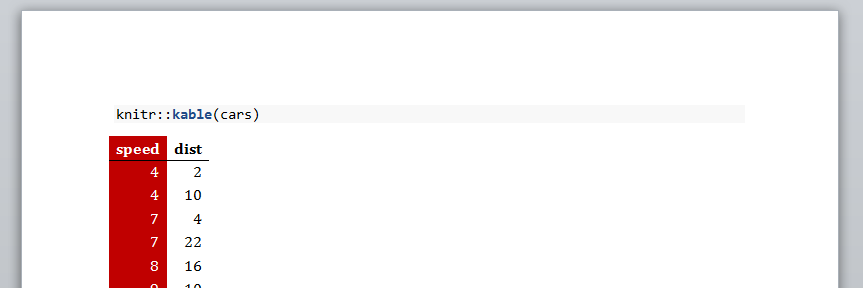
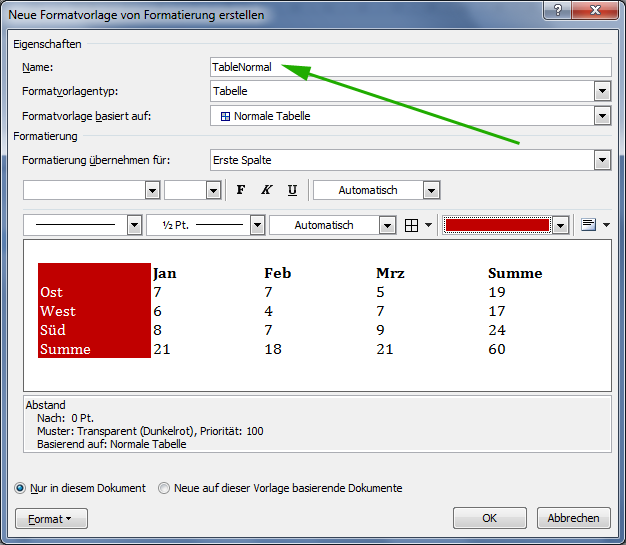
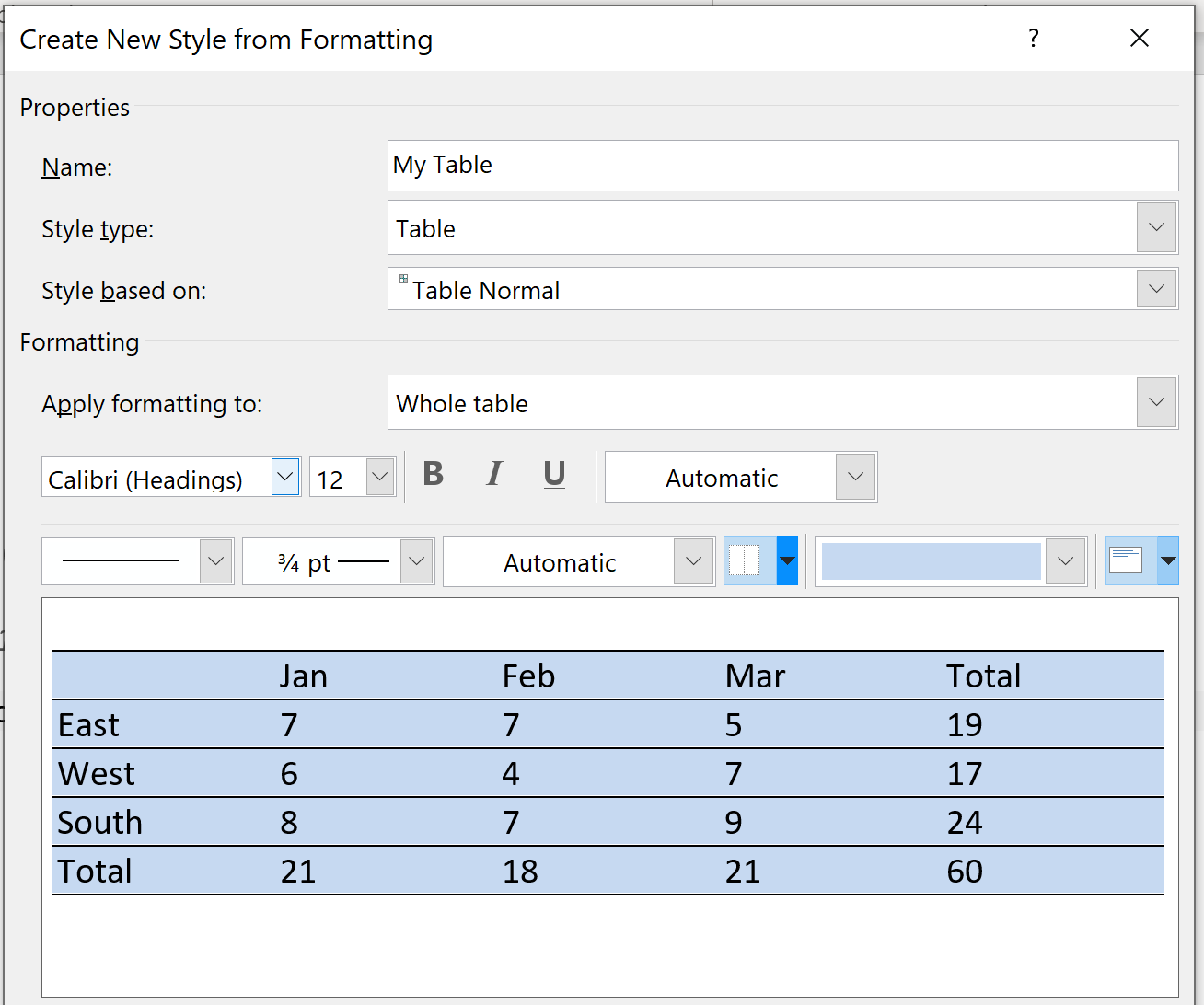
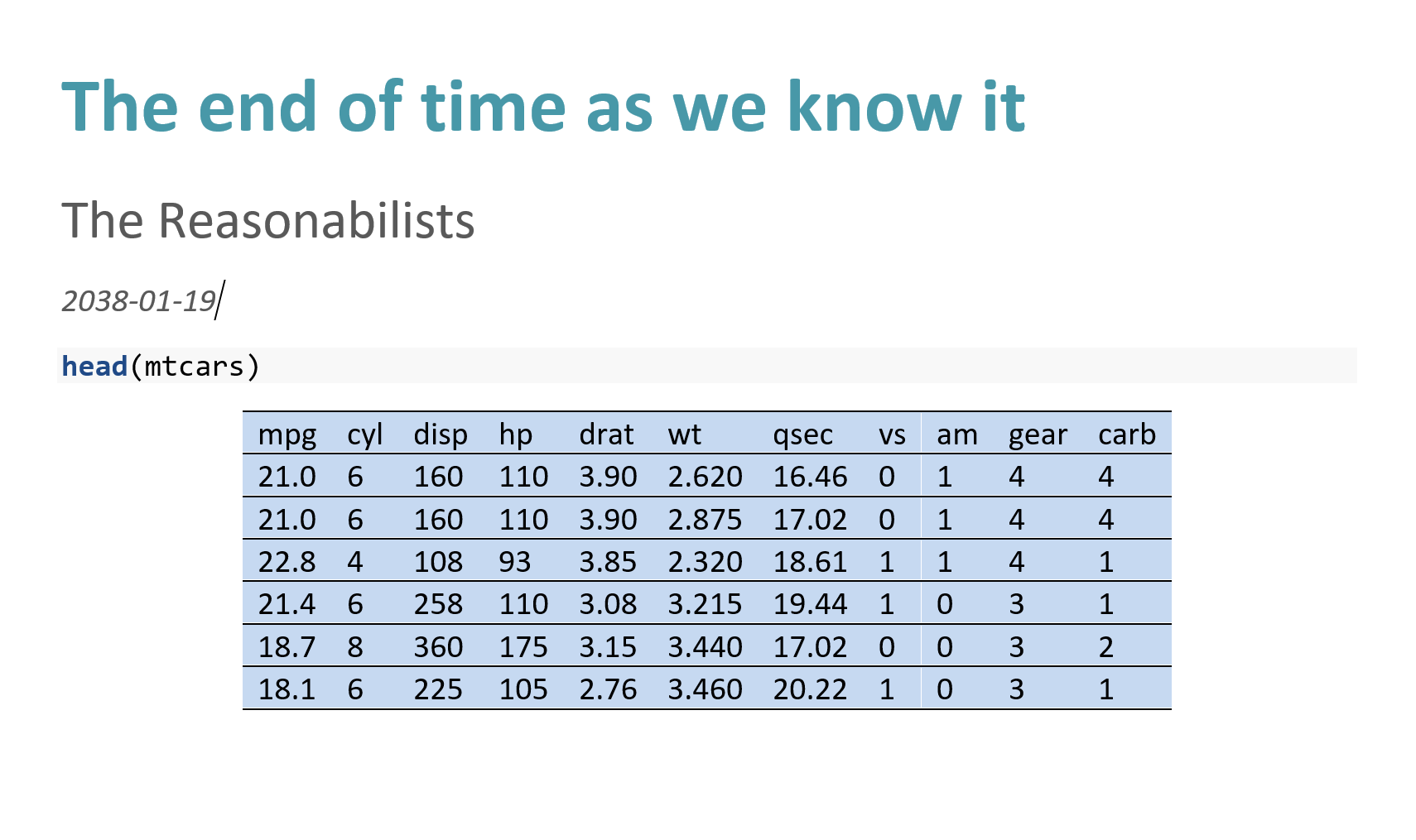
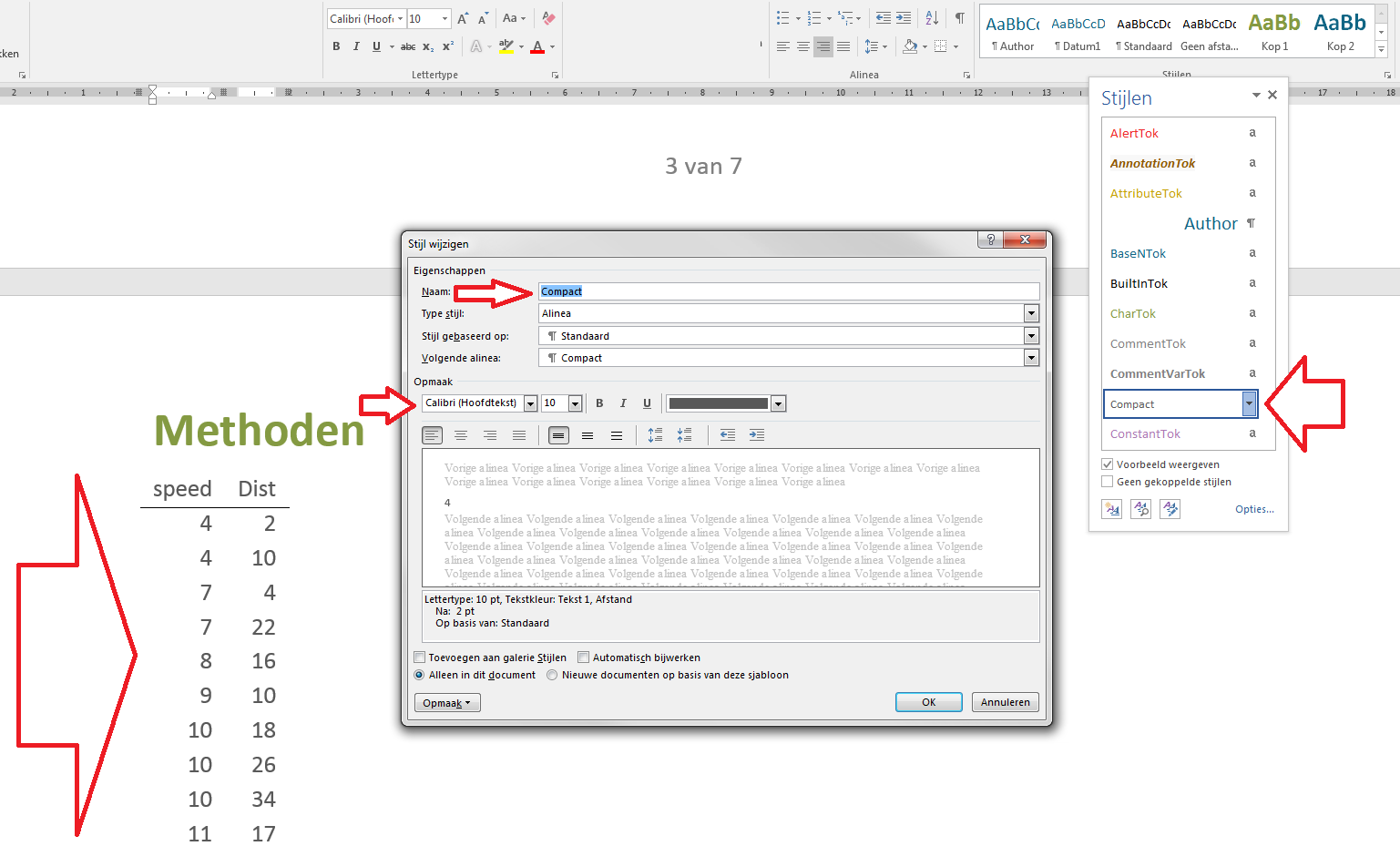
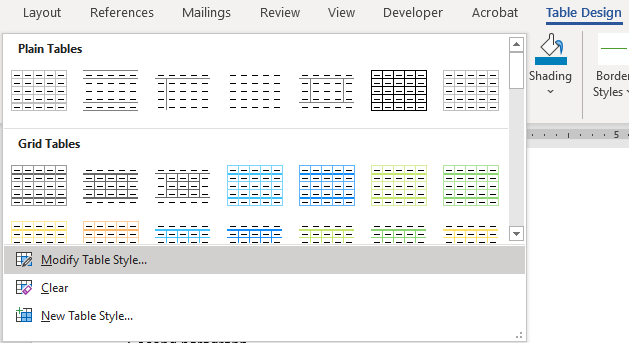
kableaspandocdoes the conversion from markdown to docx. You can try creating aTableNormaltable style in the reference docx file. – Schreibpandocproblem and possibly a duplicate of #17859098. That post is only concerned with borders, but I suspect the underlying xml could be hacked to get more elaborate formatting... – Aquariusknitrwith pdflatex. Latex takes a bit more time to figure out but there is a ton of info of questions already asked. Usually whatever you need to do has already been completed and you copy/paste. – Cherilyncherilynn