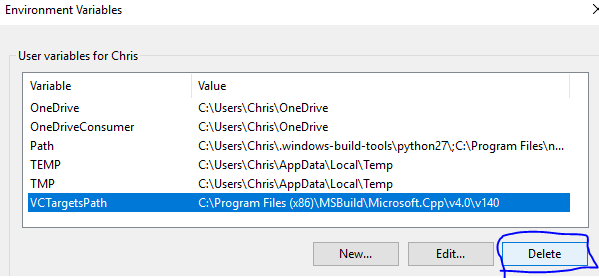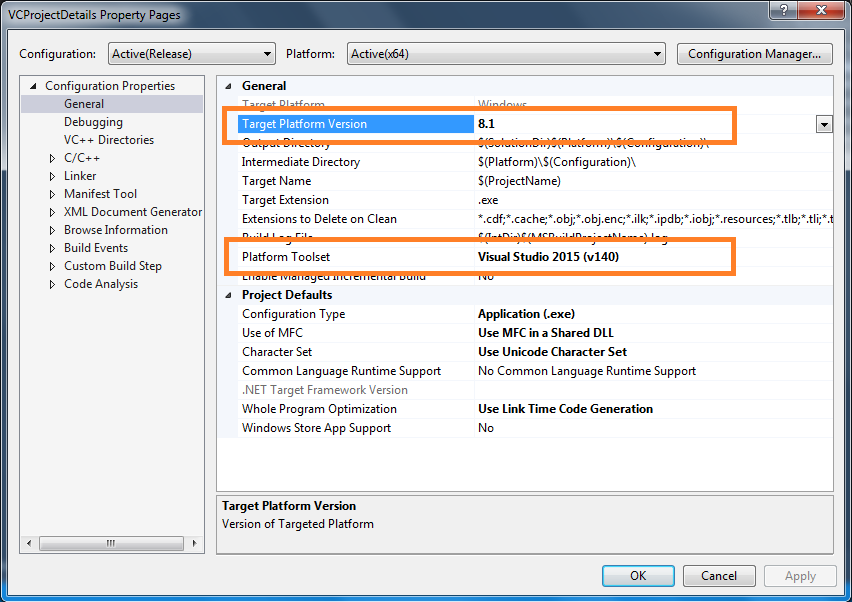I'm trying to compile a project using OpenFrameworks (a library which uses C++) in Visual Studio. The build is set to Release and X64 and in the project properties I have set the Platform Toolset to Visual Studio 2015 (v140)
However every time I try to build the project I get the same error (amongst others)
Error MSB8020 The build tools for v141 (Platform Toolset = 'v141') cannot be found. To build using the v141 build tools, please install v141 build tools.
I know v141 is from the new version of MSVS 2017 but I do not want to upgrade to as the new version is not compatible with OpenFrameworks. I have tried rebuilding the project from scratch several times and have also looked into the VCXPROJ file and verified that everything is set to V140 - and it is. All very bizarre.
It seems that on build, something is setting a requirement for v141 but I cannot seem to find where this is coming from. Does anyone have an idea?