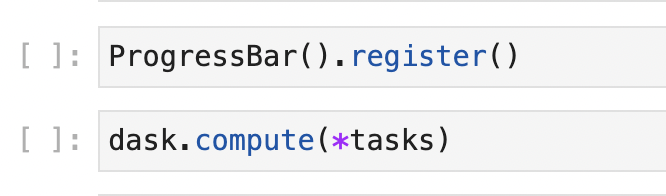I would like to see a progress bar on Jupyter notebook while I'm running a compute task using Dask, I'm counting all values of id column from a large csv file +4GB, so any ideas?
import dask.dataframe as dd
df = dd.read_csv('data/train.csv')
df.id.count().compute()